Adding capacity by adding an array, Adding capacity by upgrading disks in the array, 67 adding capacity by upgrading disks in the array – HP StorageWorks 6000 Virtual Library System User Manual
Page 67: Adding capacity by adding, An array
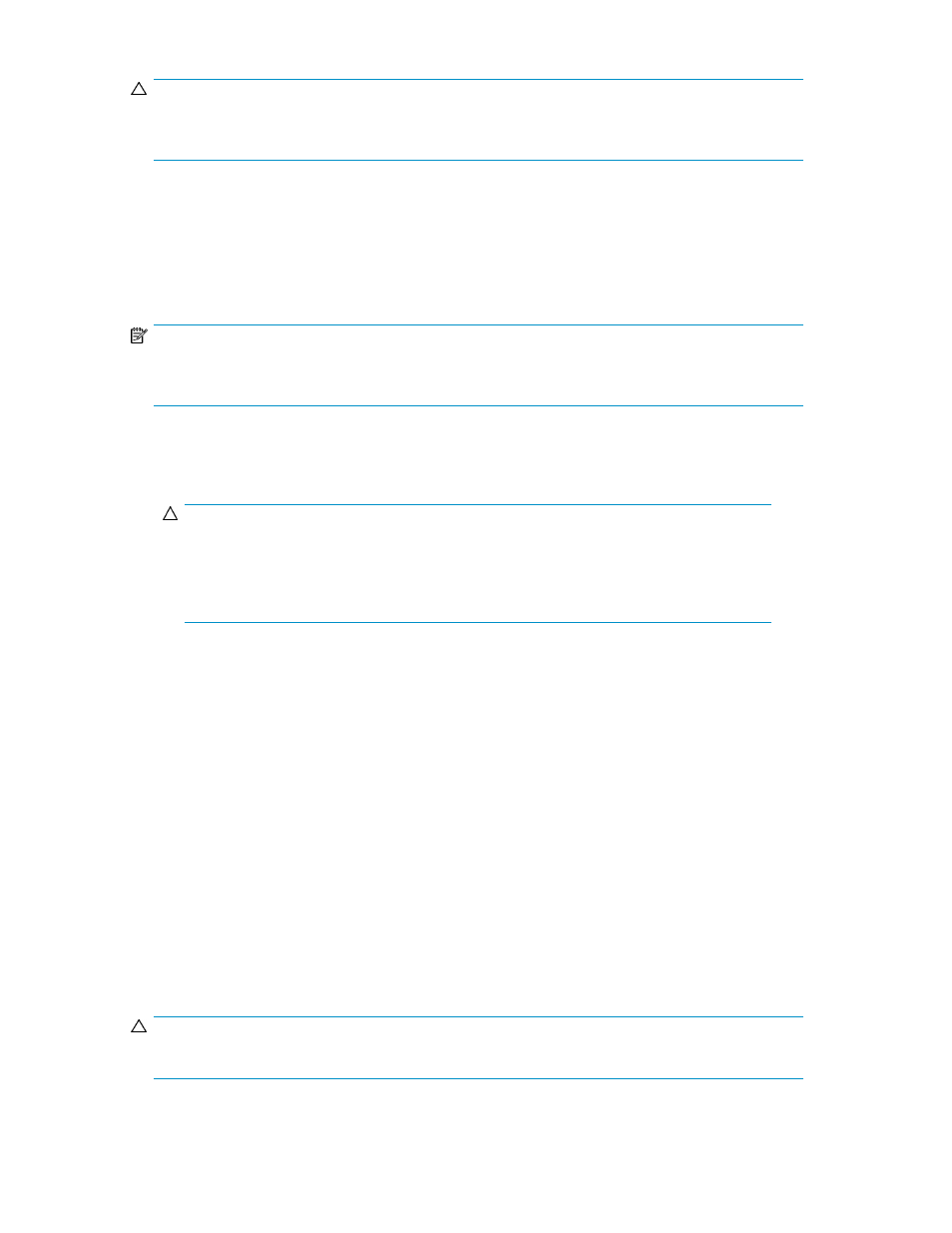
CAUTION:
Changing the RAID configuration on your system will rebuild all of the storage pools and will delete
all data on the VLS. For this reason, it is important to establish the RAID configuration immediately.
Adding Capacity by Adding an Array
Add capacity by adding an array and a capacity license to the VLS. You can either purchase a
capacity bundle (which includes a new disk array and a capacity license), or you can add an existing
MSA20 disk array, the latest MSA20 firmware, and a purchased capacity license to the VLS.
NOTE:
To use an existing array, the array must have 12 blank drives of the same, supported type (for example,
all 12 are 750 GB disks).
To add a disk array:
1.
Install the capacity license. See
Installing Additional Licenses
.
CAUTION:
If a capacity bundle or disk array is added to the VLS before the capacity license is installed
for the disk array, a capacity license violation will occur. This will disable the VLS storage
capacity, so that the VLS is unable to perform for read/write operations. VLS storage capacity
is re-enabled once the capacity license is installed on the VLS (without needing to reboot).
2.
Power off the node. See “
3.
Install the MSA20 disk array into the rack. See “
Installing the Disk Arrays into a Rack
4.
Connect the VHDCI connector on the disk array to a VHDCI connector on the node. See
on page 57 or
on page 61, depending on VLS model.
5.
Connect the AC input socket of each disk array power supply to an AC power source.
6.
Power on the disk array. See “
Powering on VLS6000 Disk Arrays
7.
Power on the node. See “
Powering on the VLS6000–series System
Virtual media will be automatically redistributed across the new storage when the tape is
overwritten.
Adding Capacity by Upgrading Disks in the Array
If the library has one or more array shelves with low capacity SATA disks (for example, 250 GB
disks), system capacity can be increased by upgrading these shelves to higher capacity disks (500
GB or 750 GB disks).
CAUTION:
This upgrade increases device capacity but erases all current virtual cartridges in the process.
HP StorageWorks 6000–series Virtual Library System User Guide
67
