Removing a vls6600 node from the rack, Removing a vls6800 node from the rack, 262 removing a vls6800 node from the rack – HP StorageWorks 6000 Virtual Library System User Manual
Page 262: Removing a vls6600, Node from the rack, Removing the vls node access panel
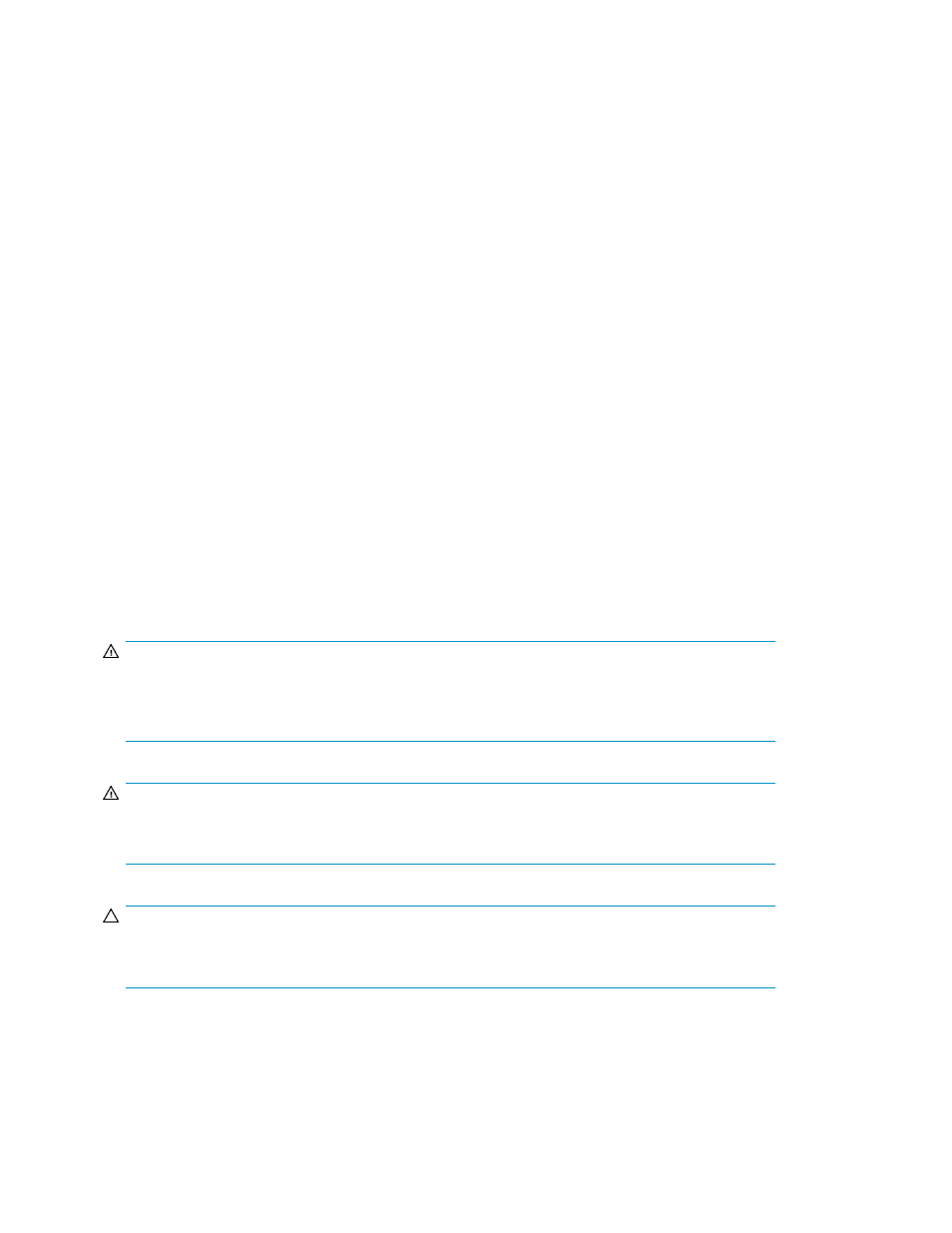
4.
Remove the node from the rack. For more information, refer to the documentation that ships with
the rack mounting option.
5.
Place the node on a sturdy, level surface.
Removing a VLS6600 Node from the Rack
To remove the node from a rack:
1.
Power off the node. See
2.
Extend the node from the rack. See
Extending the VLS6600 Node from the Rack
.
3.
Disconnect the cabling and remove the node from the rack. For more information, refer to the
documentation that ships with the rack mounting kit.
4.
Place the node on a sturdy, level surface.
Removing a VLS6800 Node from the Rack
To remove the node from a rack:
1.
Power off the node. See
2.
Extend the node from the rack. See
Extending the VLS6800 Node from the Rack
.
3.
Disconnect the cabling and remove the node from the rack. For more information, refer to the
documentation that ships with the rack mounting option.
4.
Place the node on a sturdy, level surface.
Removing the VLS6100, VLS6200, or VLS6500 Node Access Panel
WARNING!
Pressing the Power on/Standby button sets the node to the standby position, which removes power
from most areas of the node. However, portions of the power supply and some internal circuitry
remain active until the AC power cord is removed.
WARNING!
To reduce the risk of personal injury from hot surfaces, allow the internal system components to cool
before touching them.
CAUTION:
Do not operate the node for long periods without the access panel. Operating the node without the
access panel results in improper airflow and improper cooling that can lead to thermal damage.
Component Replacement
262
