Closing a command view vls session, Secure shell and serial user interfaces, Opening a secure shell session – HP StorageWorks 6000 Virtual Library System User Manual
Page 138: Opening a secure shell, Session, Secure shell and, Serial user inter- faces
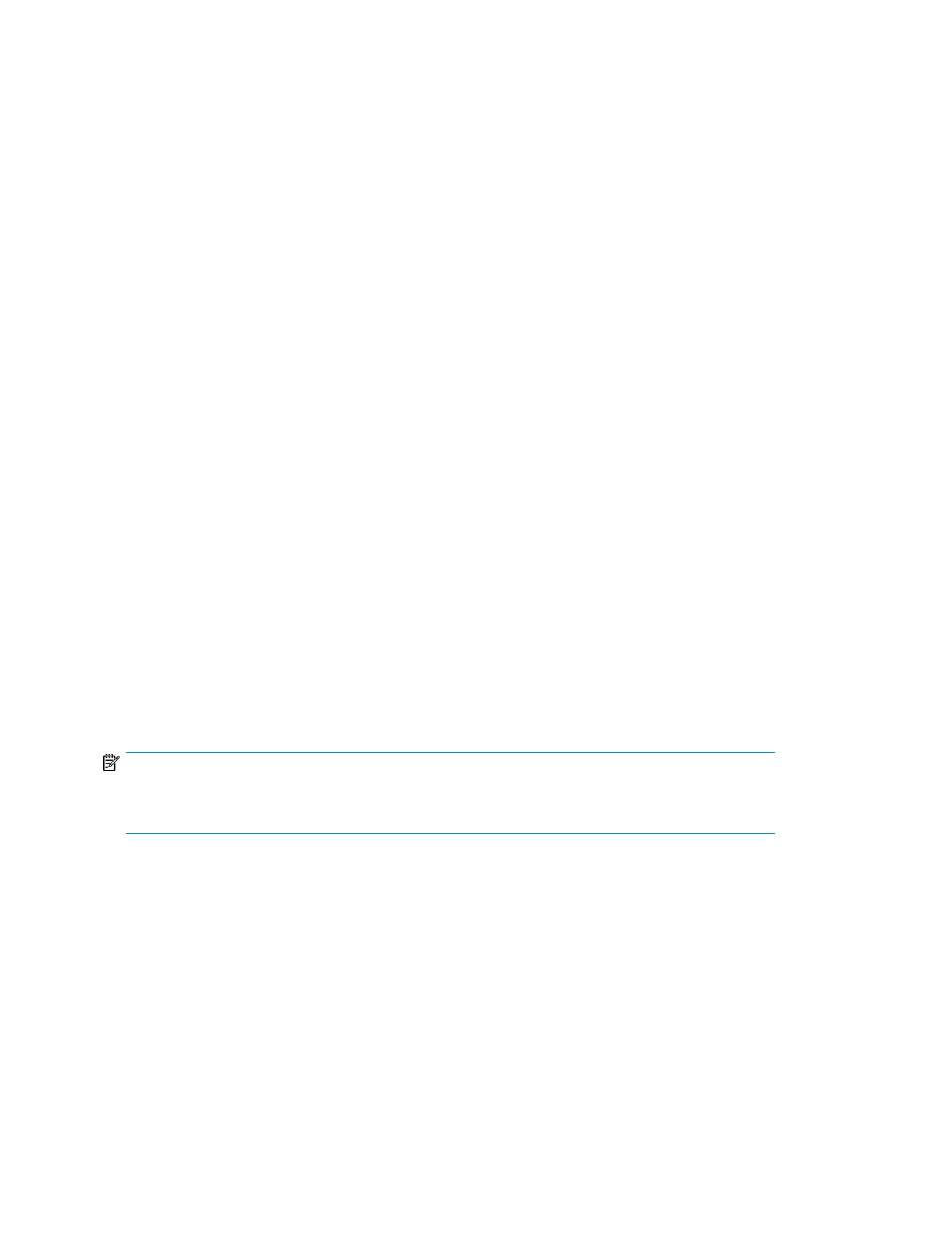
4.
Click Restart to confirm.
Closing a Command View VLS Session
To close a Command View VLS session, click Logout in the status banner or simply close the web
browser.
Secure Shell and Serial User Interfaces
The secure shell user interface provides remote configuration and management of your VLS over a
LAN using the VLS command-line interface (CLI) command set. The serial user interface provides local
configuration and management of your VLS through the serial connector on the rear of the VLS node
using the same VLS CLI command set.
A secure shell or serial session provides the following:
•
Setting the VLS network settings
•
Configuration and management of VLS virtual devices (libraries and tape drives) and cartridges
•
Changing of the default Fibre Channel host port settings
•
Viewing and deleting VLS notification alerts
•
Configuring VLS mail and SNMP notification alert settings
•
Editing VLS account passwords
•
Enabling and disabling storage capacity oversubscription
•
Viewing VLS hardware status
•
Saving and restoring VLS network settings and virtual library configurations
•
Restarting VLS device emulations and Command View VLS
•
Rebooting and powering off the VLS
The serial user interface also provides emergency login access that allows you to change the
administrator password if it is forgotten.
Opening a Secure Shell Session
NOTE:
Before you can open a secure shell session, you must set the VLS network settings. See “
To open a secure shell session:
1.
Open a secure shell session to the VLS using a secure shell program (such as PuTTY) or by entering:
ssh
and then press Enter.
2.
At the Login as: prompt, enter administrator and then press Enter.
3.
At the Password: prompt, enter the administrator password and then press Enter.
The default administrator password is admin.
User Interfaces
138
