Unloading a cartridge from a drive, Freeing up storage space, Restarting vls device emulations – HP StorageWorks 6000 Virtual Library System User Manual
Page 172: 172 freeing up storage space, 172 restarting vls device emulations, Restarting vls device, Emulations
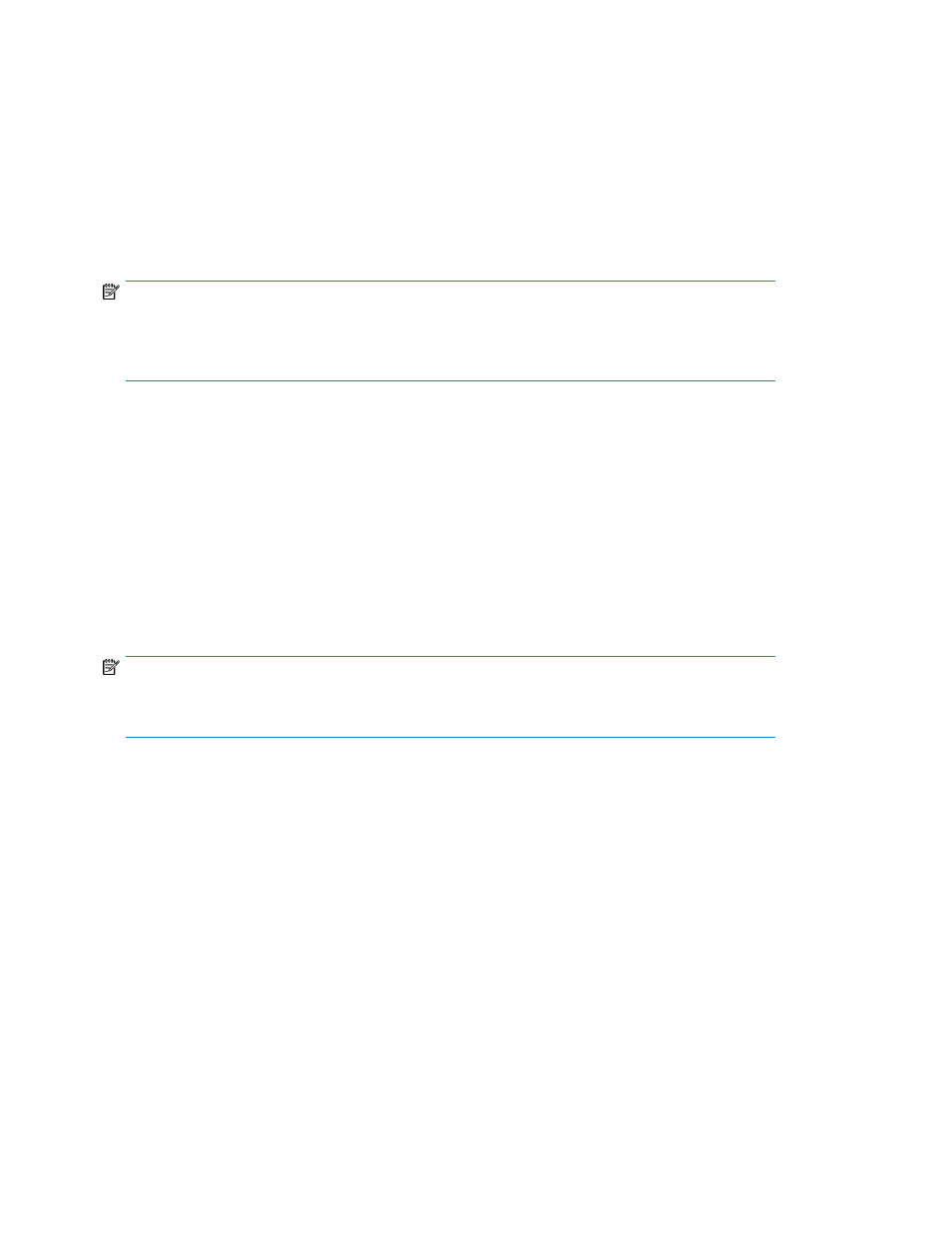
Unloading a Cartridge from a Drive
If a tape becomes stuck in a drive and cannot be removed using the backup application, unload the
tape using Command View VLS:
1.
Select the tape drive from the navigation tree
2.
From the task bar, select Force Unload.
This will return the tape to its original slot.
NOTE:
Upon reboot of the VLS or restart emulations, all cartridges that were in drives will NOT be returned
to their original slots. They will be loaded back into the drives. Use Force Unload to return them to
their original slots if needed.
Freeing up Storage Space
Storage space can be freed up by erasing the data on or destroying virtual media that is no longer
used, such as:
•
Cartridges that are no longer used by a backup application
•
Cartridges that have been moved to the Firesafe that are no longer needed
Use the backup application to erase data on virtual media that is no longer used.
Destroy virtual media that is no longer needed using Command View VLS. See “
NOTE:
Reducing the size of the cartridges in a virtual library will not free up disk space. Storage space is
dynamically assigned by the VLS as it is used. It is not reserved.
Restarting VLS Device Emulations
Restart VLS device emulations:
•
If the VLS locks up
•
After destroying a virtual device (library or tape drive) on the VLS and doing so leaves a gap in
the virtual device LUN numbering on an Fibre Channel host port
•
After adding a virtual tape drive and the default LUN number assigned to it is not consecutive with
the other virtual tape drives in the same library
Management
172
