Configuring the cartridge status, Viewing the current status of jobs, Configuring automigration job reports – HP StorageWorks 6000 Virtual Library System User Manual
Page 113: 113 configuring automigration job reports
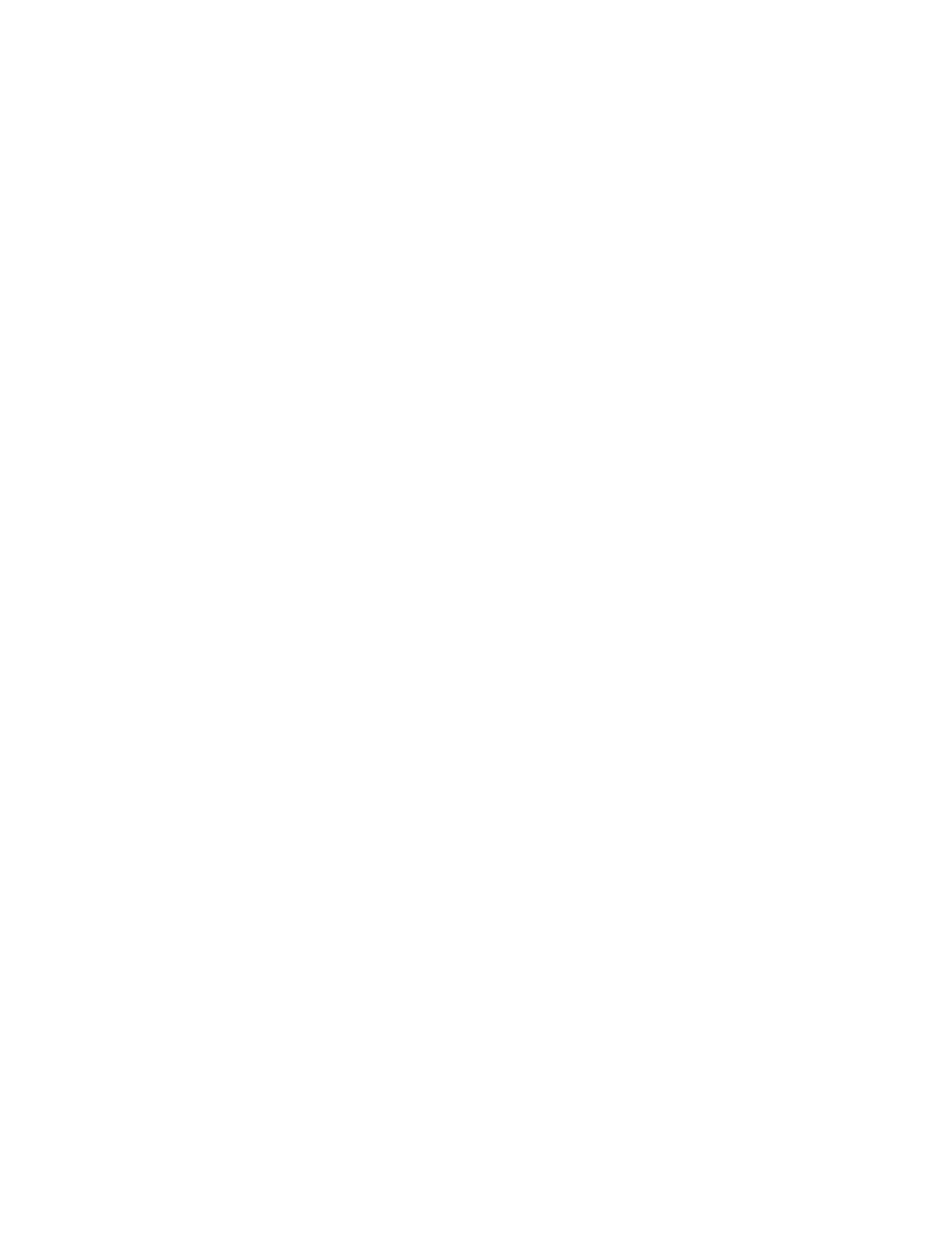
Configuring the Cartridge Status
To configure the cartridge status screen:
1.
Select the Automigration/Replication tab.
2.
Expand Configuration in the navigation tree.
3.
Select Cartridge Summary from the expanded list.
4.
Enter the time you want the system to check for cartridges not migrated within the copy pools
threshold limit. Use the HH:MM format, then select AM or PM from the list. Each day, at the
specified time, if one or more cartridges have not migrated within the threshold limit, the system
sends a notification that indicates the number of cartridges that have not migrated in time.
5.
Check the Send Notification box if you want a notification when cartridges are not migrated in
the copy pools threshold limit. (Unselect it to cancel notifications.)
6.
Click Submit.
Viewing the Current Status of Jobs
To view the current status of jobs:
1.
Select the Automigration/Replication tab.
2.
In the navigation tree, select Job reporting.
The screen opens to the Current Status report which displays information on all pending and active
automigration jobs. The report includes:
•
Barcode
•
Action – pause, resume, or cancel job (see “
Pausing, Resuming, and Canceling Replication
•
Job type – Mirror Preprocessing or Mirror
•
Start time
•
% complete
•
Time of the last update
•
Source and target locations
•
The node the job is running on
•
Status – active or pending
•
Expected completion time
•
The drive the job is running on
Change the number of rows displaying on the screen using the Page Size menu. You can also use
the Filter by View menu to display a specific, predefined set of information; see “
” on page 113 to create the views. After making a choice from one or both
of these menus, click Refresh.
Configuring Automigration Job Reports
The Configuration screen allows you to assign default settings for reports.
1.
Select the Automigration/Replication tab.
2.
Expand Configuration in the navigation tree.
HP StorageWorks 6000–series Virtual Library System User Guide
113
