Powering off the system – HP StorageWorks 6000 Virtual Library System User Manual
Page 130
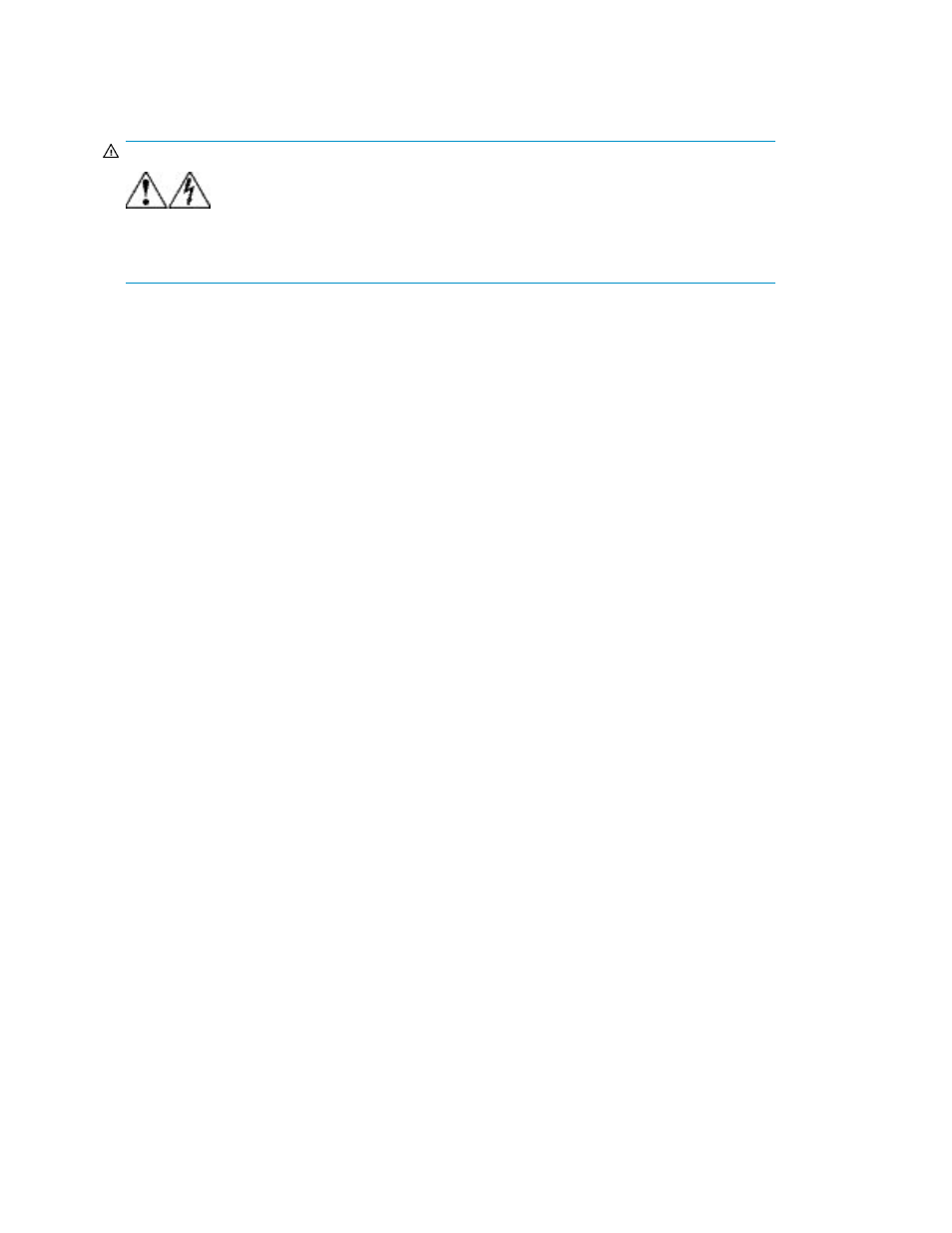
Powering Off the System
WARNING!
To reduce the risk of personal injury, electric shock, or damage to the equipment, remove
the power cord to remove power from the node before removing the access panel. The front panel
Power On/Standby button does not completely shut off system power. Portions of the power supply
and some internal circuitry remain active until AC power is removed.
To power off the system from the VLS CLI:
1.
Verify that any backup or restore operation has completed and that the VLS is idle.
2.
Initiate a shutdown of the VLS by entering:
shutdownSystem
The primary node will report when it has powered down. Amber system power LEDs indicate
that nodes are in standby mode.
3.
Press the Power On/Standby button on any nodes not in standby mode. Amber system power
LEDs indicate that nodes are in standby mode.
4.
If removing the access panel from a node:
a.
Wait until the VLS has completed its shutdown operation, then press the UID LED button on
the front of the node. Blue LEDs illuminate on the front and rear panels of the node.
b.
Go to the back of the rack and locate the node by identifying the illuminated rear UID LED
button.
c.
Unplug the node AC power cords from the power source. The node is now without power.
To power off the system from Command View VLS:
1.
Verify that any backup or restore operation has completed and that the VLS is idle.
2.
Under the System tab, select Chassis in the navigation tree.
3.
Under Maintenance Tasks, select System Maintenance.
4.
Select Shutdown All Nodes from the task bar.
Shutdown Head Wizard displays.
5.
Click Yes to shut down all nodes.
6.
If removing the access panel from a node, wait until the VLS has completed its shutdown operation,
then press the UID LED button on the front of the node.
Blue LEDs illuminate on the front and rear panels of the node. Amber system power LEDs indicate
that nodes are in standby mode.
7.
Press the Power On/Standby button on any nodes that are not in standby mode.
8.
If removing the access panel from a node:
a.
Go to the back of the rack and locate the node by identifying the illuminated rear UID LED
button.
b.
Unplug the node AC power cords from the power source. The node is now without power.
Operation
130
