HP StorageWorks 6000 Virtual Library System User Manual
Page 103
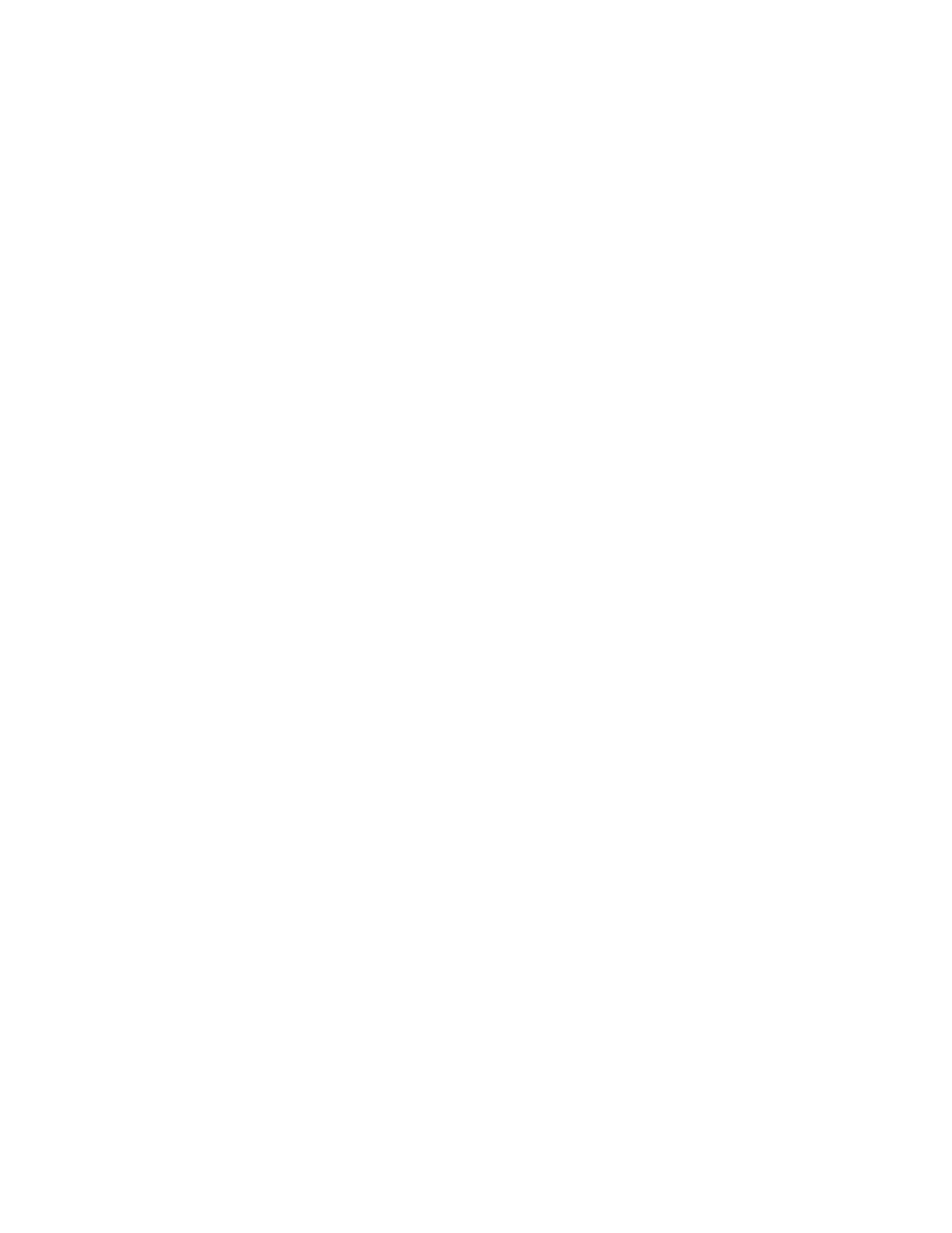
3.
Select the firmware by either of these methods:
• Type the file name in the “Select file to upload:” field.
• Select Browse to locate the appropriate file.
4.
Select Submit.
The SUMMARY FOR ALL DESTINATION LIBRARIES screen refreshes, along with the message, “File
[file name] successfully uploaded.”
Deploying SAN Destination Library or Tape Drive Firmware
After uploading the firmware for a physical library or disk drive on a destination library (see “
SAN Destination Library or Tape Drive Firmware
” on page 102), install the firmware:
1.
Place the appropriate library offline (see “
Placing a Library Offline or Online
2.
From the navigation tree, select the appropriate destination library or disk drive.
3.
From the task bar, select Deploy Firmware.
4.
From the DEPLOY LIBRARY FIRMWARE screen firmware list, select the firmware to install.
A dialog box displays to confirm the selection.
5.
From the dialog box, select OK.
The Destination Library Details screen displays, along with the message, “File [filename]
successfully deployed.”
6.
Place the library online (see “
Placing a Library Offline or Online
Generating a SAN Destination Library Support Ticket
To generate a support ticket for a library:
1.
Place the appropriate library offline (see “
Placing a Library Offline or Online
2.
From the task bar in the Destination Library Details window, select Support Ticket.
A dialog box displays to confirm the selection.
3.
From the dialog box, select OK.
The screen refreshes and displays the message, “Please wait, action in progress. Do not refresh
this page.” When the support ticket has been generated, the Support Ticket Results screen displays.
Select Download Support Ticket Results File to view the command sent to the library.
4.
Place the library online (see “
Placing a Library Offline or Online
Generating a SAN Destination Library Drive Support Ticket
To generate a support ticket for a drive:
1.
Place the appropriate library offline (see “
Placing a Library Offline or Online
2.
Select the appropriate drive from the navigation tree under Destination Libraries and the library
containing the drive.
3.
From the task bar (in the TAPE DRIVE DETAILS window), select Support Ticket.
A dialog box displays to confirm the selection.
HP StorageWorks 6000–series Virtual Library System User Guide
103
