Creating a virtual library, Create virtual library wizard window (1 of 12) – HP StorageWorks 6000 Virtual Library System User Manual
Page 160
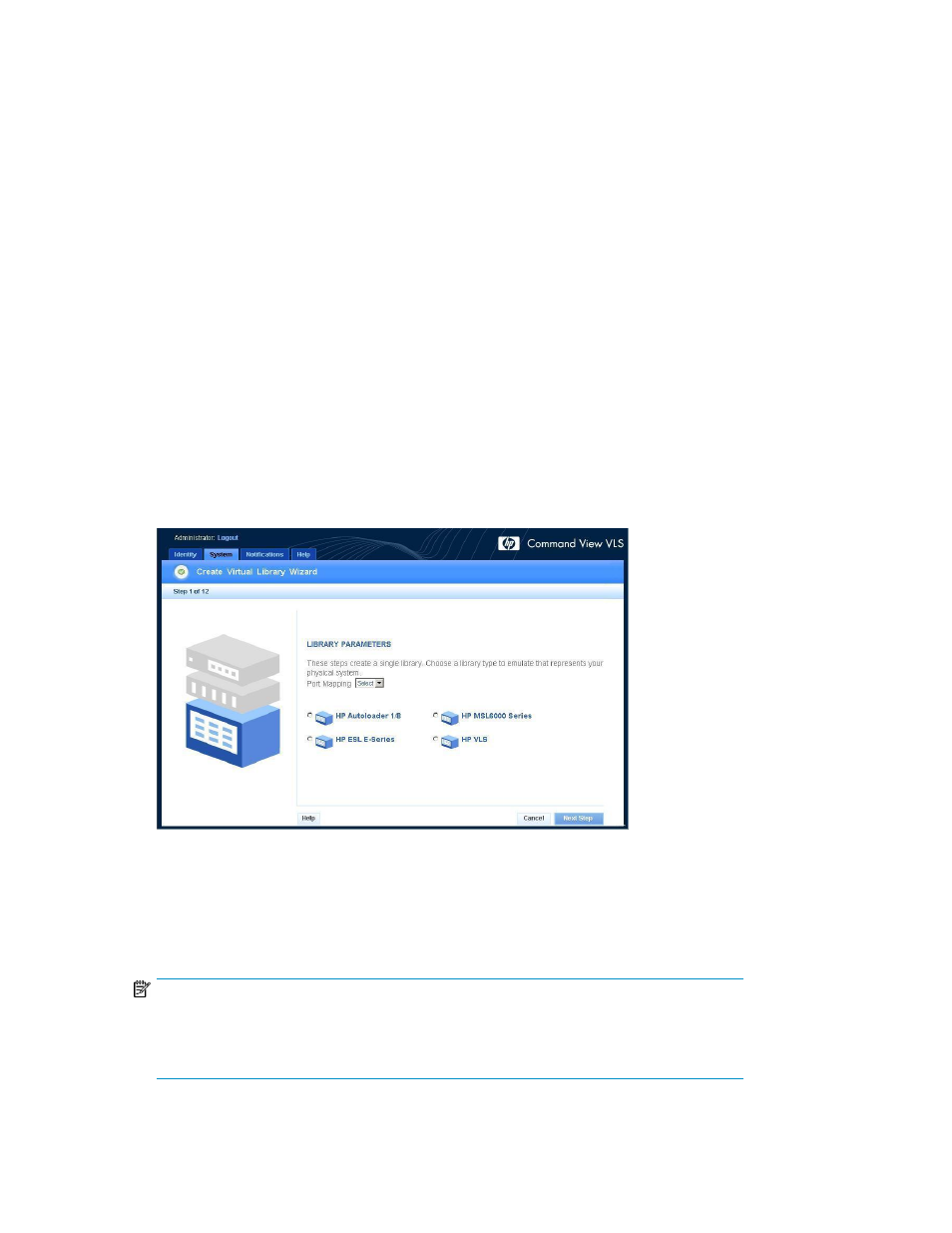
mapping for a dual port device (see “
” on page 153 or “
” on page 158), the defined LUN number for that device for a specified host applies to both
device paths. Follow the operating system LUN requirements (see “
Operating System LUN Requirements
” on page 151) when configuring the paths.
Creating a Virtual Library
Before creating a virtual library, you must first:
•
Determine the best way to manage VLS virtual library and tape drive LUNs for your environment
(see “
•
Determine the best way to configure virtual libraries and tape drives on your VLS for your environ-
ment. See the HP StorageWorks 6000–series virtual library system solutions guide.
You can configure any combination of virtual tape libraries and virtual tape drives up to the maximum
number supported on the VLS. You can configure one node with up to 16 libraries with a total of up
to 128 tape drives.
To create a new virtual library, from Command View VLS:
1.
Click the System tab.
2.
Select Chassis in the navigation tree.
3.
Select Create Virtual Library in the task bar.
The Create Virtual Library Wizard opens (
).
Figure 57 Create Virtual Library Wizard window (1 of 12)
.
4.
Select the Fibre Channel host port on which to present the virtual library.
Only one port or port pair may be selected.
5.
Select the type of tape library to emulate.
NOTE:
The only library emulation Veritas supports for use with Netbackup is the HP VLS emulation.
IBM supports using the HP VLS emulation for TSM version 5.5.1 or higher. The HP VLS
emulation is not intended for use with other backup applications.
Configuration
160
