Introduction, Monitoring performance of xp and xp7 disk arrays, 6monitoring performance of xp and xp7 disk arrays – HP XP Performance Advisor Software User Manual
Page 96
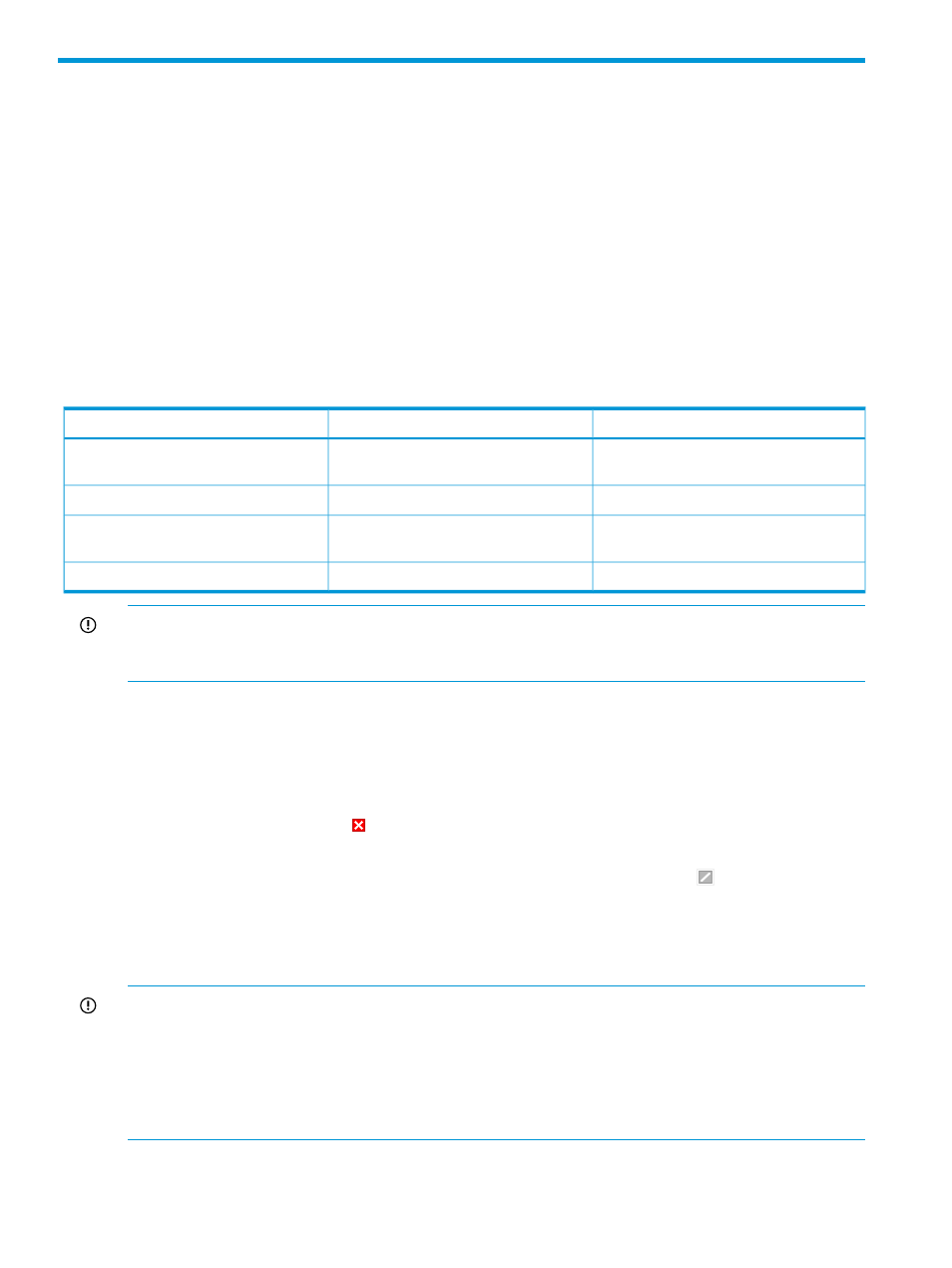
6
Monitoring performance of XP and XP7 disk arrays
This chapter discusses the following topics:
•
•
“Configuring dashboard threshold settings” (page 98)
•
“Viewing dashboard” (page 105)
Introduction
HP
XP7 Performance Advisor provides a dashboard, where you can view the overall usage status
of
the XP and XP7 disk arrays. The overall usage status is based on the usage of individual
components.
lists
the categories for an XP and XP7 disk array
and
the components that are grouped in each category:
Table 8 Dashboard categories
P9500
or XP7 disk arrays
XP disk arrays
Category
The ports and the installed CHAs
The ports and the installed CHIP/CHA
MPs
Frontend
The cache memory and the CLPRs
The cache memory and the CLPRs
Cache
The RAID groups and the installed DKAs
The RAID groups and the installed
ACP/DKA MPs
Backend
The installed MP blades
Not applicable
MP Blade
IMPORTANT:
Since,
the CHIP/CHA and the ACP/DKA MPs are moved to the MP blades in
the
P9500 or XP7 disk arrays, their MP utilization metrics are not applicable for the P9500 or
XP7
disk arrays.
The
usage data of components is retrieved for a threshold duration of 6 hours, 12 hours, or 24
hours,
and for those metrics whose threshold limits are set in the categories (see
on
the Threshold Setting screen. To retrieve frequent usage data of
components,
select the option current. Based on their usage, the appropriate status icons are
displayed
in the respective categories in the XP/XP7Array Health section of the Dashboard
screen.
For example, if the usage of even one RAID group crosses the set threshold limit at least
once
in the last 12 hours, the status icon appears in the XP/XP7Array Health section in the
Backend
category and indicates critical use of one or more RAID groups in that category.
If
you have not set the threshold limit for even one metric in a category, the status icon
appears
in that category in the XP/XP7Array Health section.
In addition, the average usage summary for components is also derived from the set threshold
duration and verified against the threshold limits set for metrics in the particular category. Thereafter,
the statistics are displayed on the Dashboard screen.
IMPORTANT:
•
The
threshold duration is the period during which HP XP7 Performance Advisor monitors the
point
in time and average usage of components, and determines the overall health of the
XP
, XP7 disk array.
•
The average usage of components is monitored for those categories where threshold limits
are set for the corresponding metrics.
You can plot the usage graphs for components in the Chart Work Area and view the X busiest
components in the Component Information section of the Dashboard screen.
96
Monitoring performance of XP and XP7 disk arrays
