Stopping performance data collection schedules, Restarting performance data collection schedules – HP XP Performance Advisor Software User Manual
Page 69
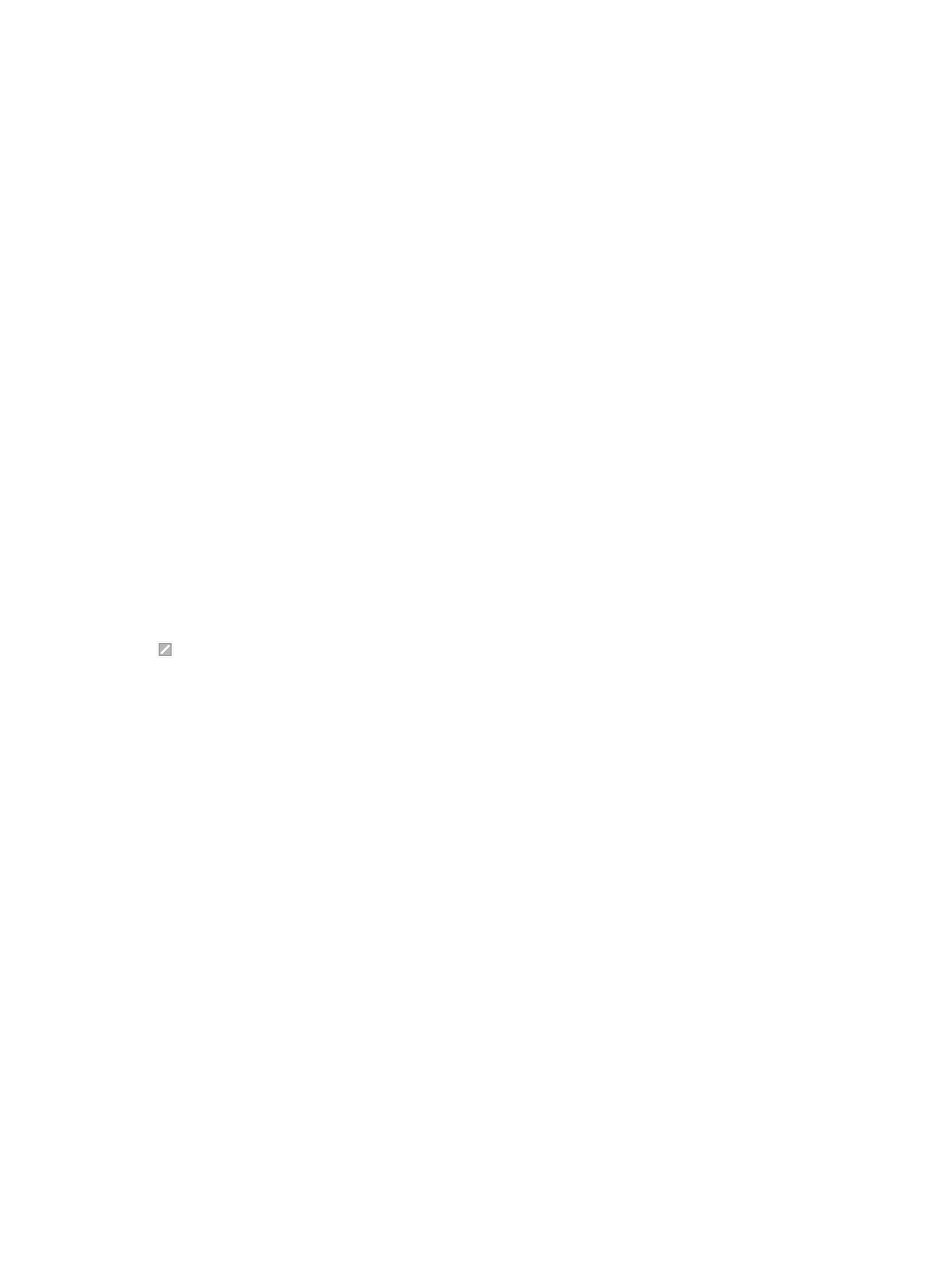
Related Topics
•
“Viewing a performance data collection schedule” (page 68)
•
“Starting performance data collection” (page 69)
•
“Stopping performance data collection” (page 69)
•
“Deleting performance data collection schedule” (page 70)
•
“Starting real-time performance data collection” (page 320)
Stopping performance data collection schedules
To stop a performance data collection schedule:
1.
Click Monitoring+Array View in the left pane.
The Array View screen appears.
2.
Click
the Performance Data tab and select the XP/XP7 disk array record for which you
want
to stop the performance data collection schedule.
3.
Click
Stop. The Stop button is enabled only when you select an XP or an XP7 disk
array record under the Performance Collection tab.
A dialog box appears prompting you to confirm whether you want to stop the schedule.
4.
Click OK.
HP XP7 Performance Advisor stops the collection from the next collection cycle. The current
performance data collection schedule stops only after the current data collection is complete, as
per the selected collection schedule. For example, if you had configured an hourly collection at
11:00 a.m and stopped the schedule at 11:30 a.m., the current performance data collection still
continues as per the selected collection schedule and ends only at 12:00 p.m. Further data
collections are not performed till you restart the schedule.
appears under Enabled indicating that the performance collection schedule has stopped.
Related Topics
•
“Creating or viewing a performance data collection schedule” (page 62)
•
“Editing frequency of performance data collection” (page 68)
•
“Viewing a performance data collection schedule” (page 68)
•
“Starting performance data collection” (page 69)
•
“Deleting performance data collection schedule” (page 70)
•
“Starting real-time performance data collection” (page 320)
Restarting performance data collection schedules
To restart a performance data collection schedule:
1.
Click Monitoring+Array View in the left pane.
The Array View screen appears.
2.
Click
the Performance Data tab and select the XP/XP7 disk array record for which you
want
to start the corresponding performance collection schedule.
3.
Click
Start. The Start button is enabled only when you select an XP or an XP7 disk
array record under the Performance Collection tab.
A dialog box appears prompting you to confirm whether you want to restart the schedule.
4.
Click OK.
HP
XP7 Performance Advisor resumes the data collection for the same set frequency on the
selected
XP/XP7 disk array components.
Collecting performance data
69
