Viewing performance graphs for raid groups – HP XP Performance Advisor Software User Manual
Page 343
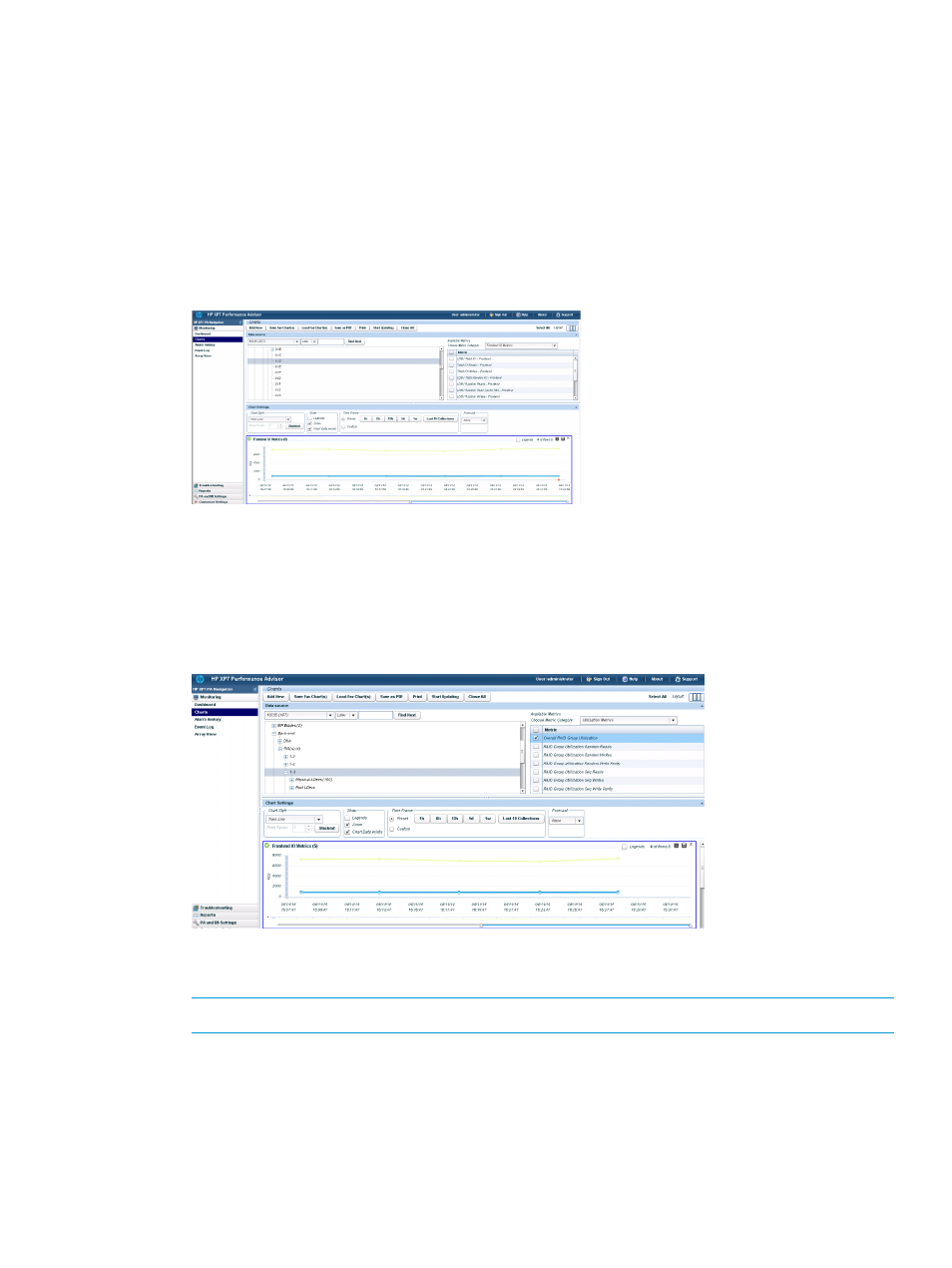
Viewing performance graphs for RAID groups
To access HP XP7 Performance Advisor from HP XP7 Tiered Storage Manager and view the charts
for the RAID groups that belong to a storage domain:
1.
On HP XP7 Command View Advanced Edition Suite, click the Mobility tab to view the list of
the THP pools created for each array.
2.
From the list of THP pool, select the THP pool for which you want to view the performance
graphs of the parity groups from which the THP pool is created.
3.
Click the Parity Groups tab.
4.
Under the Parity Groups tab, select the RAID group records for which you want to view their
usage and I/O details.
5.
Click Analyze Performance.
The HP XP7 Performance Advisor Login page is displayed.
6.
Enter your user name, password, and click Login.
By default, the Frontend IO Metrics chart window appears in the Chart Work Area displaying
the performance graphs for the selected RAID group.
You can also select additional metrics from the Available Metrics Choose Metric Category list.
For more information, see
NOTE:
Once you login, the current session is valid for 24 hours.
Launching HP XP7 Performance Advisor from HP XP7 Remote Web Console
The
HP Remote Web Console enables you to manage and optimize the HP XP7 storage systems.
As
part of this process, you can launch HP XP7 Performance Advisor in context from HP XP7
Remote
Web Console to view the usage pattern of components for a longer duration and
Launching HP XP7 Performance Advisor from HP XP7 Remote Web Console 343
