Purging older data, Automatically purging data, Automatically – HP XP Performance Advisor Software User Manual
Page 147
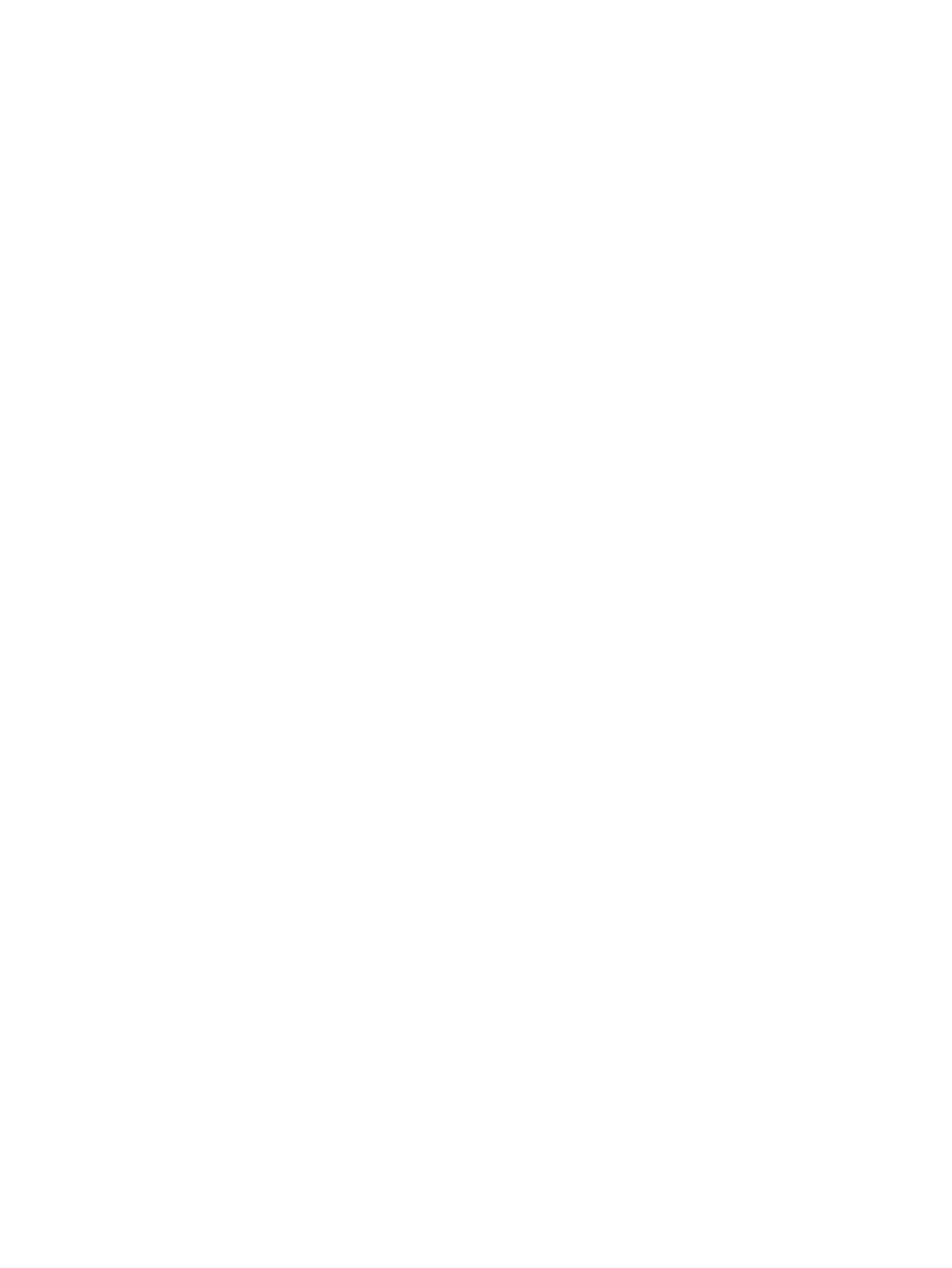
Click Cancel if you want to retain the records.
Purging older data
To purge data older than the specified date from the HP XP7 Performance Advisor database:
1.
Click PA and DB Settings+Database Manager in the left pane.
The Database Manager screen appears. By default, the DB Configuration/Purge is enabled.
2.
In the Purge section, select All data older than.
3.
Select the date using the calendar and the time from the Hour, Minute, and Seconds lists.
If you do not specify a date and time of your choice, the current date and time are considered
for the purge.
4.
Click Purge.
A dialog box appears prompting you to confirm the deletion of records.
5.
Click Yes. HP XP7 Performance Advisor deletes the performance data available prior to the
current specified date in the database.
Related Topics
•
“Automatically increasing the database size (AutoGrow)” (page 143)
•
“Manually increasing the database size” (page 145)
•
“Automatically purging data” (page 147)
•
“Creating and viewing Export DB CSV files” (page 149)
•
•
•
“Deleting logs for archival and import activities” (page 166)
•
“Migrating data to another management station” (page 166)
Automatically purging data
HP
XP7 Performance Advisor automatically purges performance data that belongs to XP
and
XP7 disk arrays, if either of the following conditions are met:
•
The auto grow functionality is enabled but sufficient free disk space is not available.
•
The Auto Grow check box is cleared and the database grows to x% of the allocated disk
space, where x is the minimum threshold value specified in the
purgeparameters.properties
file. If you change the value, the new value is considered
for auto purging.
•
The database has grown to 300 GB that is the maximum database size that can be allocated.
For the above-mentioned conditions, the following prediction on when auto purge will start is also
displayed on the DBConfiguration/Purge screen:
nl
Given current data storage rates, in X days/hours, auto-purging will
begin
.
The purgeparameters.properties file enables you to configure the Delete and Shrink purge
operations. This file is located in the\HPSS\pa\properties folder. You can configure the
following parameters in this file:
•
Minimum_Threshold_Value
—The value set in this parameter is considered for triggering
auto grow and auto purge. The default value is 70. However, you can enter any value between
60 to 80. If you enter a valid value, then the new value is considered for triggering the
Purging data
147
