Drive types navigation path, Drive, Types – HP XP Performance Advisor Software User Manual
Page 262
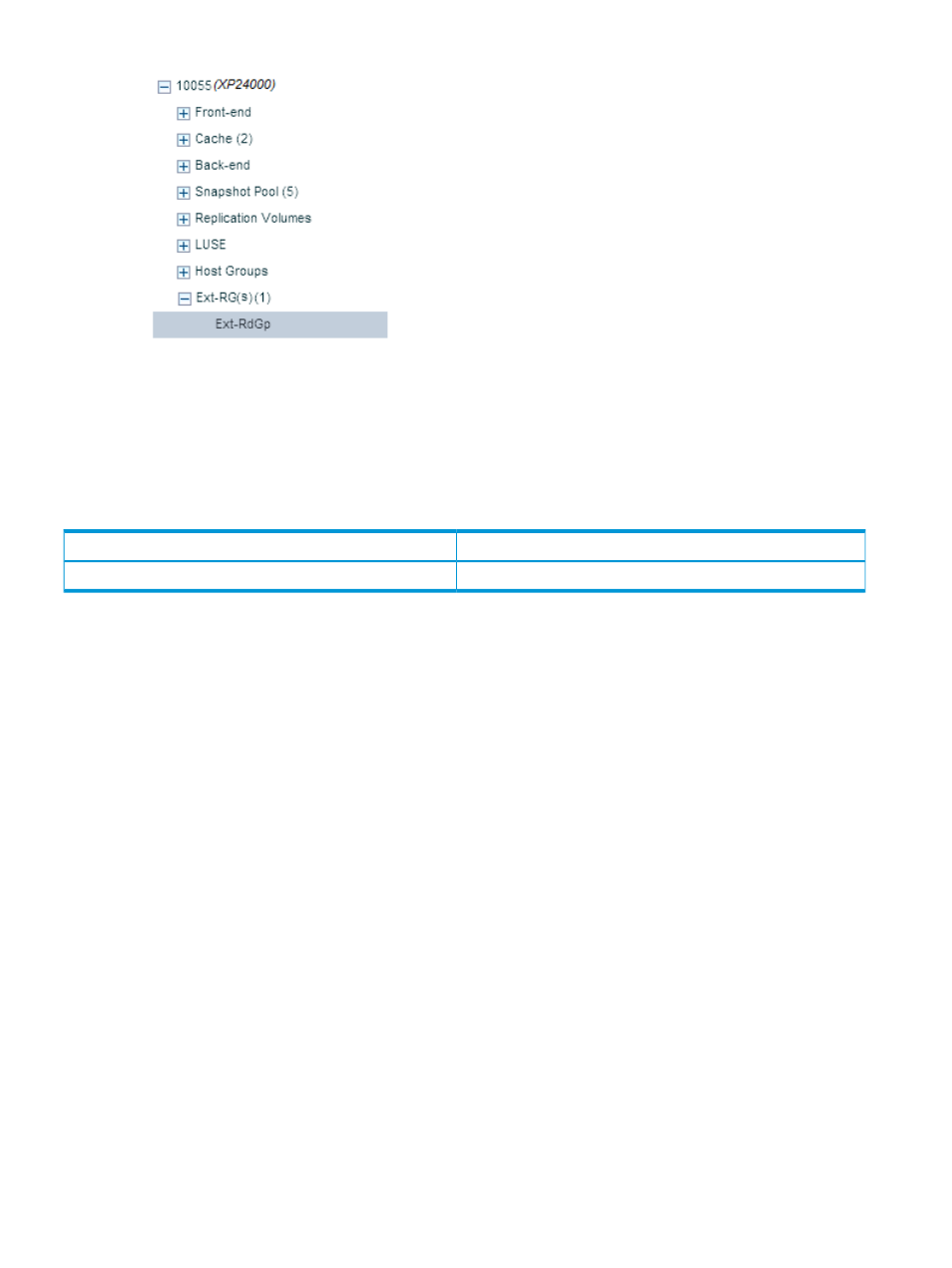
The available metrics are displayed in the Available Metrics Choose Metric Category list. Select
the metrics at the component type or the individual component levels, or both and view the related
performance graphs in the Chart Work Area. For a description of these metrics, see
Category, metrics, and descriptions” (page 386)
.
The
following table provides the default set of metric categories that are displayed in the
Available
Metrics Choose Metric Category list for the XP and the XP7 disk arrays.
Most used default metric category
Ext-RG(s) Groups category for XP and P9500 disk arrays
Frontend IO Metrics
Ext-RG(s)
Related Topics
•
“Front-end navigation path” (page 239)
•
“Cache navigation path” (page 241)
•
“MP Blades navigation path” (page 243)
•
“Back-end navigation path” (page 244)
•
“Pools navigation path” (page 247)
•
“Snapshot Pool navigation path” (page 251)
•
“LUSE navigation path” (page 255)
•
“Replication Volumes navigation path” (page 253)
•
“Host Groups navigation path” (page 257)
•
“Drive types navigation path” (page 262)
•
“Custom groups navigation path” (page 265)
Drive types navigation path
The
Drive Types main category comprises the individual drive types that are available on the
selected
XP or XP7 disk array. Each drive type in the component selection tree expands to
display
the list of associated RAID groups, which in turn display the list of physical LDEVs.
Following
is the component selection path:
Drive Types > Individual drive types > RAID Groups (component type) > Individual RAID groups >
Physical LDEVs (component type) > Individual physical LDEVs.
262 Using charts
