Zooming in on charts, Previewing charts – HP XP Performance Advisor Software User Manual
Page 288
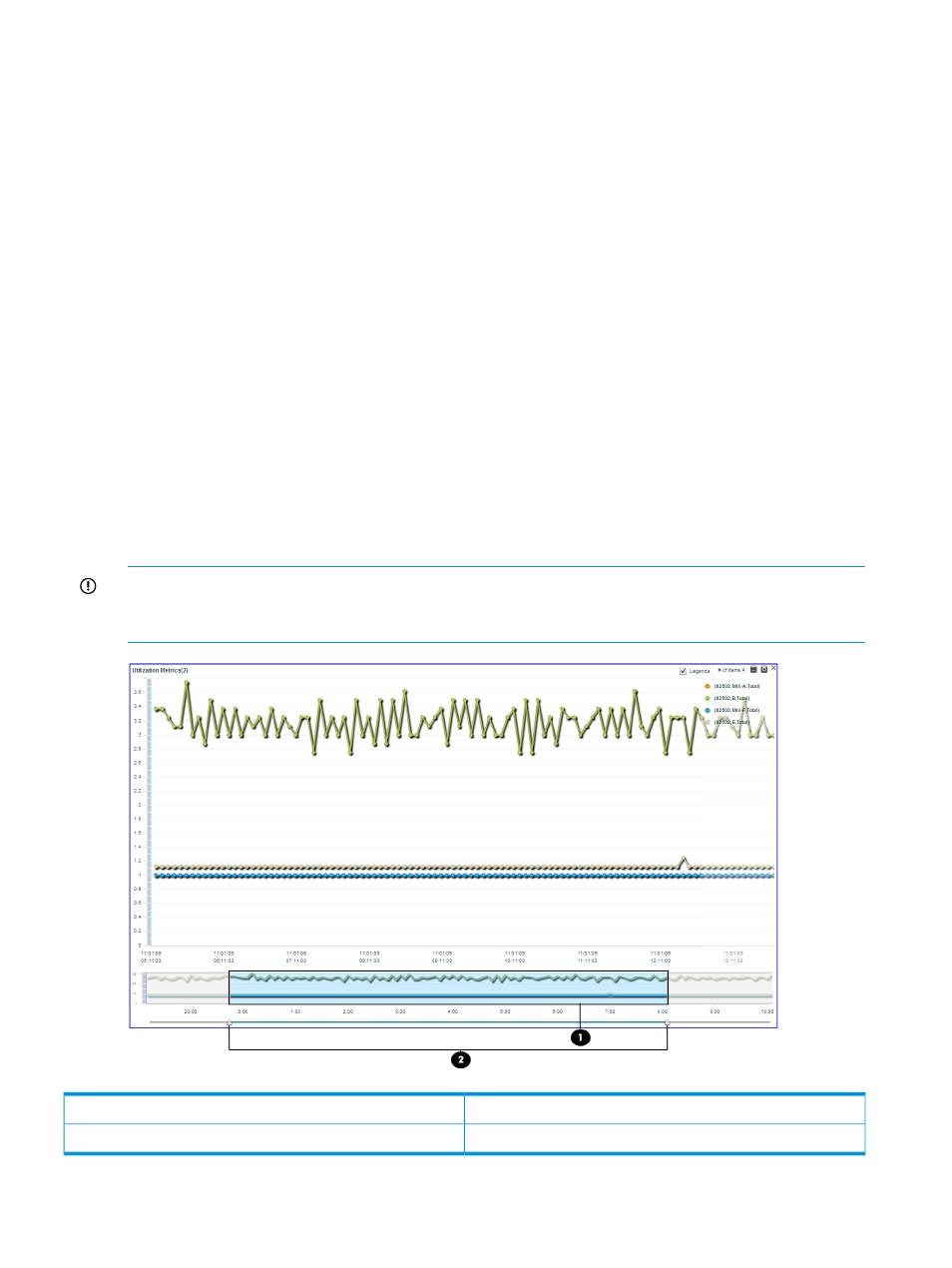
provides you an approximate idea of the performance of components if the data collection was
active during the specified time interval. Once the data collection resumes, the data points are
again plotted simultaneously for the selected components.
Zooming in on charts
You can zoom in on charts in the following ways:
•
Horizontal zoom, where you use the Zoom preview panel to zoom in on charts for a selected
duration
•
Vertical and horizontal zoom, where you zoom in on charts for a specified duration and also
data points across performance graphs
Previewing charts
The Zoom preview panel provides a preview to the performance data displayed for a selected
duration in the respective chart window. It appears if the Zoom check box is selected in the Chart
Settings – Show section, and occupies the lower pane of a chart window. It has sliders that you
can use to filter the overall duration in the chart window and view data for a particular focused
duration. You can drag the sliders on either side of the time scale to increase or decrease the
duration for which you want to view the data points. The existing chart window are accordingly
updated to display data points for the duration selected in the Zoom preview panel. The focused
area in the Zoom preview panel is highlighted in blue. It displays the section of the chart window
that you are currently viewing in the Zoom preview panel. The Zoom preview panel is always in
sync with its chart window and dynamically updated whenever you change the duration in the
chart window.
IMPORTANT:
You can preview the data in the Zoom preview panel only for the duration selected
in the respective chart window. The preview is for the entire chart window and covers all the data
points plotted in the chart window for the selected duration.
Focused area in the Zoom preview panel
1
Sliders on the time scale in the Zoom preview panel
2
288 Using charts
