Saving charts as pdf files, Saving favorite charts, Saving charts as pdf files saving favorite charts – HP XP Performance Advisor Software User Manual
Page 278
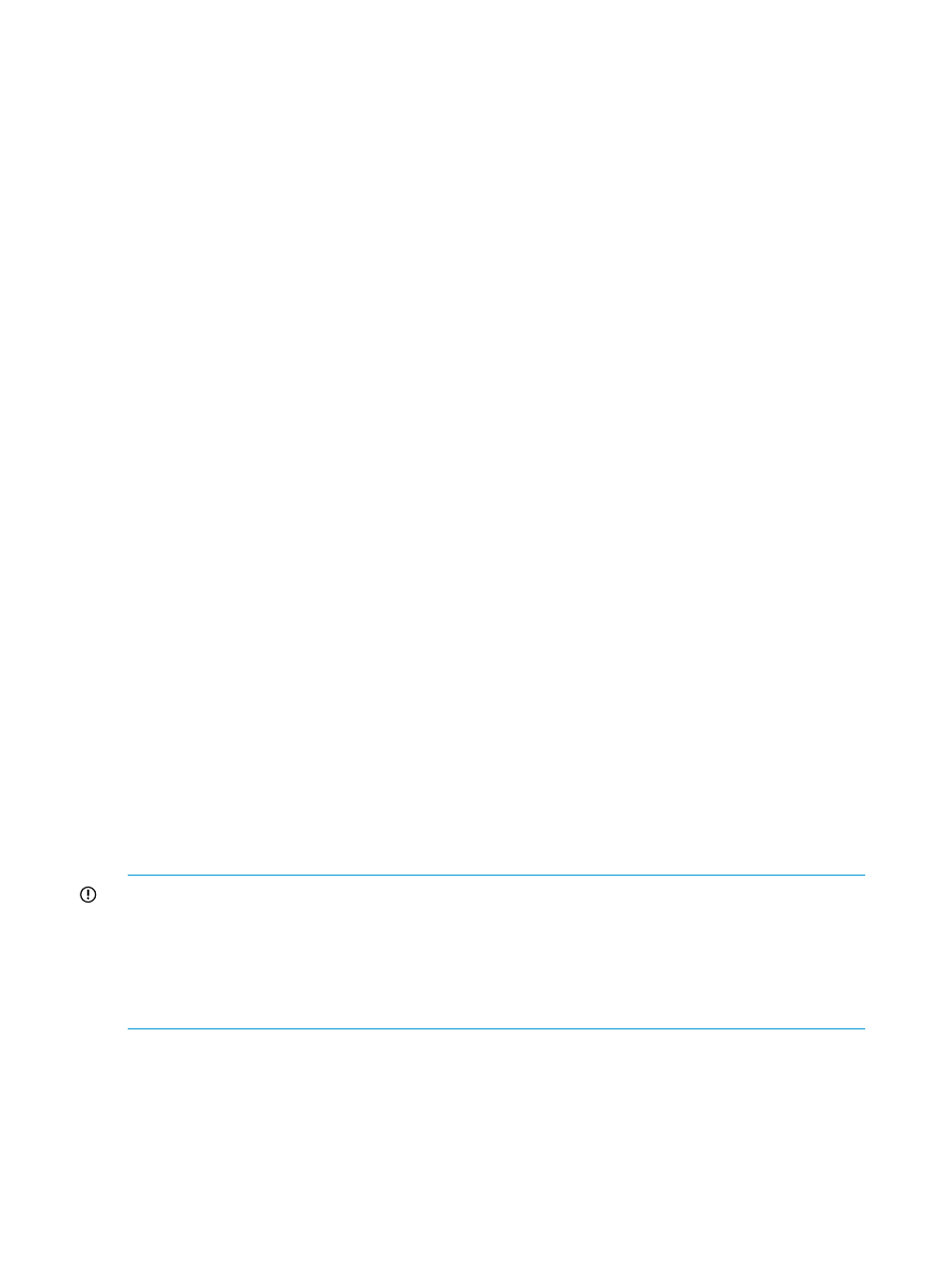
2.
Click Add New to add a new chart window. The new chart window is automatically selected
(blue border appears around the active chart window).
The performance data points of components that you select in the component selection tree
for metrics in the same metric category are added to the new chart window till you clear the
selection.
Saving charts as PDF files
You can save charts in the Chart Work Area by clicking Save as PDF, where individual chart
windows having the charts are saved as separate PDF files. By default, all the chart windows in
the Chart Work Area are selected. Hence, HP XP7 Performance Advisor saves all the charts
displayed in the Chart Work Area. However, if the charts that you want to save belong to chart
windows that are not selected:
1.
Click the title bars of those chart windows to select (blue border should appear around the
chart window).
2.
Click Save Chart as PDF.
If you do not want to save charts displayed in a particular chart window, accordingly click the title
bar of the respective chart window to disable the selection (the blue border around the chart
window should look disabled).
Following is the file naming convention given to the PDF
documents,
title given for the chart window and Timestamp refers to the time when the save operation was
triggered (example, Frontend_IO_Metric_1254653406958.pdf). Depending on the number of
chart windows selected in the Chart Work Area, the save operation opens the equivalent number
of new browser windows. You are prompted to open, save the PDF, or cancel the save operation.
Saving favorite charts
You
can save the combination of components and metrics for which you want to frequently view
charts,
as favorite charts. Whenever you want to view the performance graphs for the same set of
components
and metrics, load the corresponding favorite chart. Hence, you need not select the
same
combination of components and metrics again to plot their performance metrics. The favorite
charts
provide a template framework, where you can continuously append new components and
metrics
to the existing list. These components can belong to multiple XP and XP7 disk arrays. By
default,
a favorite chart when selected displays the performance data points of components for
the
current Chart Work Area duration. If you want to view performance data points for a longer
duration,
use Date/Time Filter, where you can select date and time range from the calendar. For
more
information on specifying duration of time, see
“Using
date and time filters” (page 285)
IMPORTANT:
•
Using the favorite chart, you can only save components and metrics combination. The
performance metrics of components cannot be saved.
•
Each favorite chart can accommodate components and metrics that belong to the same metric
category. The components and metrics that belong to a different metric category are
automatically considered as a separate favorite chart request.
To save a chart as a favorite chart:
1.
In the Chart Work Area, select the chart windows that have performance graphs plotted for
a combination of components and metrics, which you want to save as favorite charts.
2.
Click Save Fav Chart(s).
The Save Chart(s) dialog box appears. By default, the metric category titles of the respective
chart windows are displayed as the favorite chart names.
278 Using charts
