Exporting ldev data, Viewing raid group information, Exporting ldev data viewing raid group information – HP XP Performance Advisor Software User Manual
Page 225
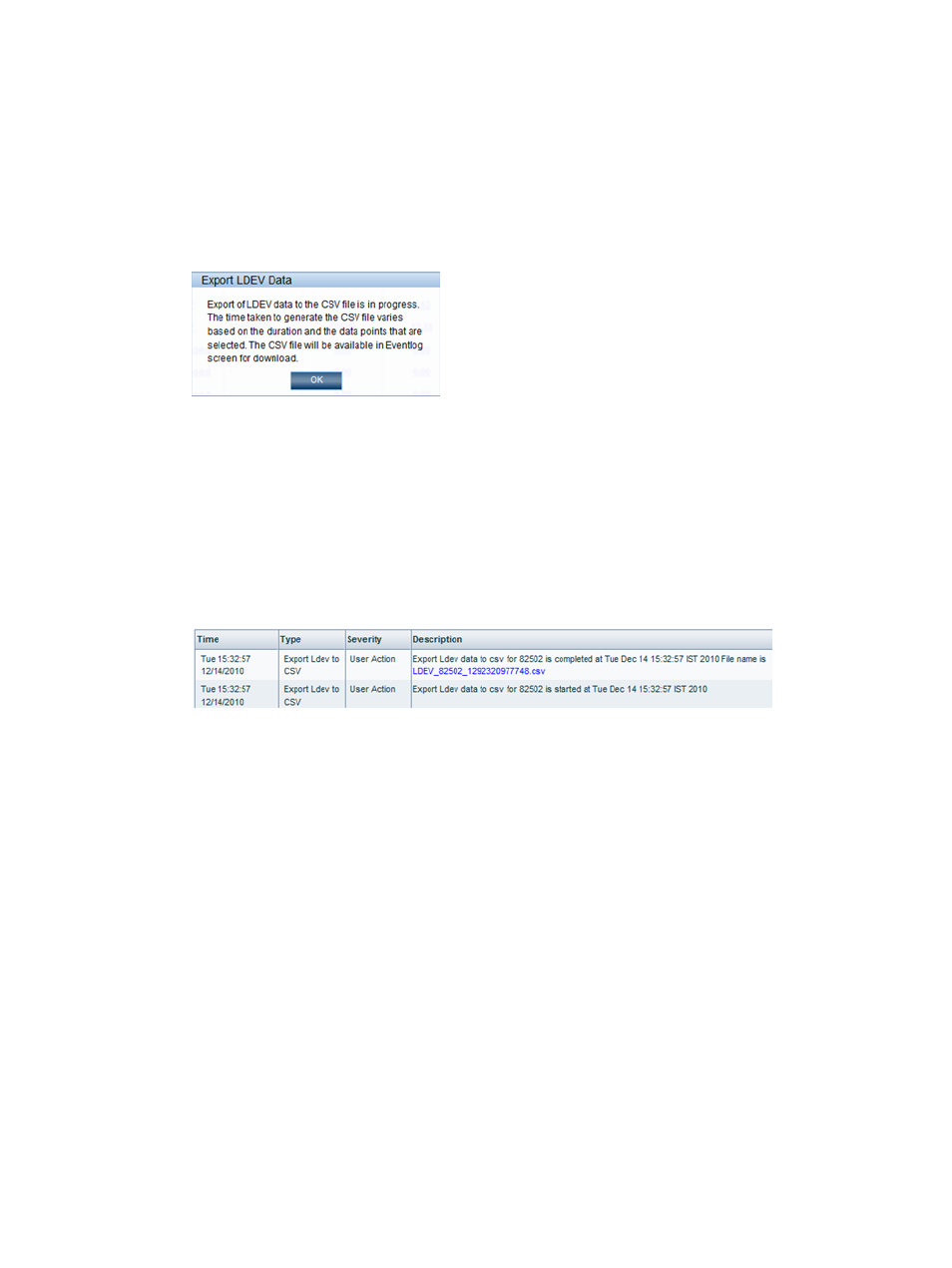
Exporting LDEV data
You can export LDEV data to an Excel spreadsheet for the date and time range that you specify.
The data for all the LDEVs monitored by HP XP7 Performance Advisor during the specified start
and end date, and time are exported to a spreadsheet in a CSV format. To export the LDEV data:
1.
Select the date range from the Start Date and End Date calendars.
2.
Select the time range from the respective hour : minutes : seconds lists.
3.
Click Export to Excel.
The following informational message appears:
4.
Click OK to continue.
A
record for the export activity is logged in the Event Log screen. The record includes the
name
of the XP or XP7 disk array, and the date and time when the export activity was
initiated.
After the data is exported, another record is logged in the Event Log screen. In addition to
the disk array, the date and time stamp, the record also includes a link to download the CSV
file.
The following image displays the records logged for the XP disk array, 82502.
The LDEV data is exported to the CSV file located at: Local_drive:\HPSS\pa\tomcat\
webapps\pa\export
. All CSV files are available in this specified location. The local drive on
the management station refers to C:, which includes the Windows operating system and the HPSS
folder. A separate CSV file is created for every export operation. The existing CSV file is not
replaced by the new file. The file format is as follows: LDEV_
refers to the date and time when the export operation is initiated).
Viewing RAID group information
Click a RG ID item in the LDEV table to view the RAID Group details and disk mechs details. The
Disk Mech displays the 2-way and 4-way parity group concatenation. The 2-way parity group
concatenation can be configured as either 2D+2D or 7D+1P. The 4-way parity group concatenation
is configured as 7D+1P. The system supports RMLIB version 1.16.04 and later. If there is an LDEV
that is associated with two RAID groups, data about both the RAID groups are displayed.
If LDEVs are associated with multiple RAID groups (such as in 4D+4D configurations where the
LDEV is mirrored on two different RAID groups), these multiple RAID groups are treated as separate
sets of items. For example, if you have an LDEV with RAID group 1-1 1-2, you must select 1-1 1-2
in the drop-down menu. An LDEV mapped to 1-1 1-2 is treated separately from a RAID group
mapped only to 1-1 or only to 1-2.
You can also view detailed information for a RAID group, such as the data transfer and backend
transfer information, average and maximum read response, average and maximum write response
for each LDEV. Click the corresponding RG ID in the CLPR window. The line above the RAID group
Viewing LDEV data 225
