2 working with the hp xp7 performance advisor gui, Introduction, Title bar – HP XP Performance Advisor Software User Manual
Page 11
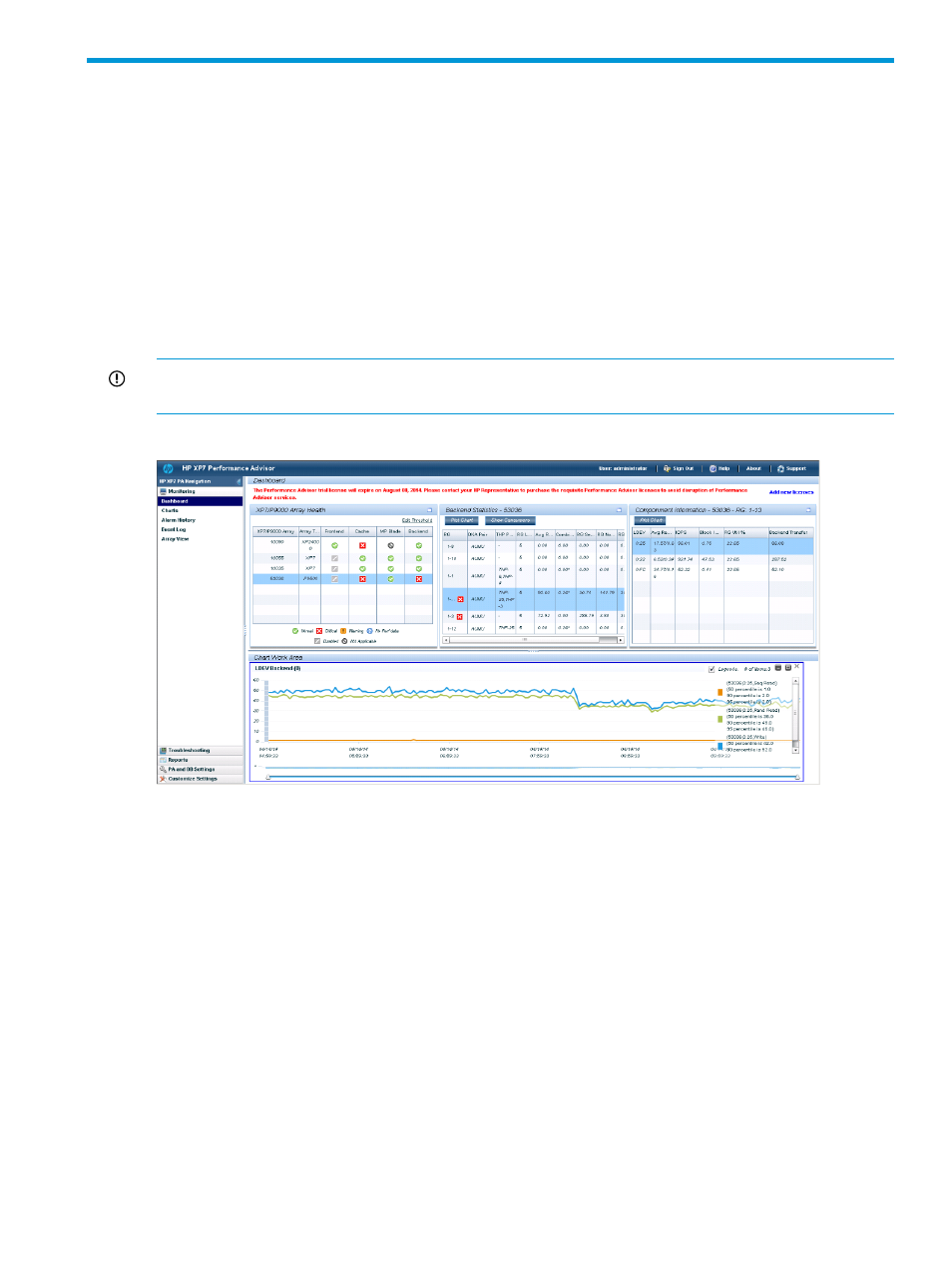
2 Working with the HP XP7 Performance Advisor GUI
Introduction
The HP XP7 Performance Advisor screen has the following sections:
•
Title bar
•
Left pane
•
Right pane
The left pane and the title bar are common to all the HP XP7 Performance Advisor screens. The
Dashboard screen appears soon after you log on to HP XP7 Performance Advisor. The main
functionalities of HP XP7 Performance Advisor can be accessed using the respective links in the
left pane.
IMPORTANT:
For best viewing of the HP XP7 Performance Advisor screens, HP recommends that
you set the screen resolution of the monitor to 1024 X 768 pixels.
Figure 1 HP XP7 Performance Advisor Dashboard
Title bar
The title bar displays the product name and the product logo. In addition, the Title bar also displays
the following:
•
User: Displays the name of the logged in user. HP XP7 Performance Advisor displays the user
name who has logged in and using the current session. For example, if you logged in as an
Administrator, HP XP7 Performance Advisor displays it in the following format —User:
Administrator.
•
Help: Click Help to launch the HP XP7 Performance Advisor help.
•
Sign Out: Click Sign Out if you want to log off from HP XP7 Performance Advisor.
•
About: Click About to view the product part number, build, and version number.
•
Support: Click Support to view the HP XP7 Performance Advisor Support screen that provides
links to download software for the following:
◦
Host agents
◦
CLUI
Introduction
11
