HP XP Performance Advisor Software User Manual
Page 162
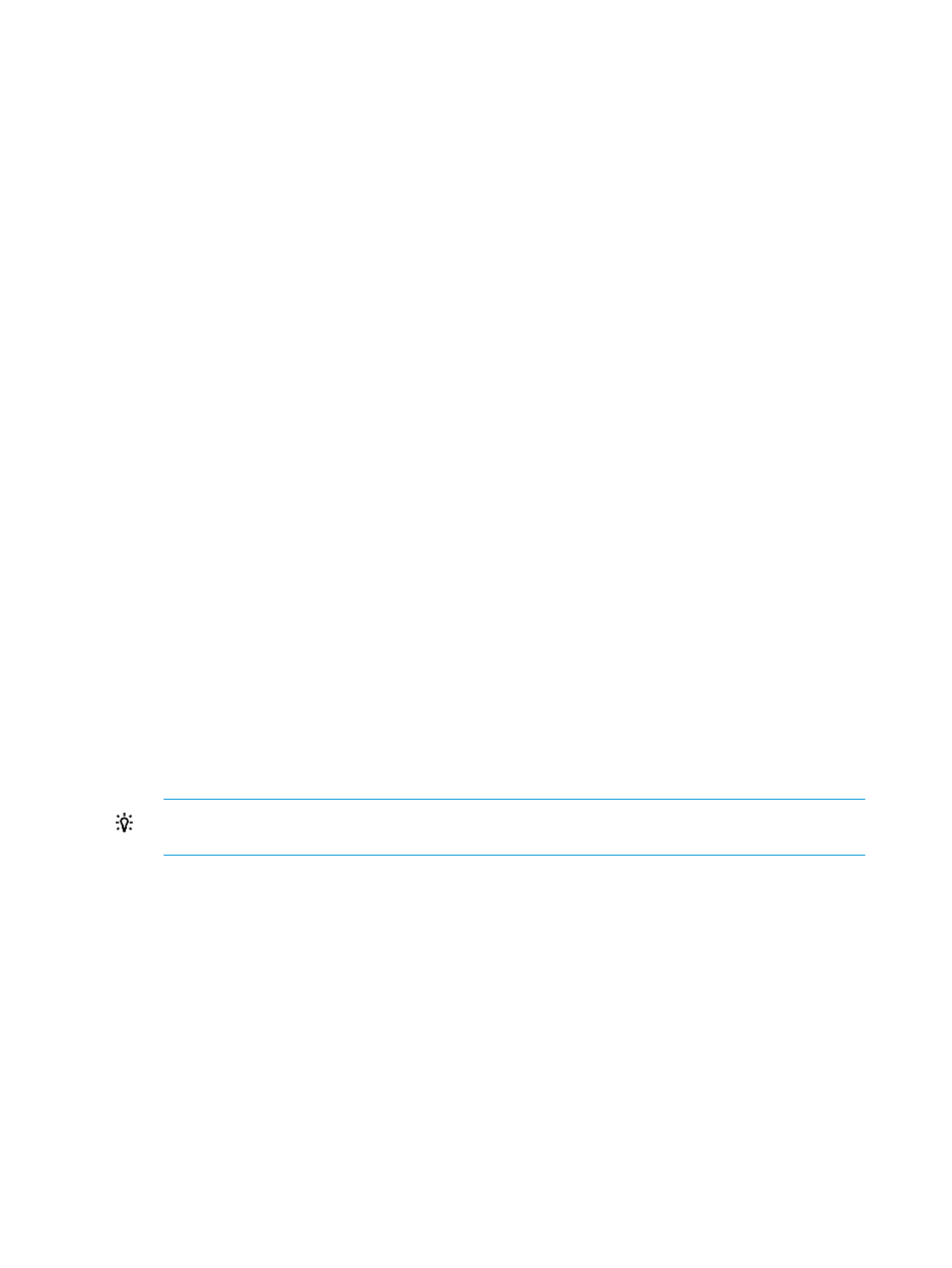
5.
Click Export.
HP XP7 Performance Advisor archives data for the specified duration. As part of the archival
process, HP XP7 Performance Advisor does the following:
a.
Displays an informational message that the export for the selected array is successfully
initiated and starts exporting the data.
b.
Logs two records under Export data for the date and time when the archival is complete.
c.
Creates two .dmp files and displays their names under File Name. The file names are
unique
(see the following) and have the XP/XP7 disk array serial number in their file
names
for easy identification:
•
The first file contains performance data for the port and the DKC.
Following is the file naming convention for the .dmp file generated for an XP disk
array:
_
For example,
XP10055_12OCT2008_20.07.32_1217826540130_1217826600138.DMP
Following
is the file naming convention for the .dmpfile generated for an P9500
disk
array:
_
For
example,
P950053032_12OCT2008_20.07.32_1217826540130_1217826600138.D
MP
•
The second file contains the performance data for the RAID groups. Following is the
file naming convention for the .dmp file:
_
For example,
PA10055_12OCT2008_20.07.32_1217826540130_1217826600138.DMP
Once
the archival is completed, this file is simultaneously displayed in the Archive
Import
section under the Archive Export/Archive Import tab. You must select this file
if
you want to import the performance data (port, DKC, RAID groups) for the
XP/
XP7 disk array. For more information, see
TIP:
You can also copy the .dmp files from the dpdump folder to a CD/DVD and release
the space occupied by the .dmp files on the management station.
Related Topics
•
“Automatically increasing the database size (AutoGrow)” (page 143)
•
“Manually increasing the database size” (page 145)
•
“Manually purging the data” (page 146)
•
“Purging older data” (page 147)
•
“Automatically purging data” (page 147)
•
“Creating and viewing Export DB CSV files” (page 149)
•
•
“Deleting logs for archival and import activities” (page 166)
•
“Migrating data to another management station” (page 166)
162
Managing the HP XP7 Performance Advisor database
