Creating export db csv files – HP XP Performance Advisor Software User Manual
Page 153
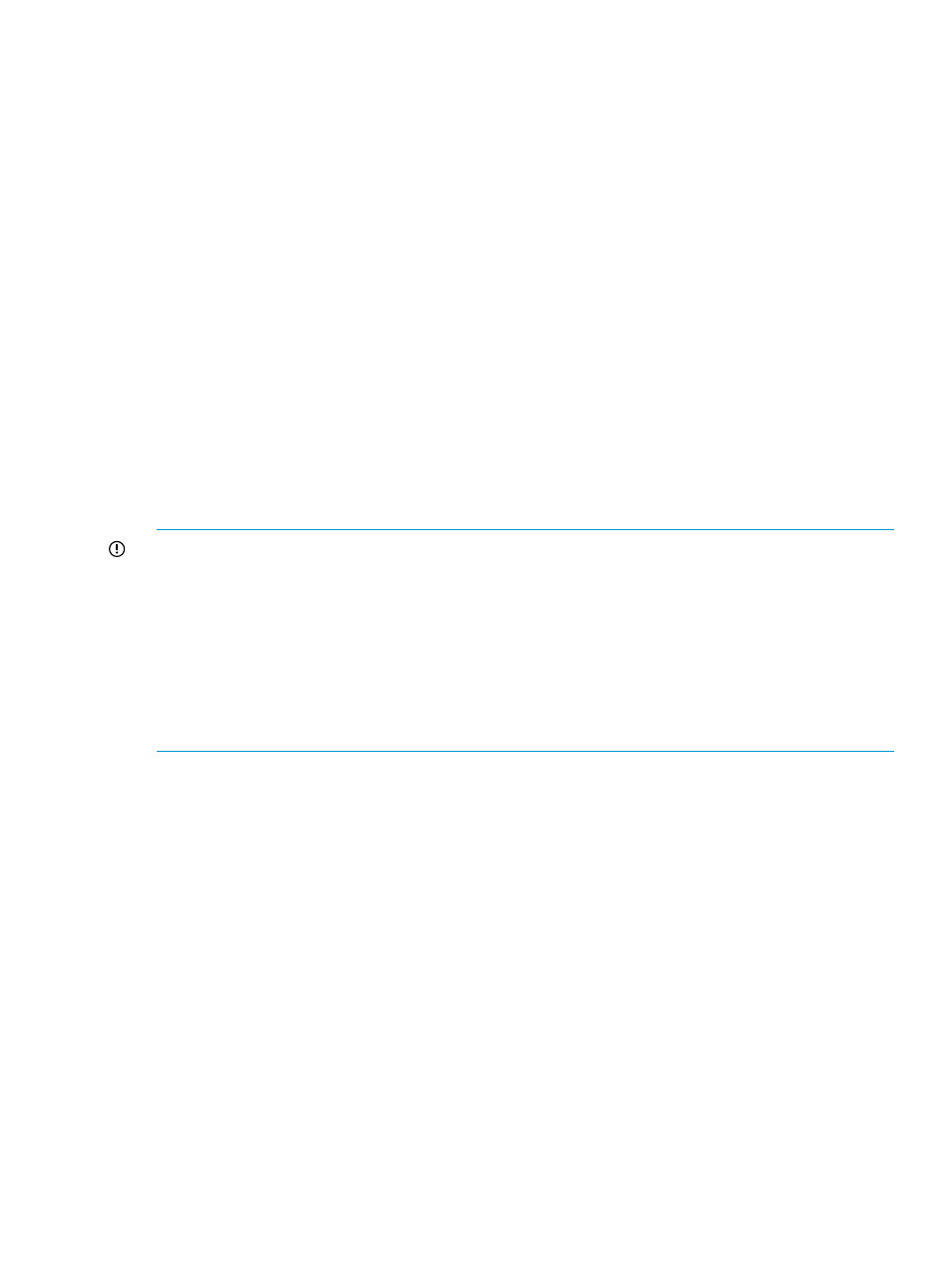
jnl_exportDB-array_serial_number_
This file includes the following details:
•
The
XP/XP7 disk array serial number for which the report is generated.
•
The
journal group IDs on the XP/XP7 disk array.
•
The performance data collection interval time stamps.
•
The MU indicates the mirror unit number.
•
The CTG indicates the consistency group Id.
•
The JNLS indicates the journal pool status.
•
The AP indicates the number of active paths.
•
The U(%) indicates the usage rate (%) of the journal data.
•
The Q-Marker indicates the latest sequence # for writing to the PVOLs consistency group at
the PAIR state.
•
The Q-CNT shows the number of remaining Q-Markers within the journal data.
•
The Num indicates the total number of LDEVs configured as the journal volumes.
•
The LDEV # indicates the cu:ldev ID that is configured as the journal volume.
Creating Export DB CSV files
IMPORTANT:
•
If you have logged in with user privileges, you cannot schedule the export DB activity.
•
020000
version is supported for both XP and XP7 disk arrays.
•
020000 is also the supported version if you want to view the external LUN information.
•
016000 or 020000 are the supported versions to view the response time values in the .csv
files.
•
Unlike the database purge and archival procedures, the Export DB activity does not affect the
database size. It only exports data from the database into the .csv files.
To export data or schedule the export activity:
1.
Click PA and DB Settings+Database Manager in the left pane.
The Database Manager screen appears.
2.
Click the Export DB tab. By default, the Export DB/Schedule Export DB tab is enabled.
Creating and viewing Export DB CSV files
153
