HP XP Performance Advisor Software User Manual
Page 144
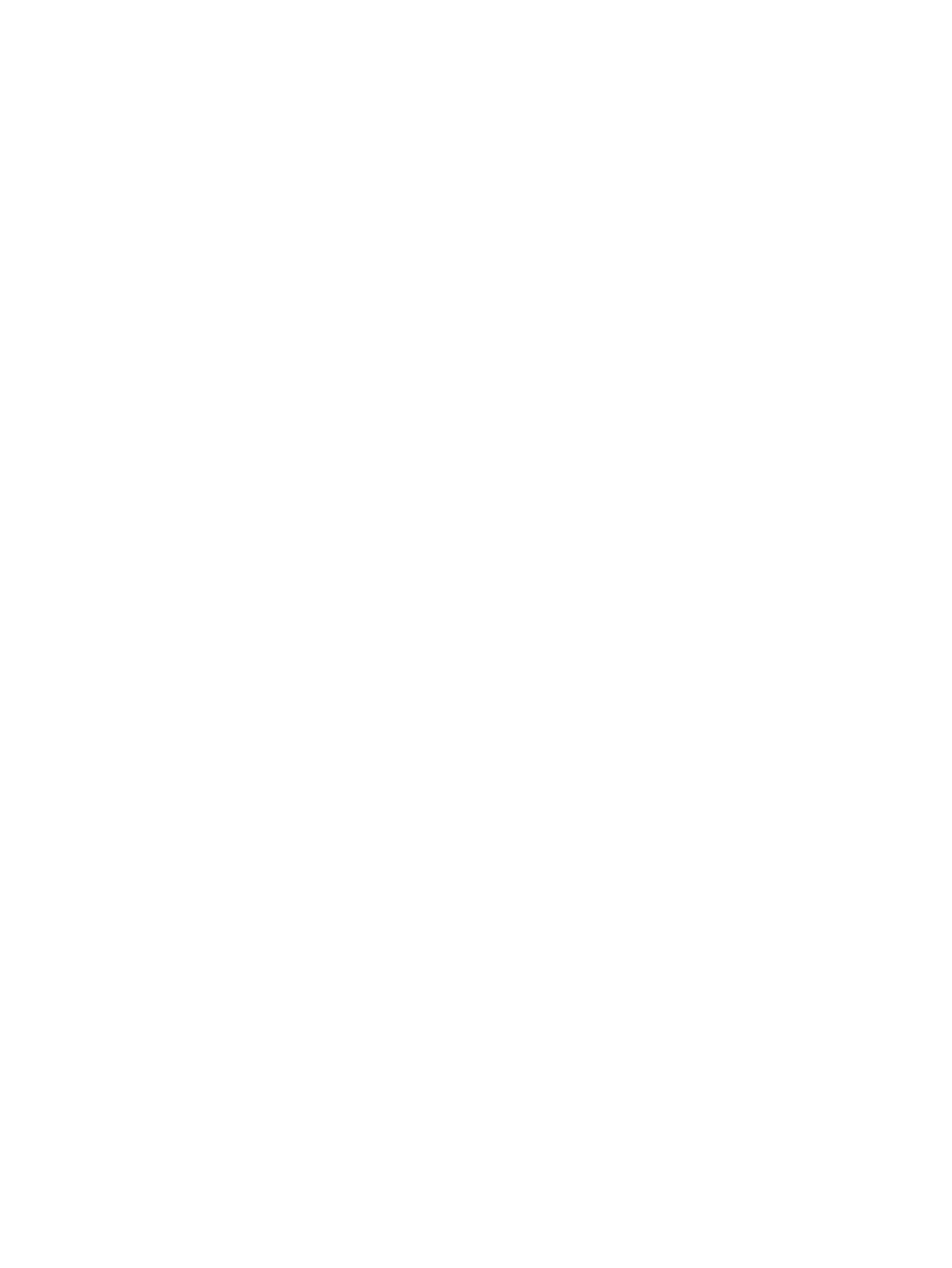
Simultaneously, the following prediction on the time taken for the database to grow to the
specified size is also displayed on the DBConfiguration/Purge screen:Given current data
storage rates, DB grow in less than X hours.
•
If the available disk space is less than 3 GB or lesser than the configured Database size , the
Auto Grow check box is automatically disabled, and the following message is displayed on
the Event log screen:There is not enough space for the DB to autogrow;
AutoGrow option is disabled.
If free disk space is not available, HP XP7 Performance Advisor logs the following
message:There is not enough space for PADB. PADB requires minimum
.
The Auto Grow check box is automatically disabled. HP XP7 Performance Advisor verifies the
disk space and logs the above-mentioned message on the Event Log screen every minute till
the required disk space is made available. Once the required disk space is available, you
must manually select the Auto Grow check box. Click Save to save the configuration. After
Auto Grow is enabled, HP XP7 Performance Advisor stops logging the above-mentioned
message on the Event Log screen.
Related Topics
•
“Manually increasing the database size” (page 145)
•
“Manually purging the data” (page 146)
•
“Purging older data” (page 147)
•
“Automatically purging data” (page 147)
•
“Creating and viewing Export DB CSV files” (page 149)
•
•
•
“Deleting logs for archival and import activities” (page 166)
•
“Migrating data to another management station” (page 166)
144 Managing the HP XP7 Performance Advisor database
