Xp/p9500/xp7array health, Xp/xp7array, Health – HP XP Performance Advisor Software User Manual
Page 106: Xp/xp7array health
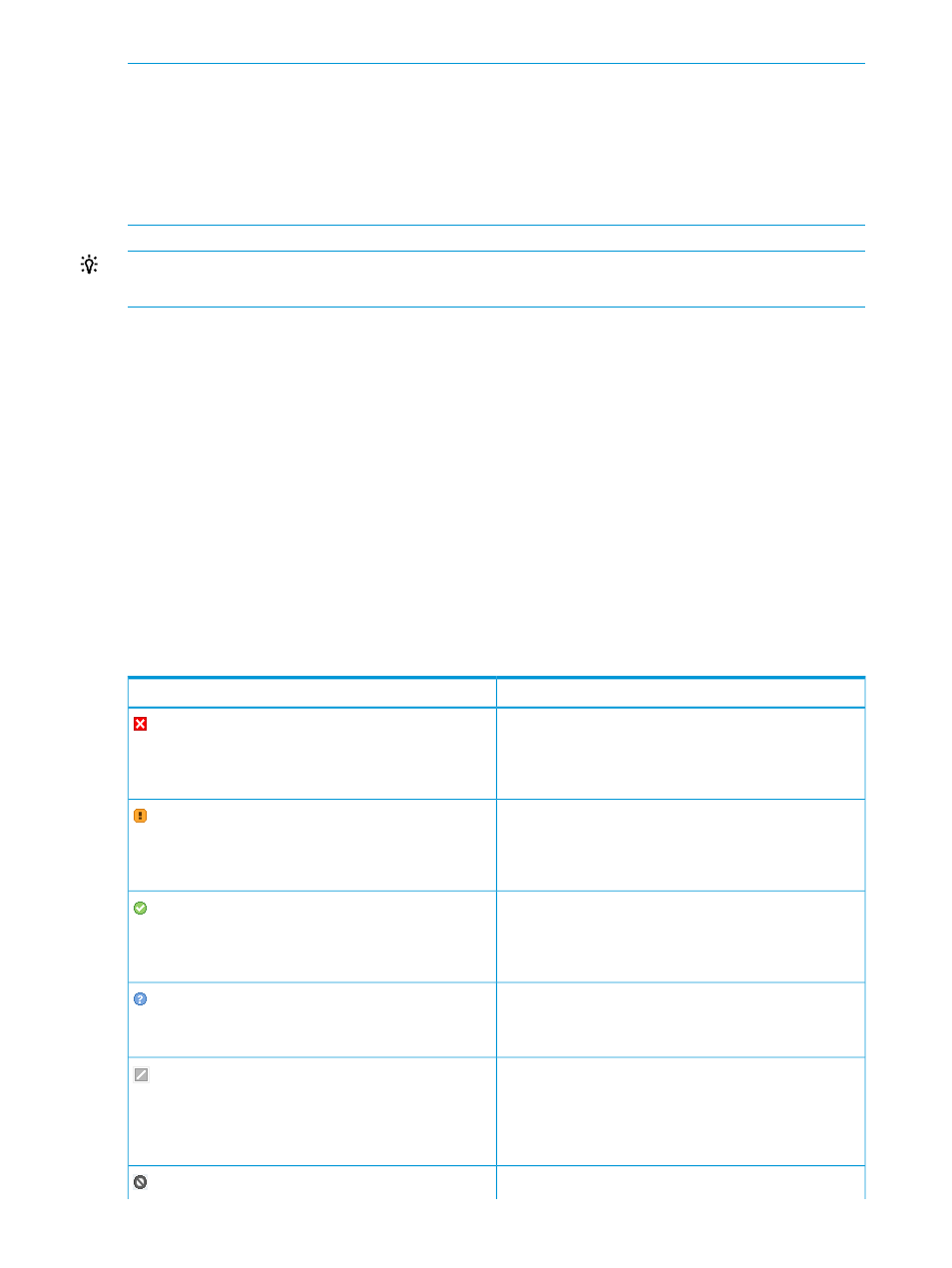
NOTE:
•
Click
Add New Licenses to add licenses for the XP and the XP7 disk arrays on the License
screen.
For more information, see
•
Click Edit Threshold to specify the threshold limits and threshold duration.
•
If
you have modified the threshold limits for an XP or an XP7 disk array, manually refresh
the
Dashboard screen to view the updated dashboard status.
TIP:
To maximize a section, click the window icon on the top right corner of each section on the
Dashboard screen.
Related Topics
•
“Dashboard threshold metrics” (page 102)
•
•
“Dashboard statistics” (page 107)
•
“Dashboard busiest consumers” (page 112)
•
•
“High watermark in dashboard charts” (page 115)
•
XP/XP7array
health
The
following table describes the different status icons that depict the overall health of the XP
and
the XP7 disk arrays in the Frontend, Cache, Backend, and the MP Blade (applicable for only
the
XP7 disk arrays) categories.
Description
Status icon
Critical.
Indicates that the usage of at least one component has
crossed the set threshold limit during the specified threshold
duration.
Warning.
Indicates that the usage of at least one component is at
95% of the set threshold limit or higher during the specified
threshold duration.
Normal.
Indicates that the usage of all components is below 95%
of the set threshold limit during the specified threshold
duration.
No Perf Data.
Indicates that the performance data is not collected during
the specified threshold duration.
Disabled.
Indicates that the threshold settings are not yet configured
for the metrics in the corresponding categories. For more
information on setting threshold limits, see
dashboard threshold settings” (page 98)
.
Not applicable.
106
Monitoring performance of XP and XP7 disk arrays
