Creating and viewing export db csv files – HP XP Performance Advisor Software User Manual
Page 149
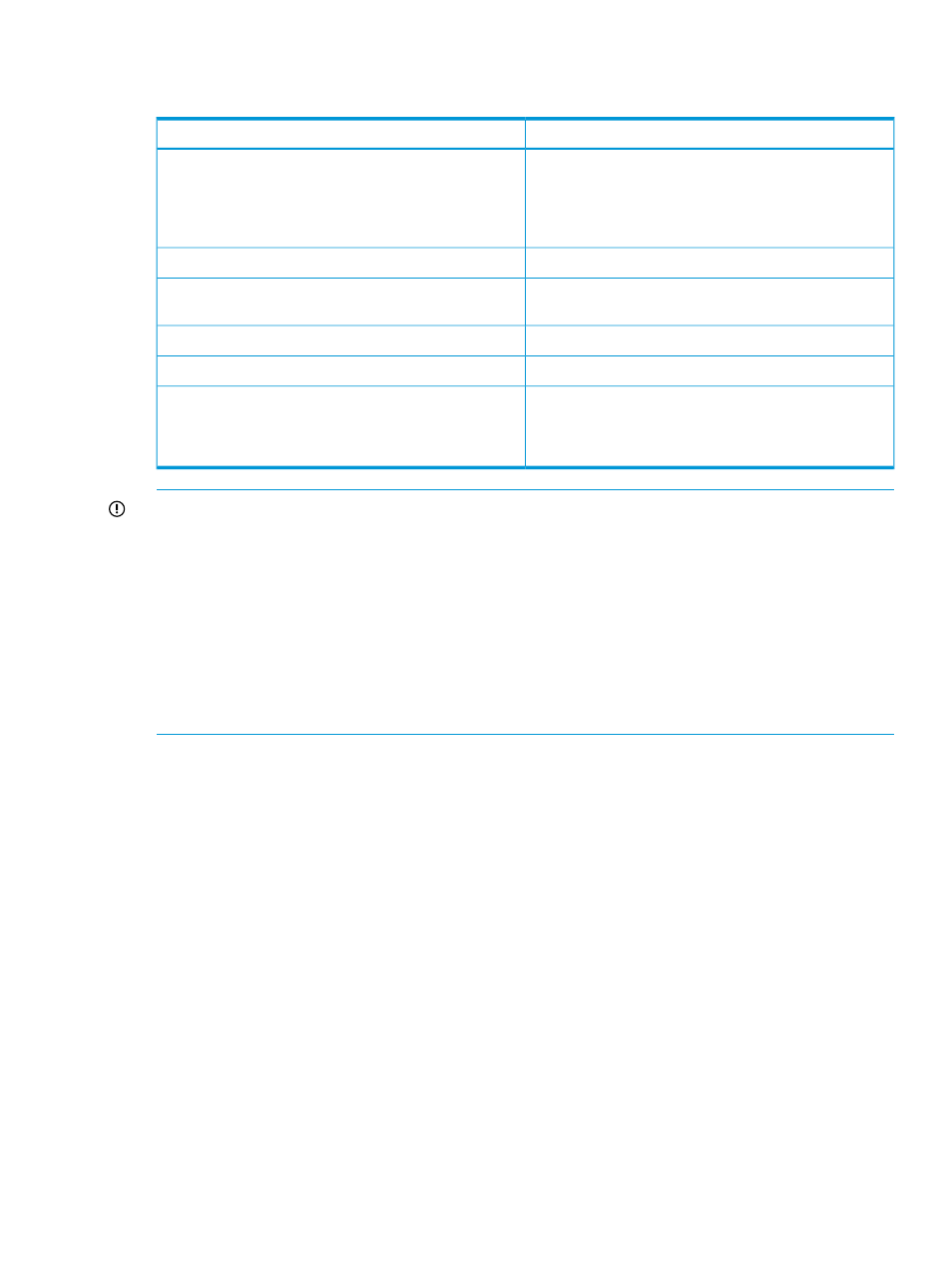
The following table describes the alert messages related to the Delete and Shrink operations that
are logged on the Event log screen:
Alert Description
Alert Title
Current database size limit is approaching the minimum
threshold value.
Database size is reaching threshold
value(X%). The older data will be deleted
in a timely manner on reaching the
threshold. Approximately data beyond
X(date) cannot be accessed
Delete operation is in progress.
Delete operation is in progress
Delete operation is complete.
Delete operation completed successfully.
Data beyond X(date) cannot be accessed
Shrink operation is in progress.
Shrink operation is in progress
Shrink operation is complete.
Shrink operation completed successfully
Database size cannot grow till the maximum configured
database size due to insufficient disk space on the system.
There is not enough disk space for database
to grow till Max Configured size: yGB. PA
Database requires additional X GB disk
space to grow till Y GB
IMPORTANT:
•
HP recommends that you schedule the Delete and Shrink operations at a different time in such
a way that the Delete operation is performed first.
•
Auto purging defragments the allocated database space, so that the free space is released
back to the database.
•
During the Shrink operation, the free disk space is not released back to the management
station. It is released back to the database. Therefore, the total disk space on the management
station does not come down even if X GB of disk space is released. When the space is released
back to the database, the disk size does not grow further until the X GB of space is re-utilized
by the database.
Related Topics
•
“Automatically increasing the database size (AutoGrow)” (page 143)
•
“Manually increasing the database size” (page 145)
•
“Manually purging the data” (page 146)
•
“Purging older data” (page 147)
•
“Creating and viewing Export DB CSV files” (page 149)
•
•
•
“Deleting logs for archival and import activities” (page 166)
•
“Migrating data to another management station” (page 166)
Creating and viewing Export DB CSV files
HP
XP7 Performance Advisor retrieves performance values related to the DKC, LDEVs, ports,
and
the CLPRs for an XP or an XP7 disk array, and provides the data in separate .csv files.
You
can also view the performance values of journal pool LDEVs and the utilization values for
Ext-LUNs
and RAID groups. If you export data for an XP7 disk array, you can also view the
average
utilization percentage of an MP blade and the LDEV that is currently assigned to the
Creating and viewing Export DB CSV files
149
