Enabling or disabling alarms – HP XP Performance Advisor Software User Manual
Page 125
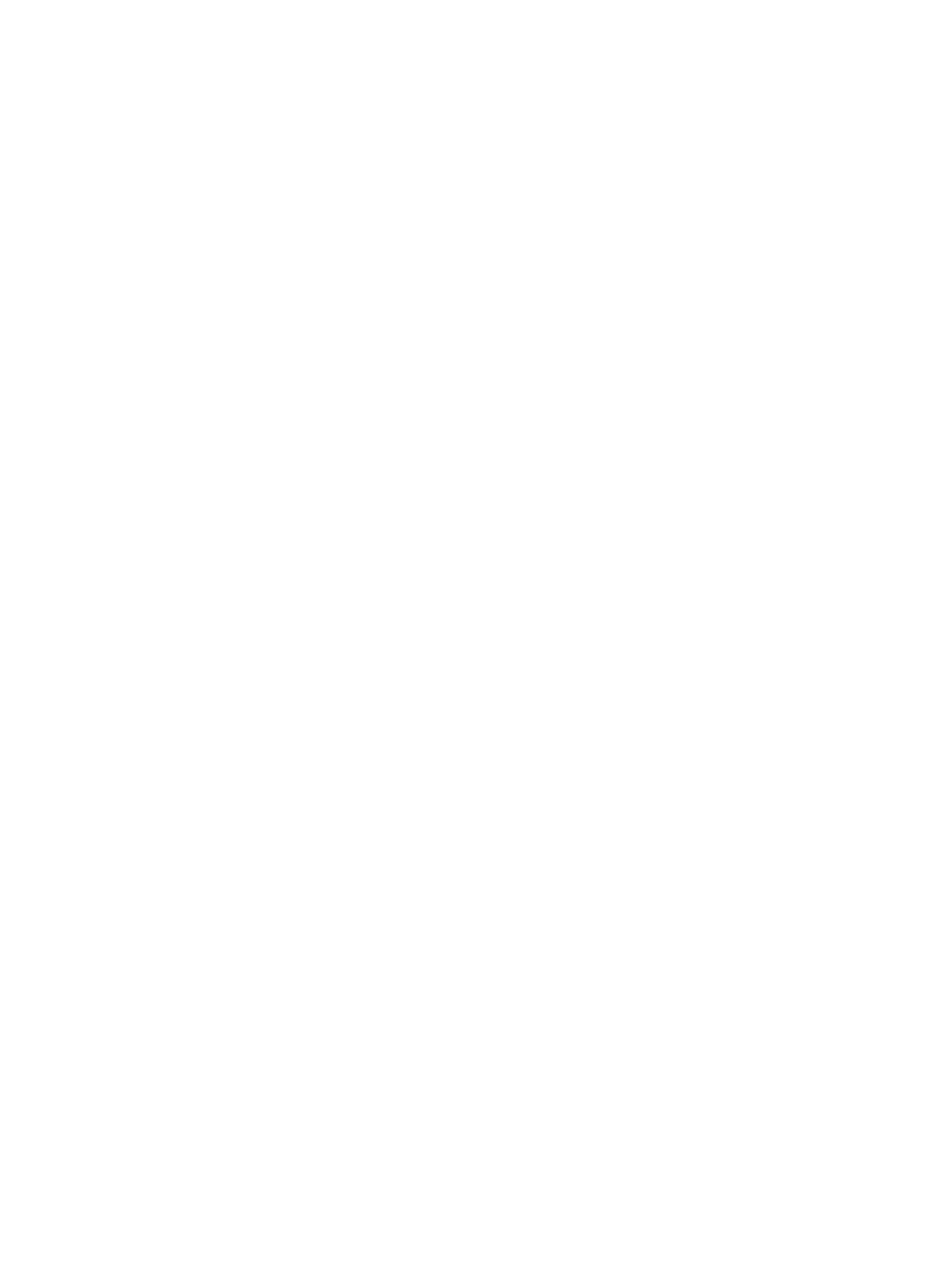
Alternatively, copy the script location from an existing record and apply it across multiple other
records. For more information, see
“Applying a template” (page 126)
.
Sample script file
The following is an example of a script file: C:/Temp/a.xml. The format of the XML file should
be as follows:
Related Topics
•
“Adding or removing metric values” (page 119)
•
“Setting threshold level” (page 121)
•
“Configuring alarm notifications” (page 122)
•
“Enabling or disabling alarms” (page 125)
•
“Applying a template” (page 126)
•
“Deleting records in the Alarms table” (page 127)
•
“Filtering records in Alarms History table” (page 134)
•
“Viewing graph of metric value's performance” (page 136)
•
“Filtering event records” (page 139)
Enabling or disabling alarms
By default, HP XP7 Performance Advisor monitors only those components for which alarms are
enabled and sends appropriate notifications to intended recipients when required. Though threshold
and dispatch settings are configured on components, they are not monitored until you enable
alarms on those components. You must manually activate or enable an alarm on a component for
HP XP7 Performance Advisor to start monitoring the selected component and send notifications.
To enable alarms on components:
1.
Click PA and DB Settings+Configure Alarms in the left pane.
2.
In the Alarms table, select the component records for which you want to specify the threshold
level.
You can also filter component records in the Alarms table.
•
To enable alarms on components, select Enabled from the list under the Enabled column.
By default, the current state for a newly added component record appears as Disabled
in the Alarms table.
Once the alarm record is enabled, it implies that the selected component will be monitored
by HP XP7 Performance Advisor.
•
To disable alarms on components, select Disabled from the list under the Enabled column.
Once the alarm record is disabled, it implies that the selected component will not be
monitored by HP XP7 Performance Advisor.
3.
Click Save to commit the changes.
Related Topics
•
“Adding or removing metric values” (page 119)
•
“Setting threshold level” (page 121)
Configuring notification and monitoring settings
125
