Deleting performance data collection schedules, Setting the java heap size values, Setting the heap size for management station – HP XP Performance Advisor Software User Manual
Page 70
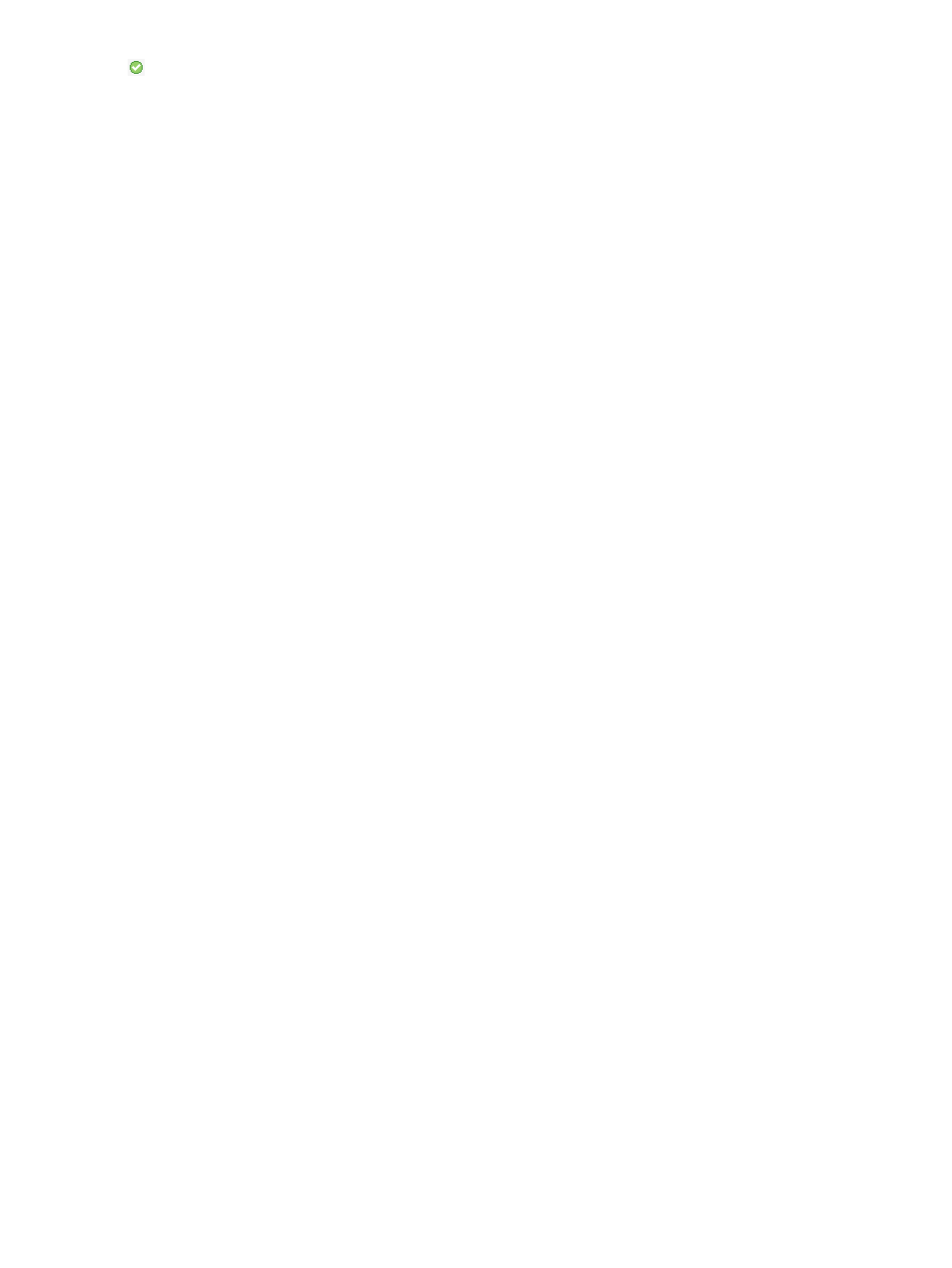
icon
appears under Enabled for the selected XP/XP7 disk array record indicating that the
schedule
has started.
Related
Topics
•
“Creating or viewing a performance data collection schedule” (page 62)
•
“Editing frequency of performance data collection” (page 68)
•
“Viewing a performance data collection schedule” (page 68)
•
“Stopping performance data collection” (page 69)
•
“Deleting performance data collection schedule” (page 70)
•
“Starting real-time performance data collection” (page 320)
Deleting performance data collection schedules
To delete a performance data collection schedule:
1.
Click Monitoring+Array View in the left pane.
The Array View screen appears.
2.
Click
the Performance Data tab and select the XP/XP7 disk array record for which you
want
to delete the associated performance data collection schedule.
3.
Click
Delete. The Delete button is enabled only when you select an XP or an XP7 disk
array record under the Performance Collection tab.
A dialog box appears prompting you to confirm whether you want to delete the schedule.
4.
Click OK.
The performance data collection schedule is permanently deleted. Click Cancel, if you want to
retain the schedule.
Related Topics
•
“Creating or viewing a performance data collection schedule” (page 62)
•
“Editing frequency of performance data collection” (page 68)
•
“Viewing a performance data collection schedule” (page 68)
•
“Starting performance data collection” (page 69)
•
“Stopping performance data collection” (page 69)
•
“Starting real-time performance data collection” (page 320)
Setting the java heap size values
To
ensure optimal performance and results, the maximum number of LDEVs for a data collection
is
initially set to 6000. This is total number of LDEVs visible to a particular host agent across all
XP
and XP7 arrays.
Setting the heap size for management station
To set the heap size value on a management station:
1.
Select Start+Programs+HP StorageWorks+HP XP7 Performance Advisor+Resize Heap.
You can also go to the
ResizeHeapMS.bat
file.
2.
In the command prompt window that appears, read the 'Important' note given at the beginning
and then respond to the prompt as appropriate.
70
Collecting configuration and performance data
