Generating licenses – HP XP Performance Advisor Software User Manual
Page 30
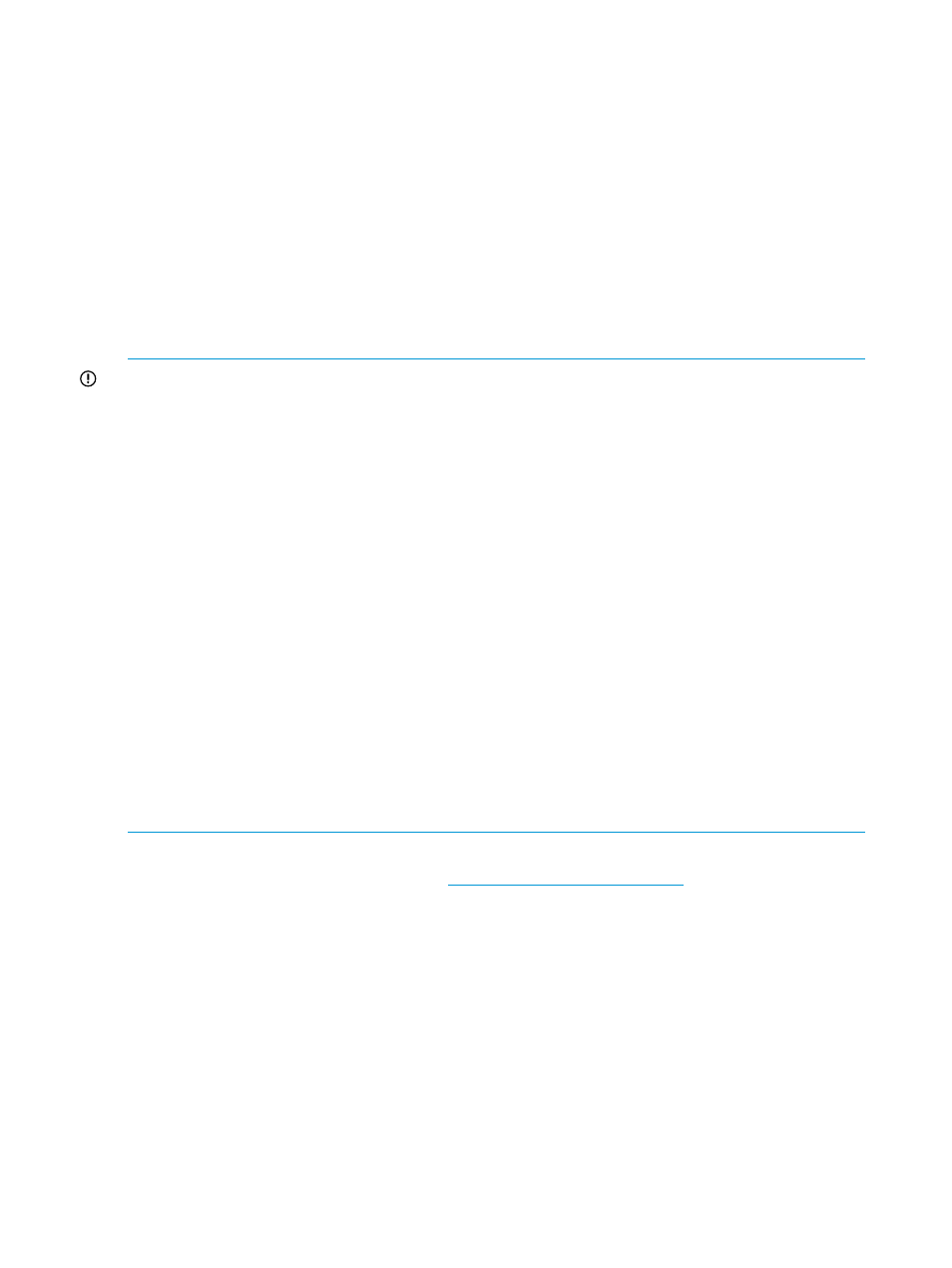
4.
If the usable capacity rises beyond the 25TB Permanent licensed capacity on 11/30/2010
and 3.5TB is used on the same day, HP XP7 Performance Advisor considers 4TB-Days.
5.
If there has been no activity from 11/30/2010 till 12/28/2010, the remaining 8TB-Days
are not used.
6.
If 4TB is used on 12/29/2010 followed by another 4TB on 12/30/2010, HP XP7 Performance
Advisor considers 4TB-Days on each day, and the 8TB-Days are completely used by
12/30/2010.
So, the TB-Days are used only when the additional usable capacity must be monitored.
Generating licenses at the HPAC license key website
Ensure that you have the registration number which is required for generating a license.
Generating licenses
IMPORTANT:
•
The product license entitlement certificate includes a registration number, which is a unique
identifier that helps you to generate a license key for HP XP7 Performance Advisor. The
registration number is unique to the XP disk array or the XP7 disk array for which it is used
and cannot be associated with another XP or XP7 disk array serial number. The following sets
of product entitlement certificates are available:
◦
XP entitlement certificates: The registration numbers can be used on XP disk arrays only,
such as XP24000, XP20000, XP12000, and XP10000.
◦
P9000 entitlement certificates: The registration numbers can be used on P9000 disk
arrays only.
◦
XP7 entitlement certificates: The registration numbers can be used on XP7 disk arrays
only.
Based on the license entitlement certificate that you receive, generate and install a Permanent
license for the internal raw disk capacity or the usable capacity that you want HP XP7
Performance Advisor to monitor.
•
You can generate Permanent licenses for the unmonitored XP or XP7 disk arrays and install
them on HP XP7 Performance Advisor. However, the license details for those unmonitored
arrays appear in the View License Status section of the License screen, only after you collect
their configuration data.
To generate a Permanent license:
1.
Access the HPAC license key website,
from your web browser.
The Hewlett-Packard Authorization Center license key web page appears.
2.
Click Generate a License Key in the Main Menu section.
The Generate License Key screen appears.
3.
Enter the registration number in the Registration Number or Product Authorization Key box.
Ensure that the registration number is same as that mentioned in the product entitlement
certificate.
4.
Click Next >>.
The Array information input screen appears. The following details are displayed:
•
Registration number
•
HP XP7 Performance Advisor base license
30
Managing licenses for XP and XP7 disk arrays
