Manually increasing database size – HP XP Performance Advisor Software User Manual
Page 145
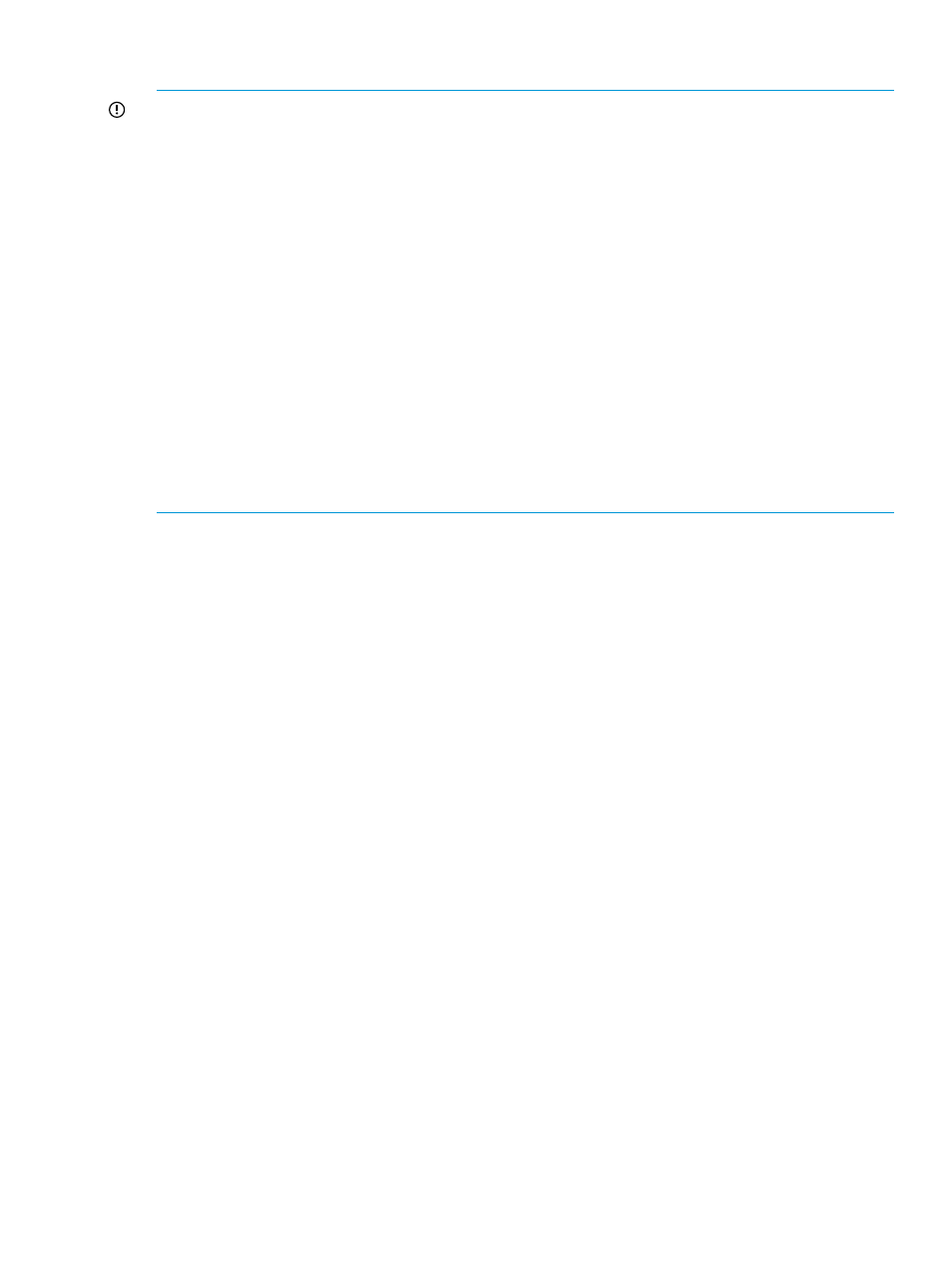
Manually increasing database size
IMPORTANT:
•
Before allocating the disk space, verify the available disk space. Disk Space available on drive
where Database exists under DB Configuration/Purge displays the available disk space.
•
The Auto Grow option is selected by default under DB Configuration/Purge. In addition to
increasing the database size by the number you specify, HP XP7 Performance Advisor also
monitors the database size. If the database has occupied x% of the allocated disk space,
where x is the minimum threshold value specified in the purgeparameters.properties
file, HP XP7 Performance Advisor checks for the available disk space on the management
station and increases the database size by 2 GB. The default value for minimum threshold is
70. If you change this value in the purgeparameters.properties file, then the new value
is considered for triggering auto grow or auto purge.
•
If you clear the Auto Grow check box, HP XP7 Performance Advisor still monitors the database
size. If the database has occupied x% of the allocated disk space, where x is the minimum
threshold value specified in the purgeparameters.properties file, HP XP7 Performance
Advisor initiates automatic purging of the oldest record in the database. The default value for
minimum threshold is 70. If you change this value in the purgeparameters.properties
file, the new value is considered for auto purge.
•
You cannot select a database size less than the allocated database size.
To manually specify the amount of available disk space on your management station that you want
to allocate for the database:
1.
Click PA and DB Settings+Database Manager in the left pane.
The Database Manager screen appears. By default, the DB Configuration/Purge is enabled.
2.
From the Configured Maximum Database Size list, select the disk space that you want to
allocate.
By default, the Current Database Size displays 3 GB that is the default disk space allocated
for HP XP7 Performance Advisor database after first installation. It means that a minimum of
3 GB from the disk space available on your management station is allocated for the database.
If HP XP7 Performance Advisor is upgraded from a previous version, the Current Database
Size displays the size of the database that is upgraded to the current version.
The maximum disk space that can be allocated is 300 GB.
3.
Click Save to commit your changes.
The Current Database Size displays the new allocated database size.
The Disk Space available on drive where Database exists displays the remaining available
system disk space.
The prediction on the rate at which the current database grows for the current allocated disk
space is also displayed.
Related Topics
•
“Automatically increasing the database size (AutoGrow)” (page 143)
•
“Manually purging the data” (page 146)
•
“Purging older data” (page 147)
•
“Automatically purging data” (page 147)
•
“Creating and viewing Export DB CSV files” (page 149)
•
•
Configuring database size
145
