Managing custom groups, Configuring smtp parameters, Configuring retry count – HP XP Performance Advisor Software User Manual
Page 83
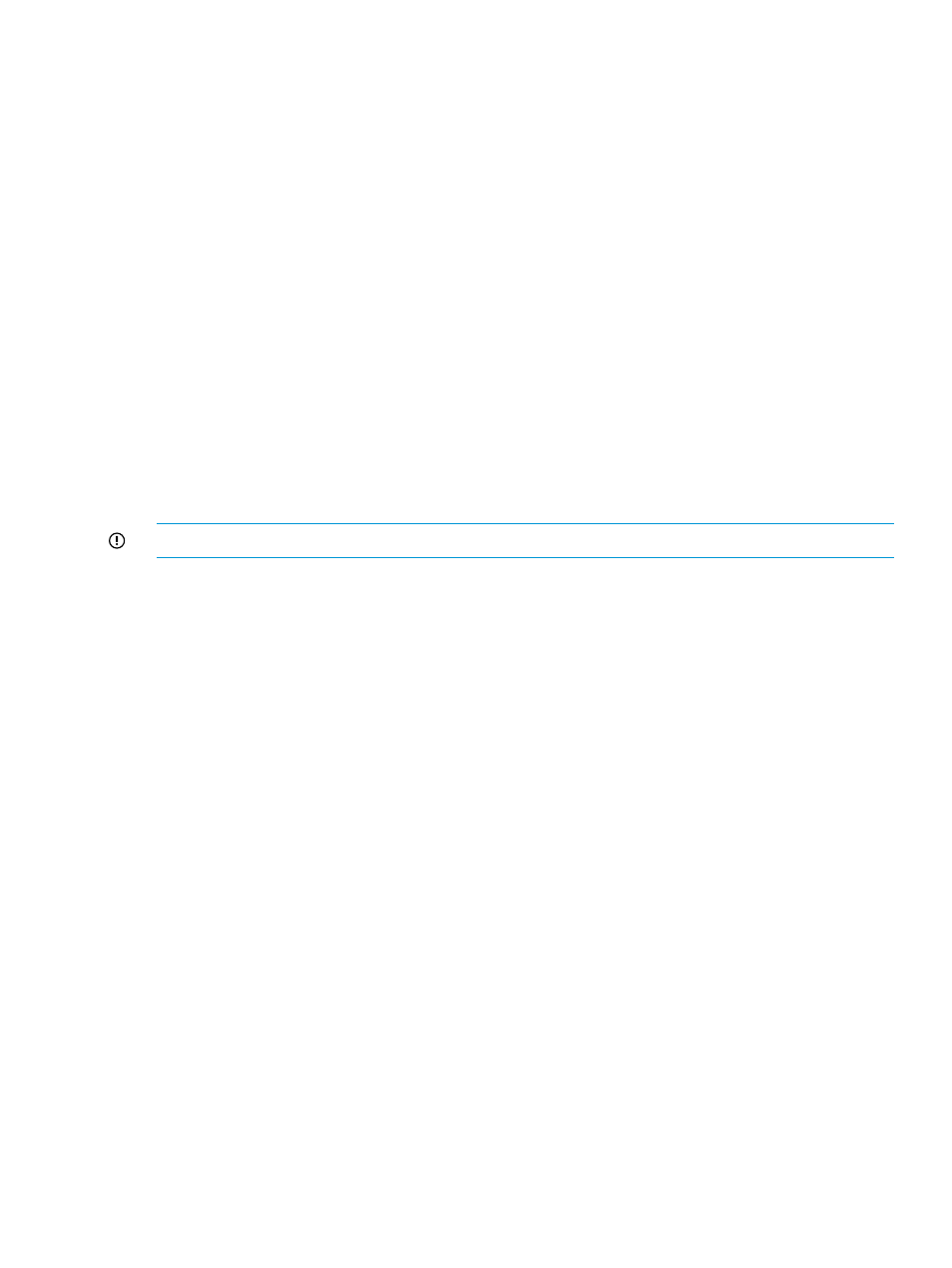
Configuring SMTP parameters
To receive email notifications on the status of tomcat and database services, complete the following
steps:
1.
Click PA and DB Settings+Email Settings in the left pane.
The Email Settings screen appears.
2.
In the Performance Advisor Monitor Settings section, provide the destination email address
and the email subject.
It is mandatory to provide the destination email address. You can provide multiple email
addresses.
3.
Click Save.
HP XP7 Performance Advisor uses the source IP address given in the SMTP Server Settings section
to dispatch email notifications to the destination email address specified in the Performance Advisor
Monitor Settings section. You can continue to provide the CC Address in the
PAMonitor_mail.properties
file as shown:
[email protected],[email protected],[email protected]
The PAMonitor_mail.properties file is located in the
paMonitor\conf
folder on your management station.
Configuring retry count
IMPORTANT:
Applicable only for HP XP7 Performance Advisor Tomcat service.
Specify the number of times the HP XP7 Performance Advisor Monitor service must attempt to start
the HP XP7 Performance Advisor Tomcat service in the PAMonitor.properties file located in
the
#number of times restart to be retried
retryCount=5
Managing custom groups
HP
XP7 Performance Advisor enables you to create custom groups, where you add the LDEVs
that
you want to monitor frequently. The LDEVs can belong to the same or different XP disk arrays
or
XP7 disk arrays. After the configuration collection is complete for the XP and the XP7 disk arrays,
the
associated LDEV IDs and their details are displayed on the Custom Groups screen.
The
Custom Groups screen appears when you click PA and DB Settings+Custom Groups in the left
pane.
You can scroll through the list of records on the Custom Groups screen to select LDEV records
and
add them to a custom group. You can filter the existing list of LDEV records based on the
associated
ACP pairs, ports, and the RAID groups. In addition, you can also filter the LDEV
records
based on an XP or an XP7 disk array, host, or a combination of them to view only those
LDEV
records that match your specific requirement. For example, LDEV records can be filtered
based
on the following combination: ACP pair, host, XP and XP7 disk array.
After you create a custom group, you can:
•
View the performance summary of the associated LDEVs. For more information, see
performance summary” (page 177)
•
View a graphical representation of the associated LDEVs performance for specific LDEV metric
and duration of your choice. For more information, see
•
Configure alarms on the associated LDEVs, so that HP XP7 Performance Advisor monitors and
sends appropriate notifications to intended recipients. For more information, see
Managing custom groups
83
