Selecting components and metrics, Adding – HP XP Performance Advisor Software User Manual
Page 119
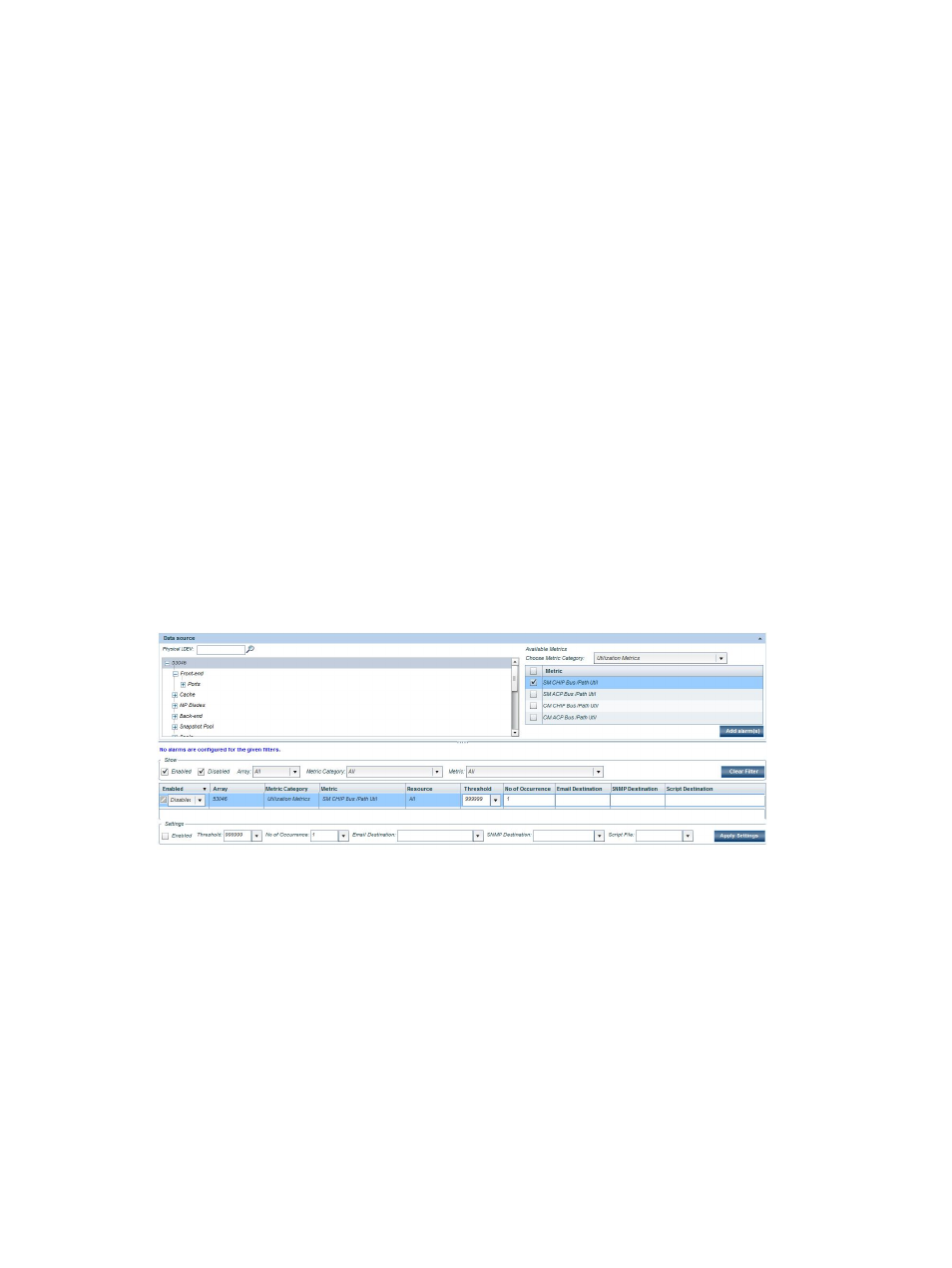
Selecting components and metrics
You
can configure alarms on XP and XP7 disk arrays, corresponding component types, or
individual
components. To select components and metrics:
1.
Click PA and DB Settings+Alarms in the left pane.
2.
In the component selection tree under Data Source, select components on which you want to
configure alarms. For more information on selecting components and related metrics, see
“Selecting components and metrics” (page 236)
You can also search for components on which you want to configure alarms. For more
information, see
“Searching for components” (page 128)
3.
Click Add alarm(s). The Add alarm(s) button is enabled only when you select a component in
the component selection tree and related metrics in the Available Metrics Choose Metric
Category list.
The
records are automatically displayed in the Alarms table. Select the particular XP or XP7
disk
array, or component in the component selection tree to view the corresponding set of
records
in the Alarms table. Initially, when alarms are not yet configured on the selected
components,
the following informational message No alarms are configured for the given
filters.
appears above the Alarms table.
The following are examples on selecting components and adding records for them in the Alarms
table:
Adding record for an P9500 disk array:
•
The P9500 disk array selected is 53046 in the component selection tree (see following image).
•
The corresponding metric selected in the Available Metrics Choose Metric Category box is SM
CHIP BUS/Path Util.
When you click Add alarm(s), the record pertaining to 53046 and the SM CHIP BUS/Path Util
metric is added to the Alarms table. The Resource column displays All, which implies that the alarm
is configured within the scope of the selected metric on all the components in 53046.
For a new component record, the following default values are displayed in the Alarms table:
•
Selected
XP or XP7 disk array name under Array
•
Selected component under Resource
•
Selected metric category under Metric Category
•
Selected metric under Metric
•
999999 under Threshold
•
The destination email and SNMP addresses configured on the Email Settings screen (PA and
DB Settings+Email Settings. If not configured, the Email Destination and SNMP Destination
fields are shown blank.
Selecting components and metrics
119
