Dashboard busiest consumers, Dashboard – HP XP Performance Advisor Software User Manual
Page 112
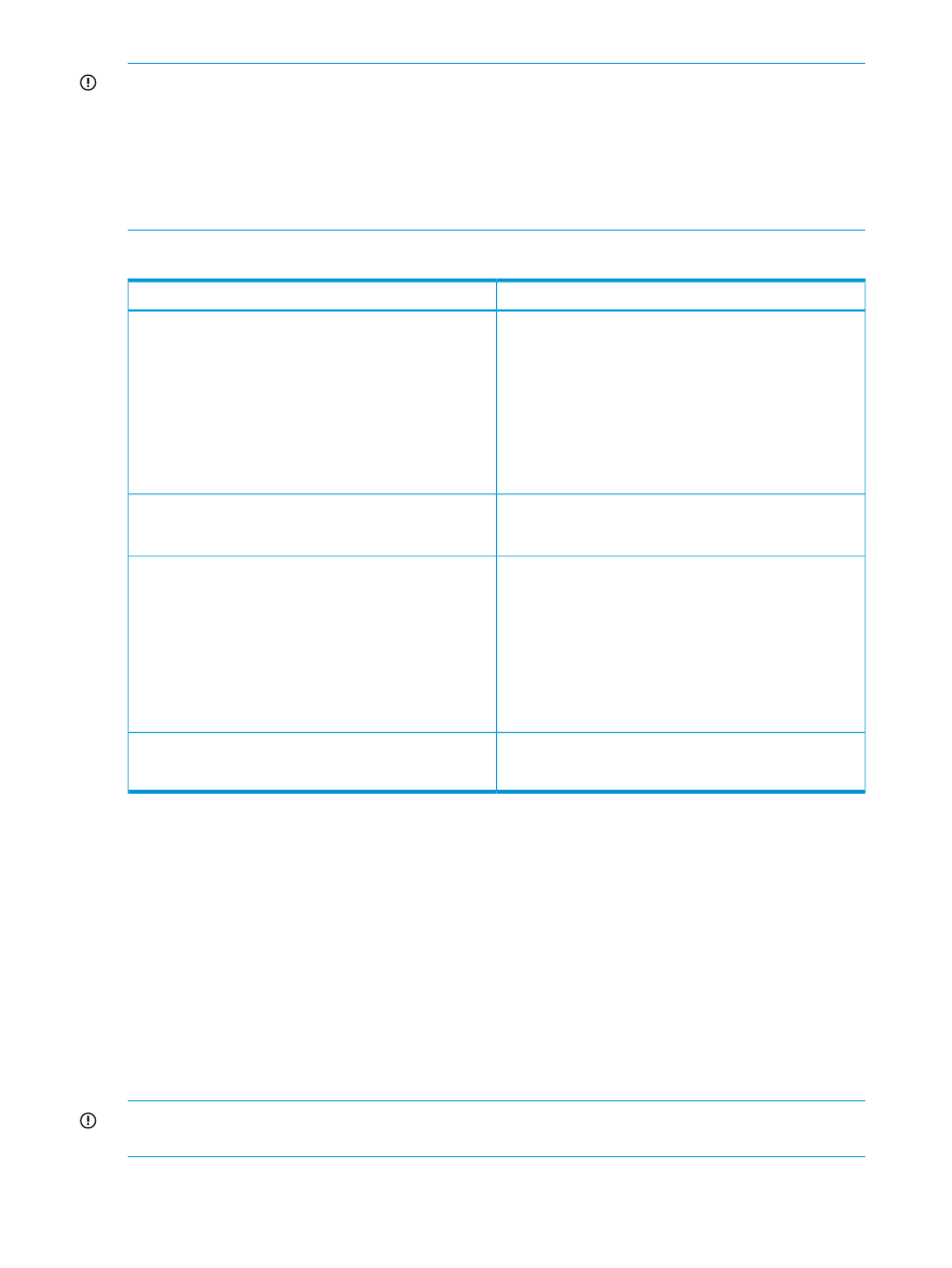
IMPORTANT:
Combined backend transfers:
In Thin Provisioned environments, the overall backend transfers at the RAID group level are reported
using combined backend transfer metric. For a Thin Provisioned V-Vol where the ThP pool is
associated with multiple RAID groups, the backend transfers are not tracked to the corresponding
RAID group level. The backend transfers contributed by all V-Vols in a ThP pool are combined and
reported as combined backend transfers for each participating RAID group. It implies that the
combined backend transfer is shared among each of the participating RAID groups.
The following table lists the details displayed in the Statistics section.
Additional details
Statistics section
Statistics for Frontend category
•
The port ID.
The
port type, such as Fibre or FCoE (applicable only
for
XP7 disk arrays) is also displayed beside the port
ID.
•
For an XP disk array, the CHA and MPs associated with
a particular port.
For an P9500/XP7 disk array, only the CHA associated
with a particular port.
Statistics for Cache category
•
The total Cache size.
•
The side file usage.
Statistics for Backend category
•
The RAID group number.
•
The associated DKA pair for a particular RAID group.
•
The associated ThP pool IDs, if they are configured in
an
XP or an XP7 disk array. If not configured,
– (dash) appears. NA appears for the XP disk arrays
prior to the XP24000 Disk Array.
•
The corresponding RAID level for a particular RAID
group.
The MP blade ID, includes the cluster # and the blade
location for the MP blade.
Statistics for MP Blade category
NOTE:
Applicable only for the P9500/XP7 disk arrays.
Related Topics
•
•
“Dashboard busiest consumers” (page 112)
•
•
“High watermark in dashboard charts” (page 115)
•
Dashboard busiest consumers
You can view the maximum X busiest consumers associated with the selected frontend, cache,
backend, or the MP blade components in the Component Information section. For more information
on specifying the busiest consumer settings, see
“Specifying the top 20 consumers” (page 101)
.
IMPORTANT:
At a time, you can view the maximum X busiest consumers for only one frontend,
backend, or MP blade record that you select in the Statistics section.
To view the maximum X busiest consumers:
112
Monitoring performance of XP and XP7 disk arrays
