Ethernet settings (port monitoring) screen – HP Virtual Connect 8Gb 20-port Fibre Channel Module for c-Class BladeSystem User Manual
Page 93
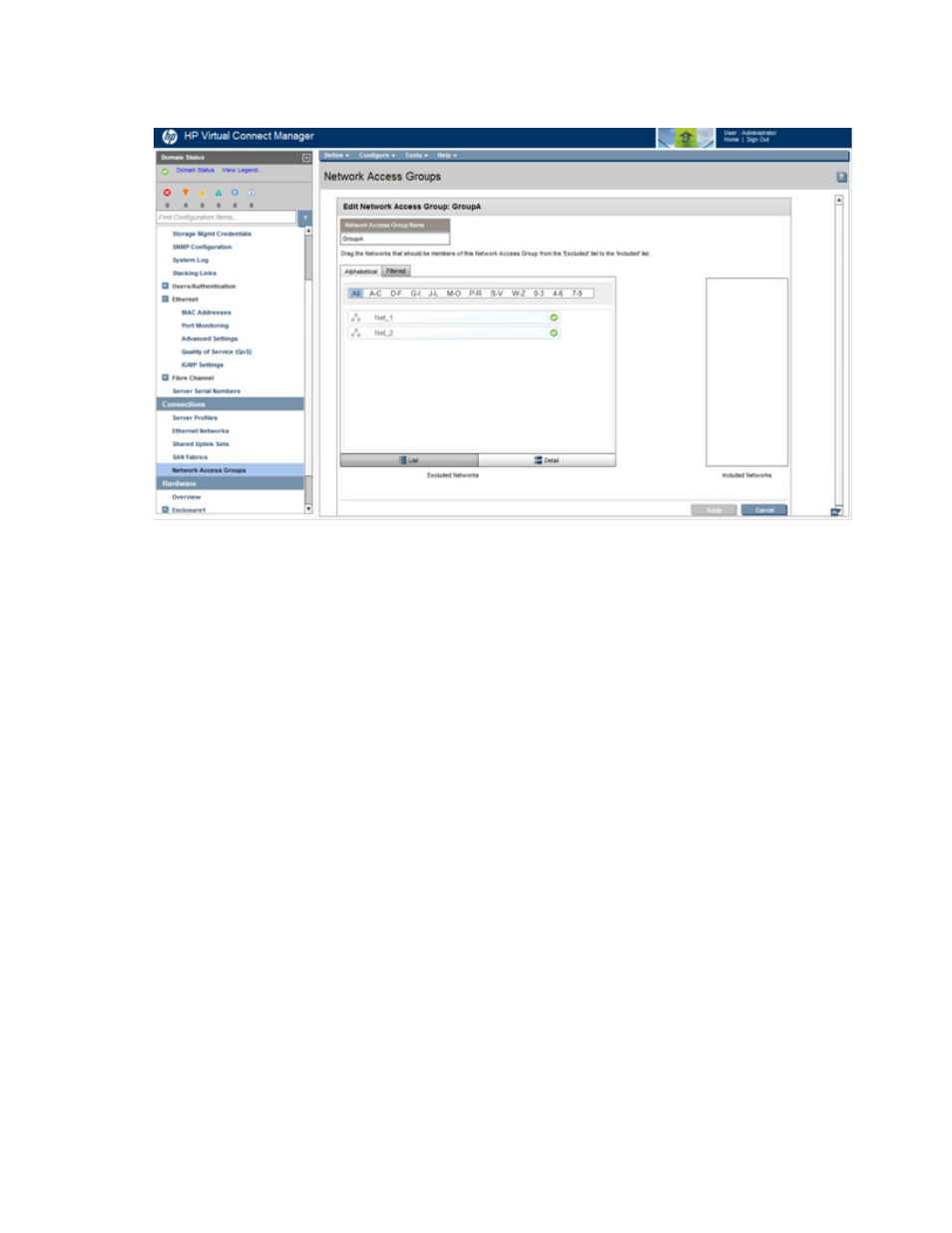
Virtual Connect networks 93
This screen can only be edited by users with network role permissions, but it is viewable by all authorized
users.
To edit a network access group:
1.
Enter a new name for the network access group in the Network Access Group Name field. The name
can consist of up to 64 alphanumeric characters, including the hyphen (-), underscore (_), and period
(.). You cannot rename the Default network access group.
2.
To filter the list of available networks, do one of the following:
o
On the Alphabetical tab, click a letter to show only network names that begin with that group of
letters, or click All to show all networks alphabetically.
o
On the Filtered tab, use the pull-down menus to define the filter criteria, and then click Go.
3.
Drag and drop the networks that should be included as members of the network access group from the
Excluded Networks field to the Included Networks field.
4.
Drag and drop the networks that should not be included as members of the network access group from
the Included Networks field to the Excluded Networks field.
5.
Click Apply.
Ethernet Settings (Port Monitoring) screen
To access this screen, do one of the following:
•
Under Ethernet Settings in the left navigation tree, click Port Monitoring.
•
On the home page, in the Network section, click Port Monitoring.
The port monitoring screen is accessible to all users with the Port Monitoring role assigned to their VC role.
All other users have read-only access.
Port monitoring enables network traffic on a set of server ports to be duplicated to an unused uplink port so
that network traffic on those server ports can be monitored, debugged, or both.
- Virtual Connect FlexFabric 10Gb24-port Module for c-Class BladeSystem Virtual Connect Flex-10 10Gb Ethernet Module for c-Class BladeSystem Virtual Connect 4Gb Fibre Channel Module for c-Class BladeSystem Virtual Connect FlexFabric-20.40 F8 Module for c-Class BladeSystem Virtual Connect Flex-10.10D Module for c-Class BladeSystem Virtual Connect 8Gb 24-port Fibre Channel Module for c-Class BladeSystem
