HP Virtual Connect 8Gb 20-port Fibre Channel Module for c-Class BladeSystem User Manual
Page 216
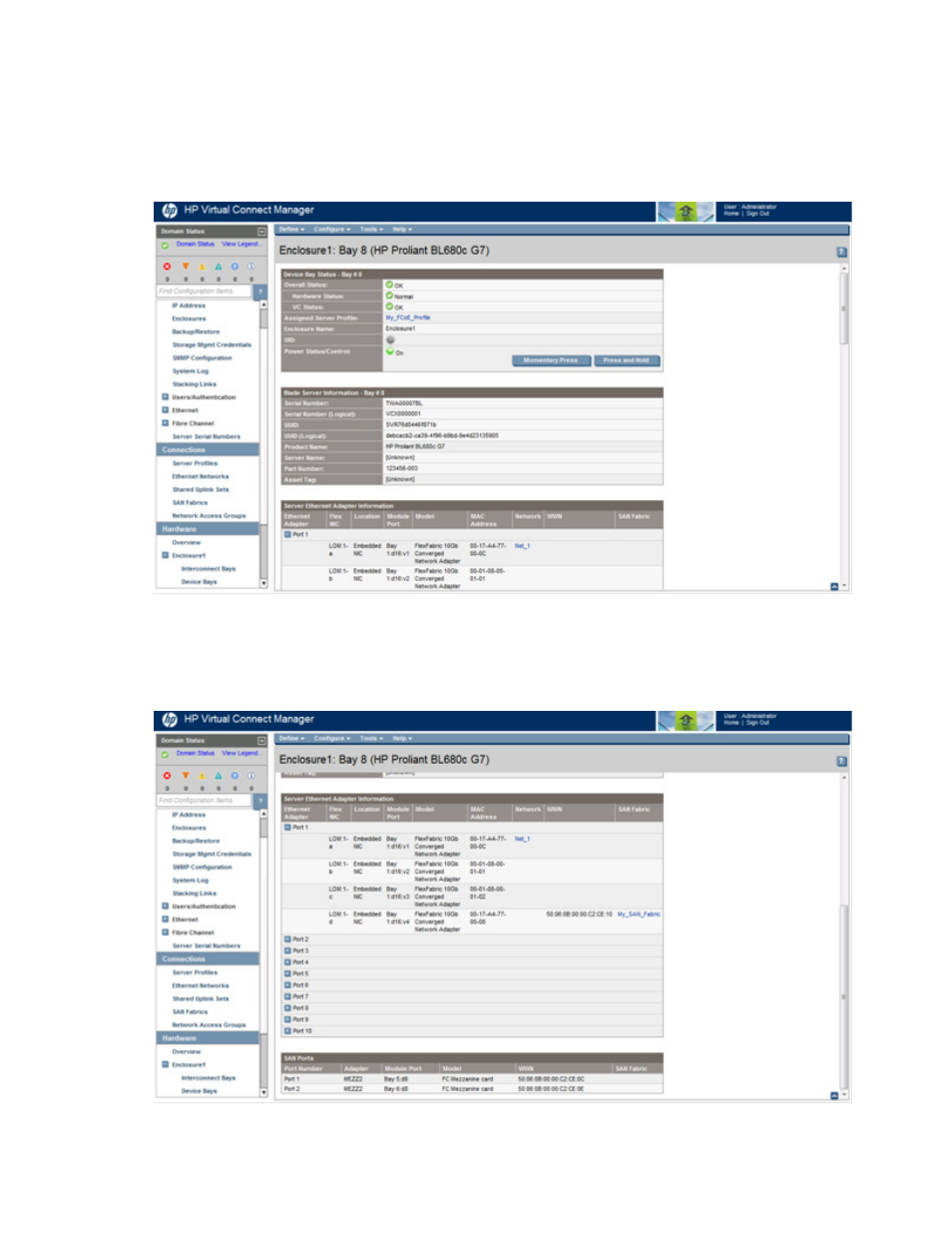
Virtual Connect server profiles 216
a.
Click the device bay for the HP ProLiant BL680c G7 Server Blade in the Server Bay Assignment
column of the Server Profiles screen, or from the Device Bays link in the Hardware section in the left
navigation tree. The Server Bay Status screen appears.
b.
Click Momentary Press to power up the server blade.
c.
Be sure that the Power Status/Control indicator turns green and the status value is On.
5.
Verify the HP ProLiant BL680c G7 Server Blade FCoE connections:
a.
On the Server Bay Status screen for the HP ProLiant BL680c G7 Server Blade, scroll down to the
correct port in the Server Ethernet Adapter Information section to view the FCoE information.
b.
Be sure that the SAN fabric and bay information is correct for the server.
- Virtual Connect FlexFabric 10Gb24-port Module for c-Class BladeSystem Virtual Connect Flex-10 10Gb Ethernet Module for c-Class BladeSystem Virtual Connect 4Gb Fibre Channel Module for c-Class BladeSystem Virtual Connect FlexFabric-20.40 F8 Module for c-Class BladeSystem Virtual Connect Flex-10.10D Module for c-Class BladeSystem Virtual Connect 8Gb 24-port Fibre Channel Module for c-Class BladeSystem
