About hp virtual connect manager, Navigating the hp virtual connect manager gui, Navigation overview – HP Virtual Connect 8Gb 20-port Fibre Channel Module for c-Class BladeSystem User Manual
Page 17: Tree view
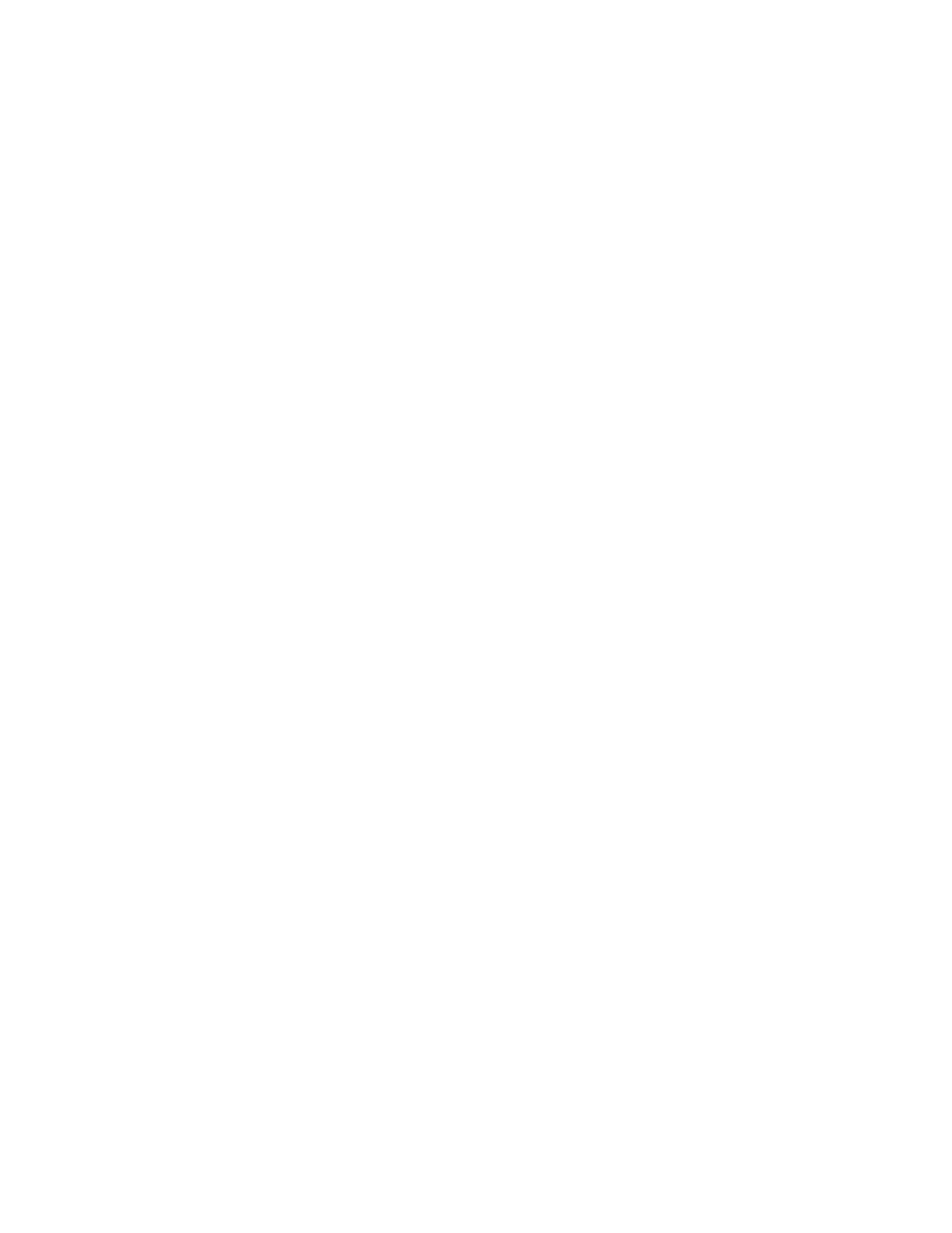
HP Virtual Connect Manager 17
About HP Virtual Connect Manager
To view detailed product information, select About HP Virtual Connect Manager from the Help pull-down
menu.
Navigating the HP Virtual Connect Manager GUI
Navigation overview
The HP Virtual Connect Manager navigation system consists of a tree view on the left side of the screen that
lists all of the system devices. The tree view remains visible at all times, except when using any of the VC
wizards.
The right side of the screen, which includes a pull-down menu at the top, displays details for the selected
device or activity.
An activity indicator, which is tethered to the bottom of the browser window, displays progress of actions
being performed by the VC GUI.
Tree view
The tree view, on the left side of the screen, aids in navigation within VCM.
The tree view provides category-based navigation for the major systems configured within VC. When a
category is expanded (by clicking the white plus sign in the blue box next to the category), all elements
associated with that category are displayed.
Search for logical and physical objects by typing the name of the item in the Find Configuration Items search
field near the top of the screen under Domain Status. Use the following syntax to find objects of a specific
type:
ItemType: ItemName
Valid values for ItemType include:
•
Profile
•
Network
•
Uplink Set
•
SAN Fabric
•
Network Access Group
•
Enclosure
•
Module
•
Interconnect Bay
•
Device Bay
•
IGMP filter
•
Filter set
•
FCoE network
- Virtual Connect FlexFabric 10Gb24-port Module for c-Class BladeSystem Virtual Connect Flex-10 10Gb Ethernet Module for c-Class BladeSystem Virtual Connect 4Gb Fibre Channel Module for c-Class BladeSystem Virtual Connect FlexFabric-20.40 F8 Module for c-Class BladeSystem Virtual Connect Flex-10.10D Module for c-Class BladeSystem Virtual Connect 8Gb 24-port Fibre Channel Module for c-Class BladeSystem
