Server bay status screen - multi-blade servers – HP Virtual Connect 8Gb 20-port Fibre Channel Module for c-Class BladeSystem User Manual
Page 267
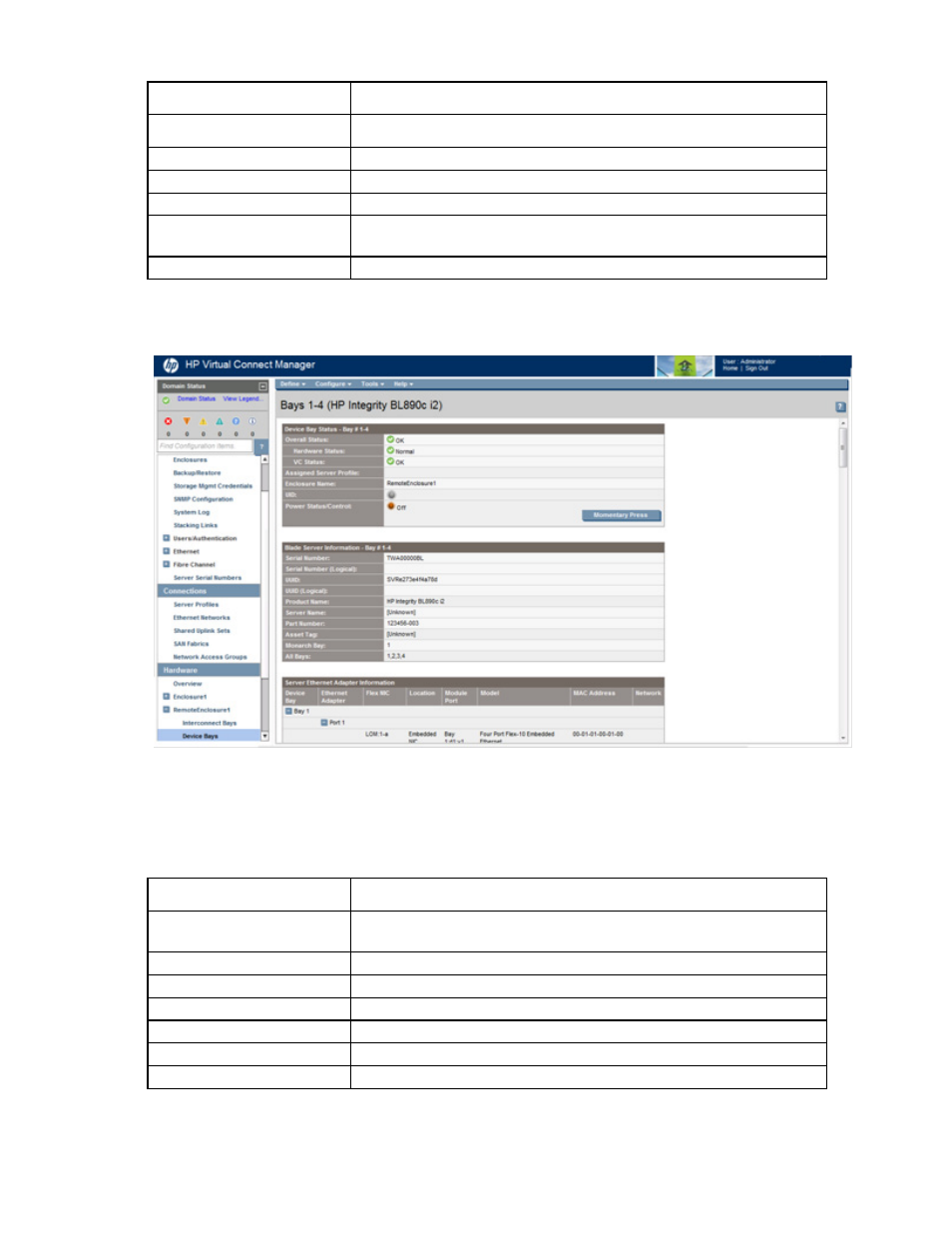
Virtual Connect modules 267
Column
Description
Port Number
Relative Fibre Channel Port number
Adapter
Mezzanine number where the HBA is connected
Module Port
Module bay number and module port number to which the device is connected
Model
Type of mezzanine installed
WWN
World Wide Port Name of the port, either assigned by Virtual Connect or as
provided by the hardware
SAN Fabric
Module bay number and module port number of the SAN fabric
Server Bay Status screen - multi-blade servers
To change the power state of the server blade, click Momentary Press.
To power the server blade on or off, click Press and Hold.
The following table describes the rows within the Server Bay Status table in the Server Bay Status screen.
Server Bay Status
Row
Description
Overall Status
Represents the worst condition of Hardware Status, VC Status, and OA
Communication Status
Hardware Status
Component health status from the Onboard Administrator
VC Status
Component health status from the Virtual Connect Manager
Assigned Server Profile
Name of the profile currently assigned to the server blade in this bay
Enclosure Name
Name of the enclosure where this server blade is installed
UID
Icon indicates whether the UID is on or off.
Power Status/Control
Icon indicates whether the server blade in that bay is powered on or off.
- Virtual Connect FlexFabric 10Gb24-port Module for c-Class BladeSystem Virtual Connect Flex-10 10Gb Ethernet Module for c-Class BladeSystem Virtual Connect 4Gb Fibre Channel Module for c-Class BladeSystem Virtual Connect FlexFabric-20.40 F8 Module for c-Class BladeSystem Virtual Connect Flex-10.10D Module for c-Class BladeSystem Virtual Connect 8Gb 24-port Fibre Channel Module for c-Class BladeSystem
