Adding and importing a remote enclosure – HP Virtual Connect 8Gb 20-port Fibre Channel Module for c-Class BladeSystem User Manual
Page 26
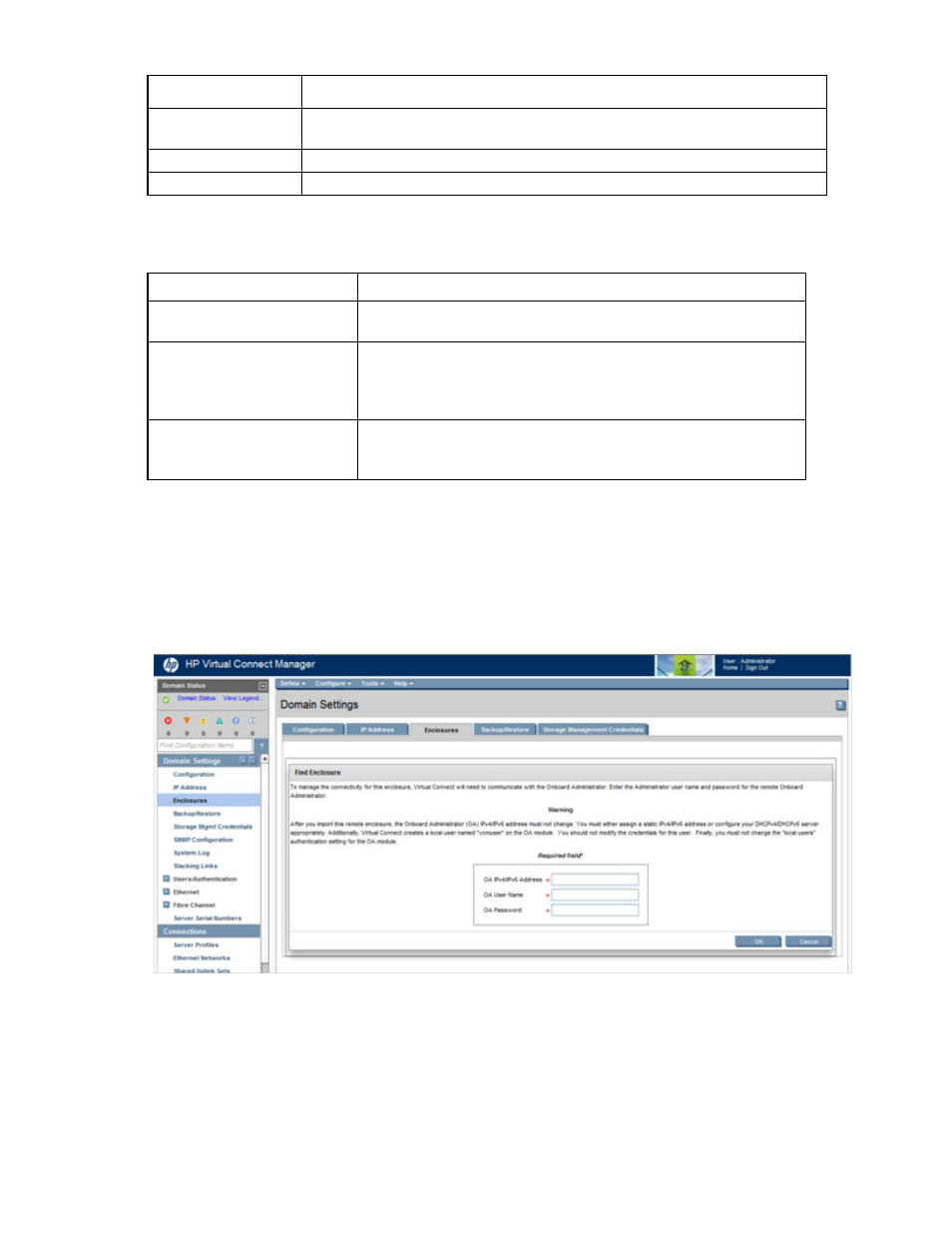
Virtual Connect domains 26
Column
Description
OA IPv6 Address
IPv6 IP address of the OA. "Local Enclosure" indicates this enclosure is managed by
the local Onboard Administrator.
Status
Displays whether the enclosure has been imported
Action
Perform import and delete operations.
The following table describes the available actions in the Domain Settings (Enclosures) screen. Clicking
another link in the pull-down menu or left navigation tree causes current edits that have not been applied to
be lost.
Task
Action
Import an enclosure
Click the Import link in the Action column, or left-click on the enclosure
row, right-click to display a menu, and then select Import.
Add and import a remote
enclosure ("
" on
Click Find below the table, or right-click inside the table, and then select
Find.
Remove a remote enclosure
("
Click the Delete link in the Action column, or left-click on the enclosure
row, right-click to display a menu, and then select Delete.
Adding and importing a remote enclosure
Adding and importing a remote enclosure requires domain and server role permissions. Virtual Connect
Manager supports up to four c7000 enclosures in a single domain.
To add a remote enclosure:
1.
Click Find on the Domain Settings (Enclosures) screen (on page
2.
Type in the following information:
o
Onboard Administrator IP Address
o
Onboard Administrator User Name
o
Onboard Administrator Password
3.
Click OK.
- Virtual Connect FlexFabric 10Gb24-port Module for c-Class BladeSystem Virtual Connect Flex-10 10Gb Ethernet Module for c-Class BladeSystem Virtual Connect 4Gb Fibre Channel Module for c-Class BladeSystem Virtual Connect FlexFabric-20.40 F8 Module for c-Class BladeSystem Virtual Connect Flex-10.10D Module for c-Class BladeSystem Virtual Connect 8Gb 24-port Fibre Channel Module for c-Class BladeSystem
