HP Virtual Connect 8Gb 20-port Fibre Channel Module for c-Class BladeSystem User Manual
Page 133
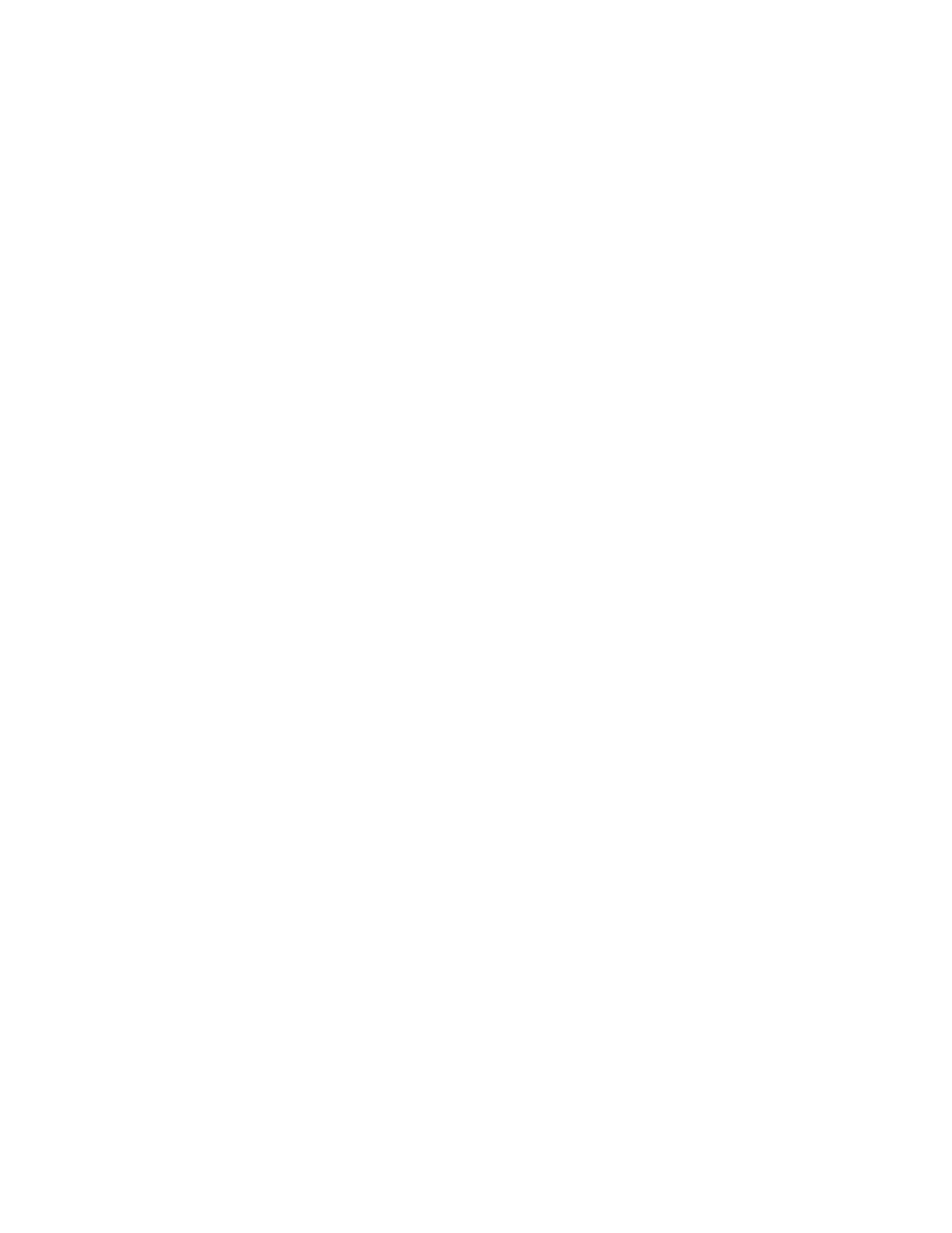
Virtual Connect networks 133
7.
Create the Associated Networks that will use this shared uplink:
a.
Click Add above the table.
-or-
Right-click the header row in the Associated Networks table to display a menu, and then select Add.
b.
To add a single associated network:
i.
Select the a single Associated Network radio button.
ii.
Enter the name of the network.
iii.
Enter the number for the VLAN ID (1 to 4094) for that network as defined by the network
administrator and as configured on the external Ethernet switch.
iv.
Select whether to enable (check box selected) or disable (check box cleared) native VLAN. Only
one network per shared uplink set can be selected as the native VLAN. See "Shared uplink sets
)."
v.
Skip to step d.
c.
To add multiple associated networks:
i.
Select the multiple Associated Networks radio button. Creating multiple associated networks in
bulk allows for a shorter setup time. All networks created in bulk share the same settings. These
networks can be edited individually after they are created.
ii.
Enter the name of the networks. The networks that are created together share a common naming
convention of a prefix, the VLAN ID, and a suffix. The prefix and suffix are both optional.
iii.
Enter comma separated VLAN IDs, VLAN ID ranges, or a mixture of both. For example, enter
3,9,15-20 to create eight associated networks with the VLAN IDs 3, 9, 15, 16, 17, 18, 19,
and 20.
d.
To add a color to the network, select a color from the Color pull-down menu. The network color is
used as visual identifier for the network within VCM.
e.
To add labels to the network, type a label in the Labels field, and then press Enter. Labels are used
as text-based identifiers for the network within VCM. Each label can contain up to 24 characters,
excluding spaces. Each network can have up to 16 labels.
f.
Select whether to enable (check box selected) or disable (check box cleared) Smart Link (on page
g.
Select whether to designate (check box selected) or not designate (check box cleared) the network
as a private network ("
" on page
h.
To set the preferred or maximum connection speed, select the Advanced Network Settings check
box.
To change these settings:
i.
Click the selection box.
ii.
Select a setting (100Mb to 20Gb):
Set preferred connection speed. This value is the default speed for server profile connections
mapped to this network. The server administrator can override this setting on an individual
profile connection.
Set maximum connection speed. This value is the maximum speed for server profile connections
mapped to this network. This speed limits the maximum port speed from the server to the network
connection associated with the multiple networks.
- Virtual Connect FlexFabric 10Gb24-port Module for c-Class BladeSystem Virtual Connect Flex-10 10Gb Ethernet Module for c-Class BladeSystem Virtual Connect 4Gb Fibre Channel Module for c-Class BladeSystem Virtual Connect FlexFabric-20.40 F8 Module for c-Class BladeSystem Virtual Connect Flex-10.10D Module for c-Class BladeSystem Virtual Connect 8Gb 24-port Fibre Channel Module for c-Class BladeSystem
