Advanced network settings – HP Virtual Connect 8Gb 20-port Fibre Channel Module for c-Class BladeSystem User Manual
Page 124
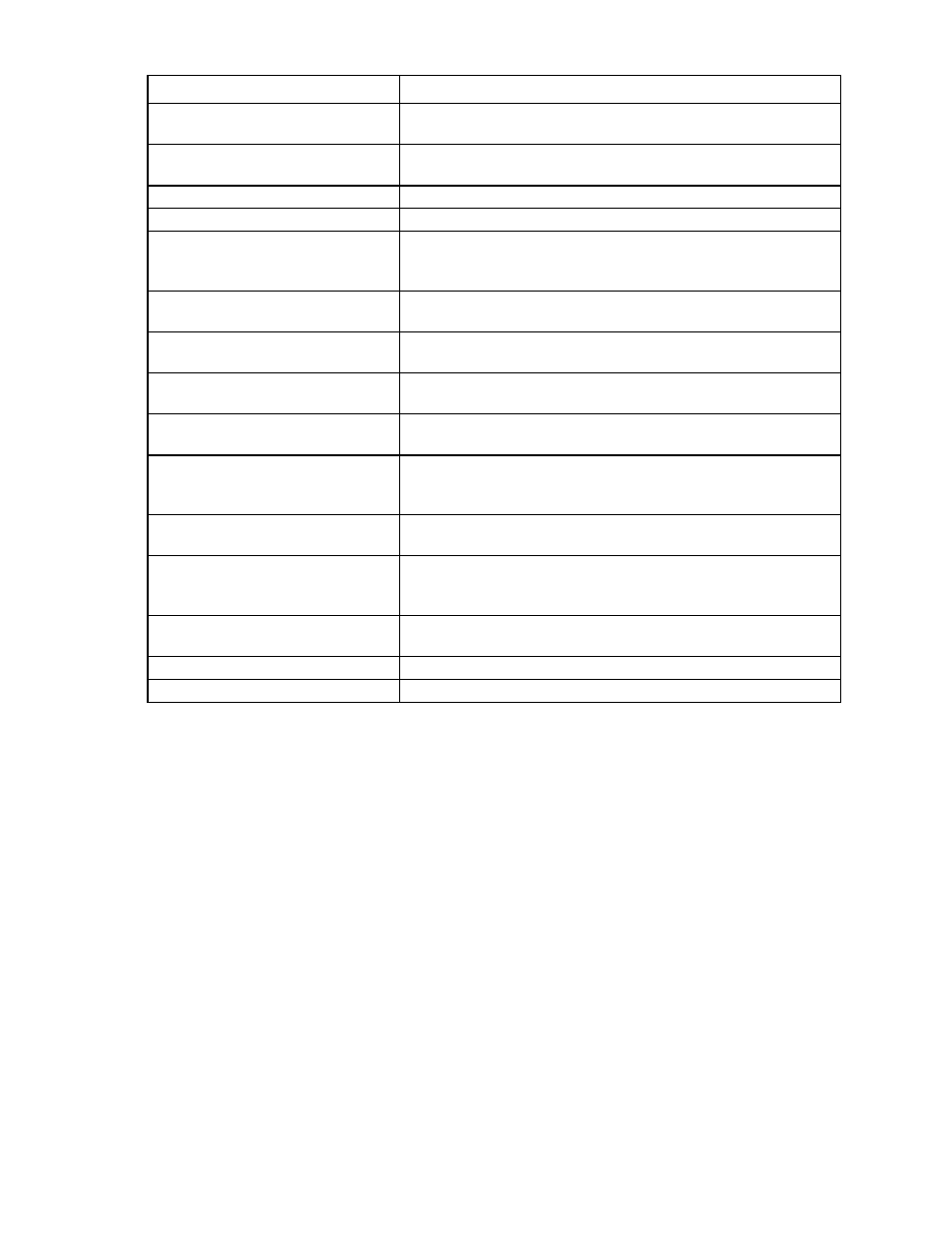
Virtual Connect networks 124
Task
Action
Enable or disable Smart Link on the
network being defined
Select the Smart Link checkbox.
Designate or do not designate the
network as a private network
Select the Private Network checkbox.
Enable or disable VLAN tunneling
Select the Enable VLAN Tunneling checkbox.
Enable or disable the network
Select the Enabled checkbox.
Set a custom value for preferred link
connection speed or maximum link
connection speed
Select the Advanced Network Settings checkbox.
Set the Connection Mode
Select Auto or Failover. For a description of these modes, see "Defining
)."
Set the LACP Timer
Select the duration for the LACP Timer ("
" on
Add an external uplink port to the
network
Use the cascading menu to select a port, and then click Add Port.
Change the uplink interface port speed
or disable the port
Click the pull-down box under Speed/Duplex, and then select a setting.
Change the connection mode
Click the down arrow in the box next to Connection Mode, and then
select Auto or Failover. For a description of these modes, see "Defining
)."
Delete an added port
Click the Delete link in the Action column, or left-click the port to select it,
right-click to display a menu, and then select Delete.
Add this network to Network Access
Groups
In the Network Access Groups field, begin typing the name of a Network
Access Group that should include this network. When the Network
Access Group name appears, select the name.
Remove this network from Network
Access Groups
In the Network Access Groups field, click the X next to the Network
Access Group name that should not include this network.
Save changes
Click Apply.
Cancel without saving changes
Click Cancel.
If the network mappings are changed on the NIC ports, a link might not be re-established between the
module and the ports of an NC364m mezzanine card.
If the server is rebooted, the link is established on all ports on both sides of the connection. Manually toggling
the link from the server should also restore the link.
Advanced Network Settings
These settings affect only newly created profiles.
Versions of VC prior to v4.01 used the "preferred speed" to control bandwidth allocation. When existing
profiles are upgraded to VC v4.01 or later, the "maximum speed" from the network is set automatically on
the connection. If no maximum speed was configured prior to the upgrade, then the maximum speed is 20
Gb for Ethernet connections. The 20Gb maximum speed is dependent on 20Gb NICs and the HP VC
FlexFabric-20/40 F8 Module being present in the domain. The pre-4.01 behavior can be retained by setting
"maximum speed" to the same value as "preferred speed". When the maximum speed and preferred speed
for a network are set to the same bandwidth, then the profile connection bandwidth does not exceed the
custom speed set on the connection.
- Virtual Connect FlexFabric 10Gb24-port Module for c-Class BladeSystem Virtual Connect Flex-10 10Gb Ethernet Module for c-Class BladeSystem Virtual Connect 4Gb Fibre Channel Module for c-Class BladeSystem Virtual Connect FlexFabric-20.40 F8 Module for c-Class BladeSystem Virtual Connect Flex-10.10D Module for c-Class BladeSystem Virtual Connect 8Gb 24-port Fibre Channel Module for c-Class BladeSystem
