Sflow settings (ports) screen – HP Virtual Connect 8Gb 20-port Fibre Channel Module for c-Class BladeSystem User Manual
Page 113
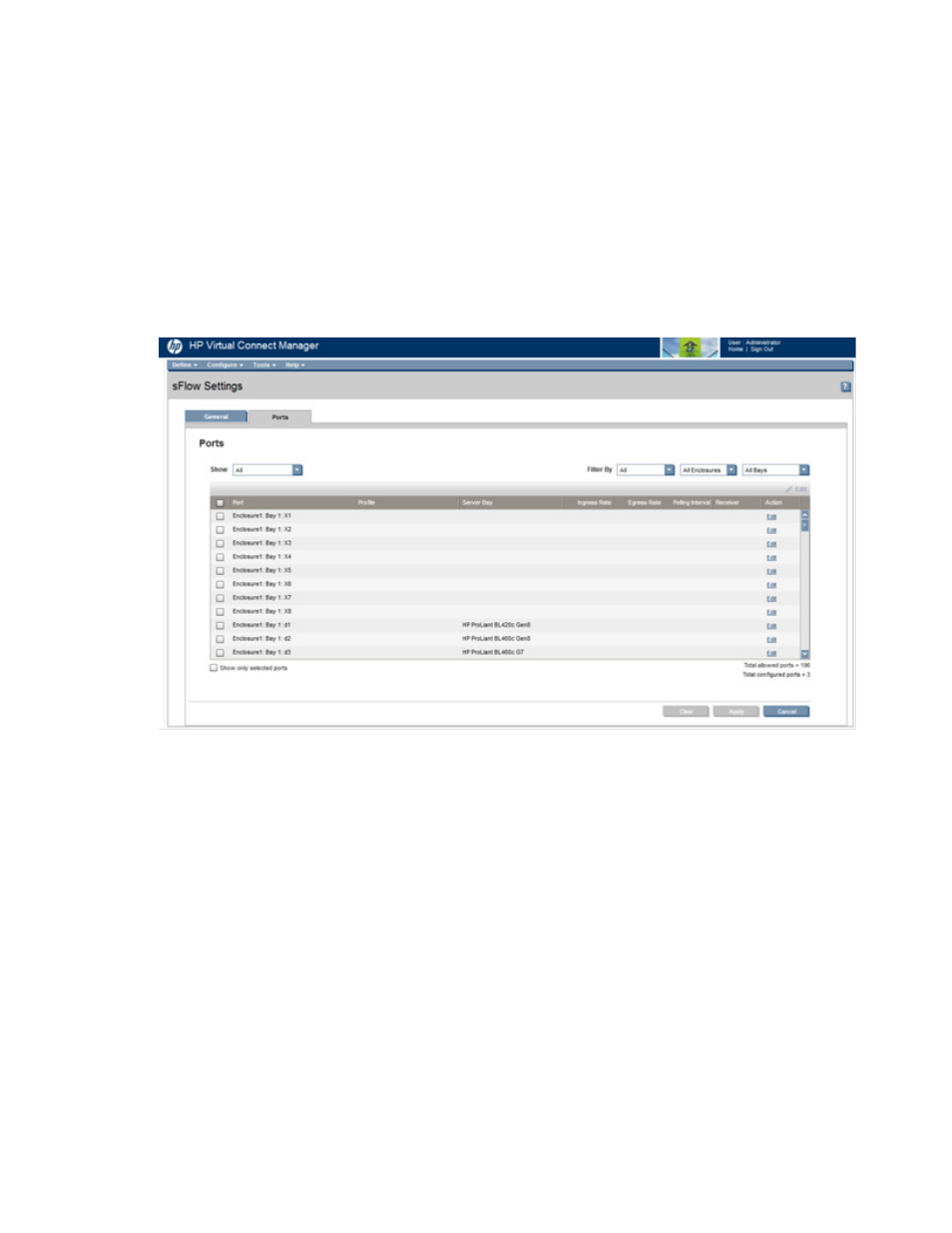
Virtual Connect networks 113
•
Not Running—sFlow monitoring is stopped for one of the following reasons:
o
There is an internal error.
o
The sFlow module IP is not configured.
o
CPU usage is high.
•
DHCP Lease Failed—DHCP is enabled for the sFlow module, but an IP address could not be retrieved.
•
Duplicate IP Detected—A duplicate IP address has been detected.
•
Unknown—VC is unable to determine the state.
sFlow Settings (Ports) screen
Use this screen to select the ports on which to collect sFlow data and to view settings on configured ports.
At least one module and one receiver must be configured to configure associated ports.
To configure an associated port, click Edit in the Action column.
To configure a port for sampling:
1.
Select the Configure checkbox under Sampling.
2.
Use the pull-down arrow to select the direction: Both, Ingress, or Egress.
3.
Enter the Rate (256 to 16777216 packets).
4.
Use the pull-down arrow to select a receiver.
To configure a port for polling:
1.
Select the Configure checkbox under Polling.
2.
Use the arrows to select a polling interval.
3.
Use the pull-down arrow to select a receiver.
When you are finished editing the port, click OK.
- Virtual Connect FlexFabric 10Gb24-port Module for c-Class BladeSystem Virtual Connect Flex-10 10Gb Ethernet Module for c-Class BladeSystem Virtual Connect 4Gb Fibre Channel Module for c-Class BladeSystem Virtual Connect FlexFabric-20.40 F8 Module for c-Class BladeSystem Virtual Connect Flex-10.10D Module for c-Class BladeSystem Virtual Connect 8Gb 24-port Fibre Channel Module for c-Class BladeSystem
