HP Virtual Connect 8Gb 20-port Fibre Channel Module for c-Class BladeSystem User Manual
Page 211
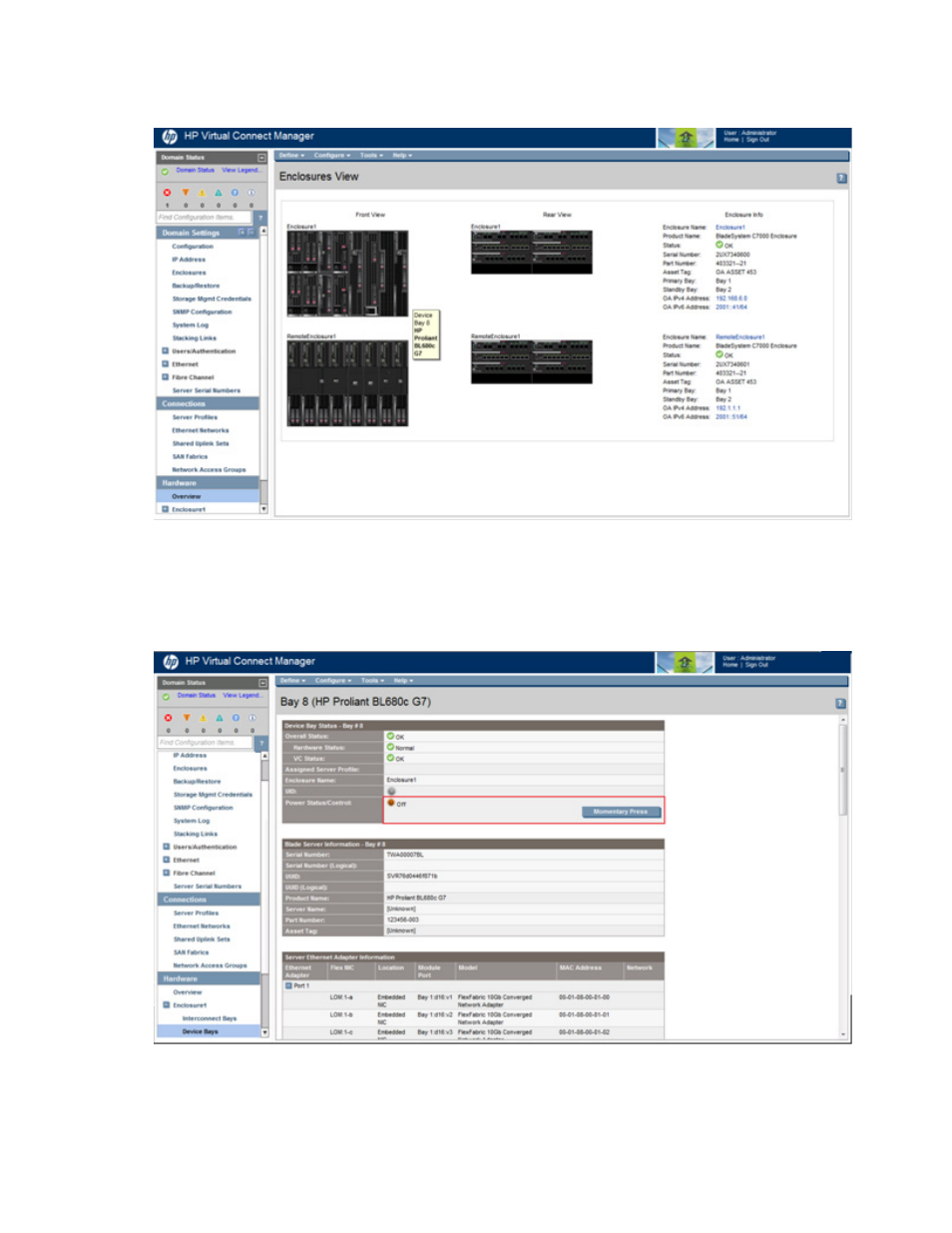
Virtual Connect server profiles 211
b.
Hover the mouse over each server blade in the Front View of the enclosure to find the HP ProLiant
BL680c G7 Server Blade, and then click the server blade.
The Server Bay Status screen appears. You can also view this screen by clicking the HP ProLiant
BL680c G7 Server Blade device bay from the Device Bays link in the Hardware section in the left
navigation tree.
c.
Be sure that the Power Status/Control status value is Off. If the status is On, click Momentary Press
to power down the server blade.
2.
Add a SAN fabric.
This manual is related to the following products:
- Virtual Connect FlexFabric 10Gb24-port Module for c-Class BladeSystem Virtual Connect Flex-10 10Gb Ethernet Module for c-Class BladeSystem Virtual Connect 4Gb Fibre Channel Module for c-Class BladeSystem Virtual Connect FlexFabric-20.40 F8 Module for c-Class BladeSystem Virtual Connect Flex-10.10D Module for c-Class BladeSystem Virtual Connect 8Gb 24-port Fibre Channel Module for c-Class BladeSystem
