Igmp settings (igmp configuration) screen – HP Virtual Connect 8Gb 20-port Fibre Channel Module for c-Class BladeSystem User Manual
Page 114
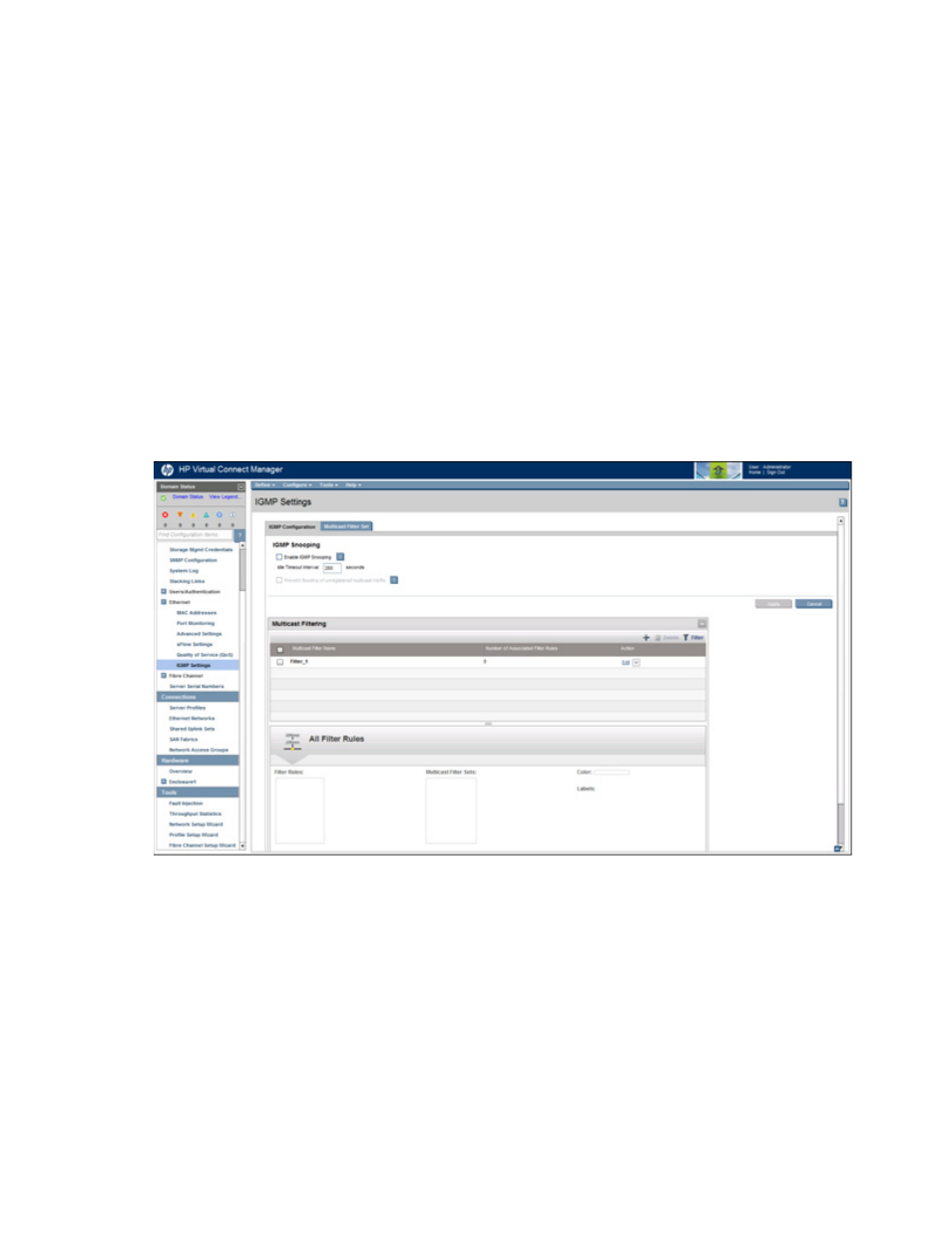
Virtual Connect networks 114
There are several options to view available ports:
•
Use the Show pull-down menu to show All, Configured Ports, or Unconfigured ports.
•
Select the checkbox next to each port you want in your list, and then select the Show only selected ports
checkbox at the bottom of the table to display only the ports that are selected.
You can then filter the ports that are shown. The available filter selections are dependent on the list of ports
that are shown. For example, a list of unconfigured ports does not allow you to filter by a receiver because
there are no receivers assigned to unconfigured ports.
You can filter by:
•
Selected receiver, sampling ports, or polling ports
•
All enclosures or individual enclosures
•
All bays or individual bays
Click Apply to save any changes on this screen.
IGMP Settings (IGMP Configuration) screen
From this screen you can do the following:
•
Enable or disable IGMP Snooping (on page
•
Modify the idle timeout interval for IGMP Snooping
•
Allow or prevent flooding of unregistered IGMP multicast traffic
•
Monitor and manage multicast group membership for hosts subscribing to IGMP multicast traffic
•
Manage new Multicast Filter rules for a Multicast filter ("
" on page
•
Configure IGMP multicast filters and associate them with one or more profile connections
- Virtual Connect FlexFabric 10Gb24-port Module for c-Class BladeSystem Virtual Connect Flex-10 10Gb Ethernet Module for c-Class BladeSystem Virtual Connect 4Gb Fibre Channel Module for c-Class BladeSystem Virtual Connect FlexFabric-20.40 F8 Module for c-Class BladeSystem Virtual Connect Flex-10.10D Module for c-Class BladeSystem Virtual Connect 8Gb 24-port Fibre Channel Module for c-Class BladeSystem
