Igmp snooping, Multicast filtering – HP Virtual Connect 8Gb 20-port Fibre Channel Module for c-Class BladeSystem User Manual
Page 115
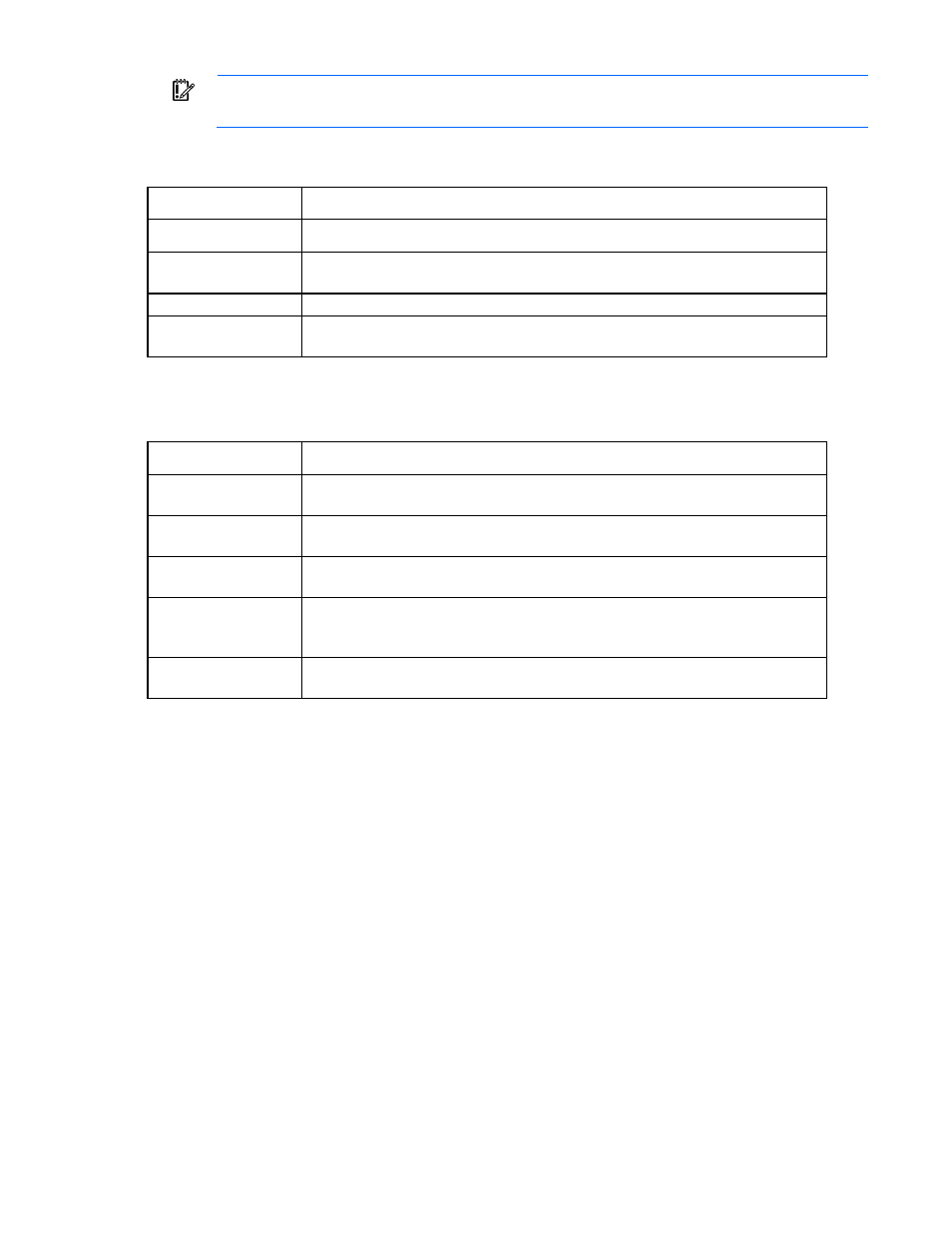
Virtual Connect networks 115
IMPORTANT:
Users with server role permissions cannot modify IGMP settings when the VC
domain is under VCEM control.
The following table describes the columns within the summary table on the IGMP Settings (IGMP
Configuration) screen.
Column name
Description
Multicast Filter Name
Name of the multicast filter
Number of Associated
Filter Rules
Displays the number of filter rules associated with the filter
Action
Perform edit and delete operations
All Filter Rules
When a filter is not selected, the status (number of rules and labels) of all filters in the
domain is displayed. When a filter is selected, the status of that filter is displayed.
The following table describes the available actions in the IGMP Settings (IGMP Configuration) screen.
Clicking another link in the pull-down menu or left navigation tree causes current edits that have not been
applied to be lost.
Task
Action
Filter the entries in the
table
Click Filter, use the pull-down menus to select the filter you want to view, and then click
Go.
Edit a filter
Click the Edit link in the Action column, or left-click on the filter row, right-click to display
a menu, and then select Edit.
Define a new filter
Click +, or right-click in the table to display a menu, and then click Add. For more
information, see "Add, edit, or delete a multicast filter (on page
)."
Delete a filter
Click the Delete link in the Action column, left-click on the filter row, right-click to display
a menu, and then select Delete. You can also select the checkboxes for the filters you
want to delete, and then click Delete. Type in 'delete,' and then click OK.
Display a summary of a
specified filter
Select a filter in the table to display all the rules and labels associated with the filter.
For more information, see "Assigning a filter or filter set to a profile connection (on page
)."
IGMP Snooping
The IGMP Snooping feature enables VC-Enet modules to monitor (snoop) the IGMP IP multicast membership
activities and configure hardware Layer 2 switching behavior of multicast traffic to optimize network
resource usage. IGMP v1, v2, and v3 snooping are supported.
The IGMP Snooping idle timeout interval is set to 260 seconds by default. This value is the "Group
Membership Interval" value as specified by IGMP v2 specification (RFC2236). For optimum network
resource usage, set the interval to match the configuration on the customer network's multicast router settings.
By default, unregistered IGMP multicast traffic traversing VC-Enet modules is flooded on the configured
Ethernet network. To prevent flooding, select the Prevent flooding of unregistered multicast traffic option.
Unregistered multicast traffic from uplinks is dropped and traffic from the server ports is redirected to the
active uplink port. IGMP Snooping must be enabled to modify this setting.
Multicast Filtering
A multicast filter is a set of rules for filtering the IGMP Reports. The server administrator defines the rules that
filter the IGMP report by specifying the multicast group IP address and the multicast group IP prefix length.
- Virtual Connect FlexFabric 10Gb24-port Module for c-Class BladeSystem Virtual Connect Flex-10 10Gb Ethernet Module for c-Class BladeSystem Virtual Connect 4Gb Fibre Channel Module for c-Class BladeSystem Virtual Connect FlexFabric-20.40 F8 Module for c-Class BladeSystem Virtual Connect Flex-10.10D Module for c-Class BladeSystem Virtual Connect 8Gb 24-port Fibre Channel Module for c-Class BladeSystem
