HP Virtual Connect 8Gb 20-port Fibre Channel Module for c-Class BladeSystem User Manual
Page 271
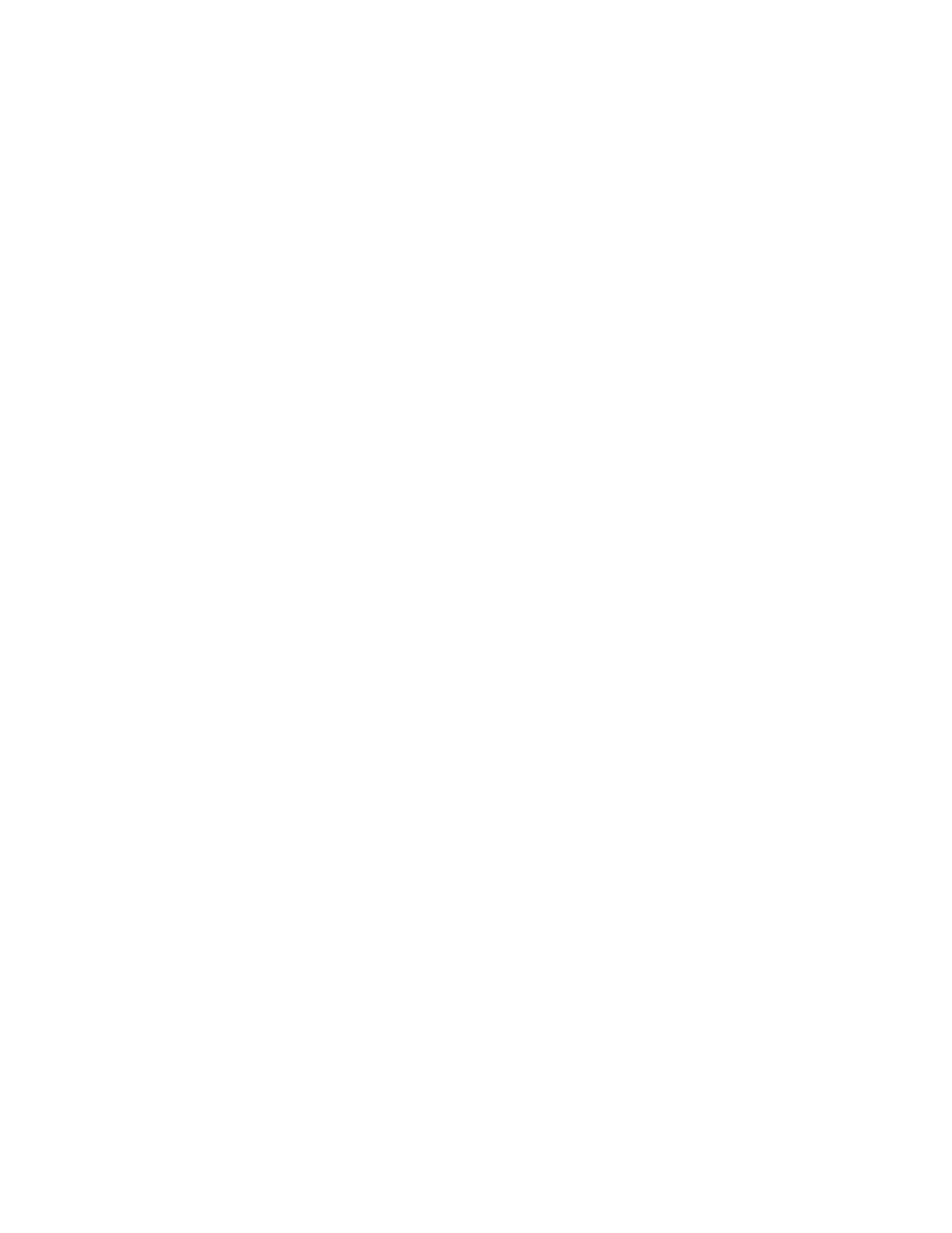
Virtual Connect modules 271
Replacing an HP 4Gb VC-FC Module, HP VC 4Gb FC Module, or HP 8Gb 20-Port FC Module with an HP VC
8Gb 24-Port FC Module
1.
Upgrade the VC domain firmware to the latest supported version. See "VC module supported
firmware."
2.
Verify that the replacement will result in a good configuration. See "Multiple enclosure requirements (on
page
)."
3.
Verify that the user has server and storage role permissions.
4.
Remove any FC profile connections that are connected to the interconnect bays being upgraded. To
remove the profile connections, un-assign the profile, and then delete the connections from the profile.
5.
If any FC SAN fabrics were created using uplinks from the interconnect bays that are being upgraded,
delete these FC SAN fabrics from the Virtual Connect domain.
6.
Physically remove the existing modules from BOTH horizontally adjacent bays for each enclosure in the
domain. In a double-dense domain, remove the modules from Bay 7 and Bay 8 when removing
modules in Bay 5 and Bay 6.
7.
Ensure that the VC-FC modules are no longer shown in the domain.
8.
Install the HP VC 8Gb 24-Port FC Modules.
9.
Re-create previously deleted FC SAN fabrics.
10.
Re-assign the server profiles, and then add the FC connections to the profiles.
Upgrading to an HP Virtual Connect 8Gb 20-Port FC Module
Replacing an HP 4Gb VC-FC Module or HP VC 4Gb FC Module with an HP VC 8Gb 20-Port FC Module
1.
Upgrade the VC domain firmware to the latest supported version. See "VC module supported
firmware."
2.
Physically remove the existing module.
3.
Install the HP VC 8Gb 20-port FC Module.
No additional steps are required.
Replacing an HP 8Gb 24-Port FC Module with an HP VC 8Gb 20-Port FC Module
1.
Upgrade the VC domain firmware to the latest supported version. See "VC module supported
firmware."
2.
Verify that the replacement will result in a good configuration. See "Multiple enclosure requirements (on
page
)."
3.
Verify that the user has server and storage role permissions.
4.
Remove any FC profile connections that are connected to the interconnect bays being upgraded. To
remove a profile connection, un-assign the profile, and then delete the connections from the profile.
5.
If any FC SAN fabrics were created using uplinks from the interconnect bays that are being upgraded,
delete these FC SAN fabrics from the Virtual Connect domain.
6.
Physically remove the existing modules from BOTH horizontally adjacent bays for each enclosure in the
domain. In a double-dense domain, remove the modules from Bay 7 and Bay 8 when removing
modules in Bay 5 and Bay 6.
7.
Ensure that the VC-FC modules are no longer shown in the domain.
8.
Install the HP VC 8Gb 20-port FC Modules.
9.
Re-create previously deleted FC SAN fabrics.
- Virtual Connect FlexFabric 10Gb24-port Module for c-Class BladeSystem Virtual Connect Flex-10 10Gb Ethernet Module for c-Class BladeSystem Virtual Connect 4Gb Fibre Channel Module for c-Class BladeSystem Virtual Connect FlexFabric-20.40 F8 Module for c-Class BladeSystem Virtual Connect Flex-10.10D Module for c-Class BladeSystem Virtual Connect 8Gb 24-port Fibre Channel Module for c-Class BladeSystem
