Removing a remote enclosure – HP Virtual Connect 8Gb 20-port Fibre Channel Module for c-Class BladeSystem User Manual
Page 27
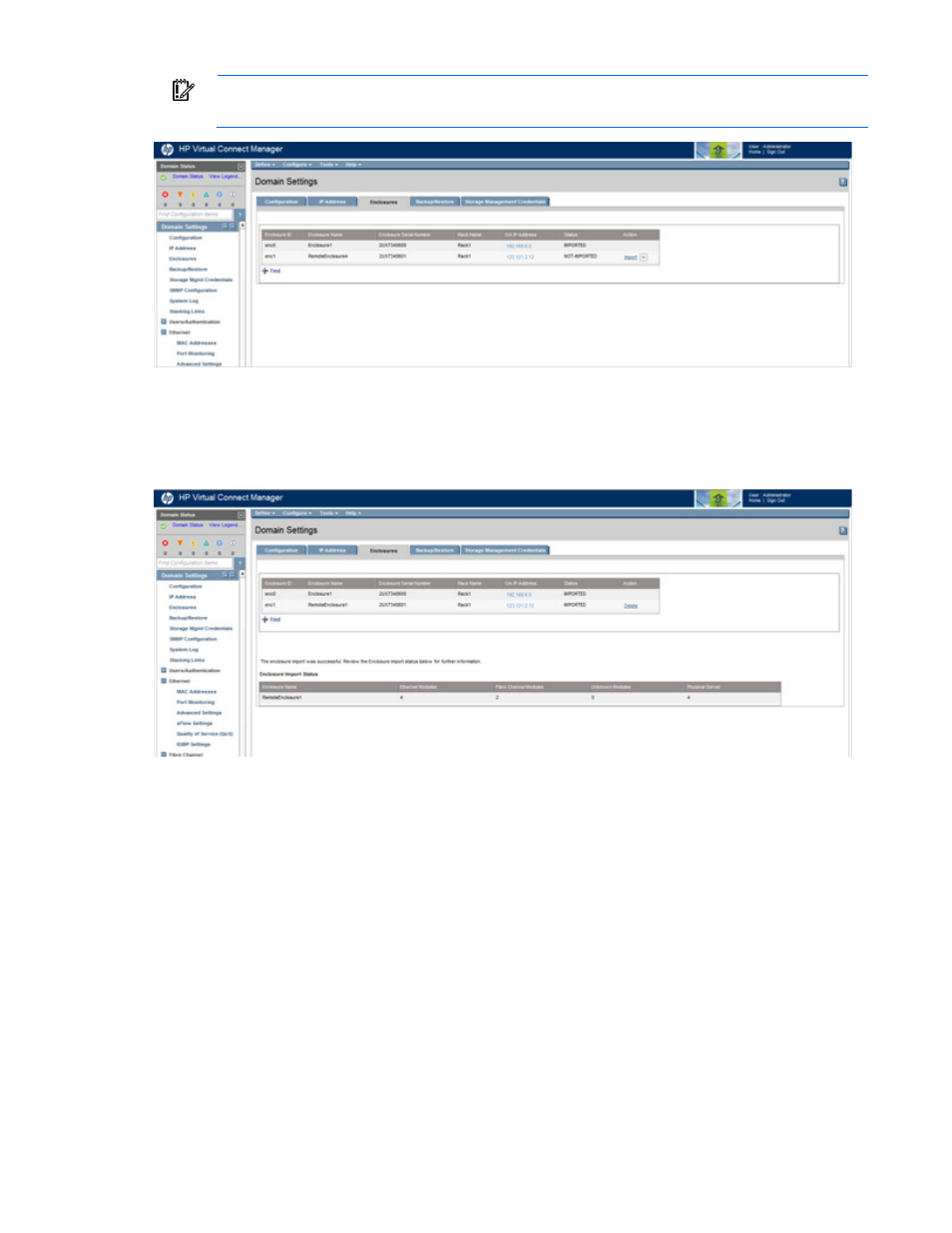
Virtual Connect domains 27
IMPORTANT:
No more than four enclosures can be found or imported. If an enclosure is
unintentionally found, it can be removed by clicking Delete.
4.
Click the Import link in the Action column.
-or-
Left-click on the enclosure row, right-click to display a menu, and then select Import.
Virtual Connect Manager imports the enclosure and provides status information.
Removing a remote enclosure
To remove a remote enclosure, disassociate all profiles, networks, port sets, and port monitors from the
enclosure. If the enclosure is currently in a No-COMM state, the remote enclosure remains in VC Mode. Take
the enclosure out of VC mode manually with the OA command line for that enclosure.
To remove a remote enclosure:
1.
Go to the Domain Settings (Enclosures) screen (on page
2.
Click the Delete link in the Action column.
-or-
Left-click on the enclosure row, right-click to display a menu, and then select Delete.
- Virtual Connect FlexFabric 10Gb24-port Module for c-Class BladeSystem Virtual Connect Flex-10 10Gb Ethernet Module for c-Class BladeSystem Virtual Connect 4Gb Fibre Channel Module for c-Class BladeSystem Virtual Connect FlexFabric-20.40 F8 Module for c-Class BladeSystem Virtual Connect Flex-10.10D Module for c-Class BladeSystem Virtual Connect 8Gb 24-port Fibre Channel Module for c-Class BladeSystem
