Defining a network – HP Virtual Connect 8Gb 20-port Fibre Channel Module for c-Class BladeSystem User Manual
Page 125
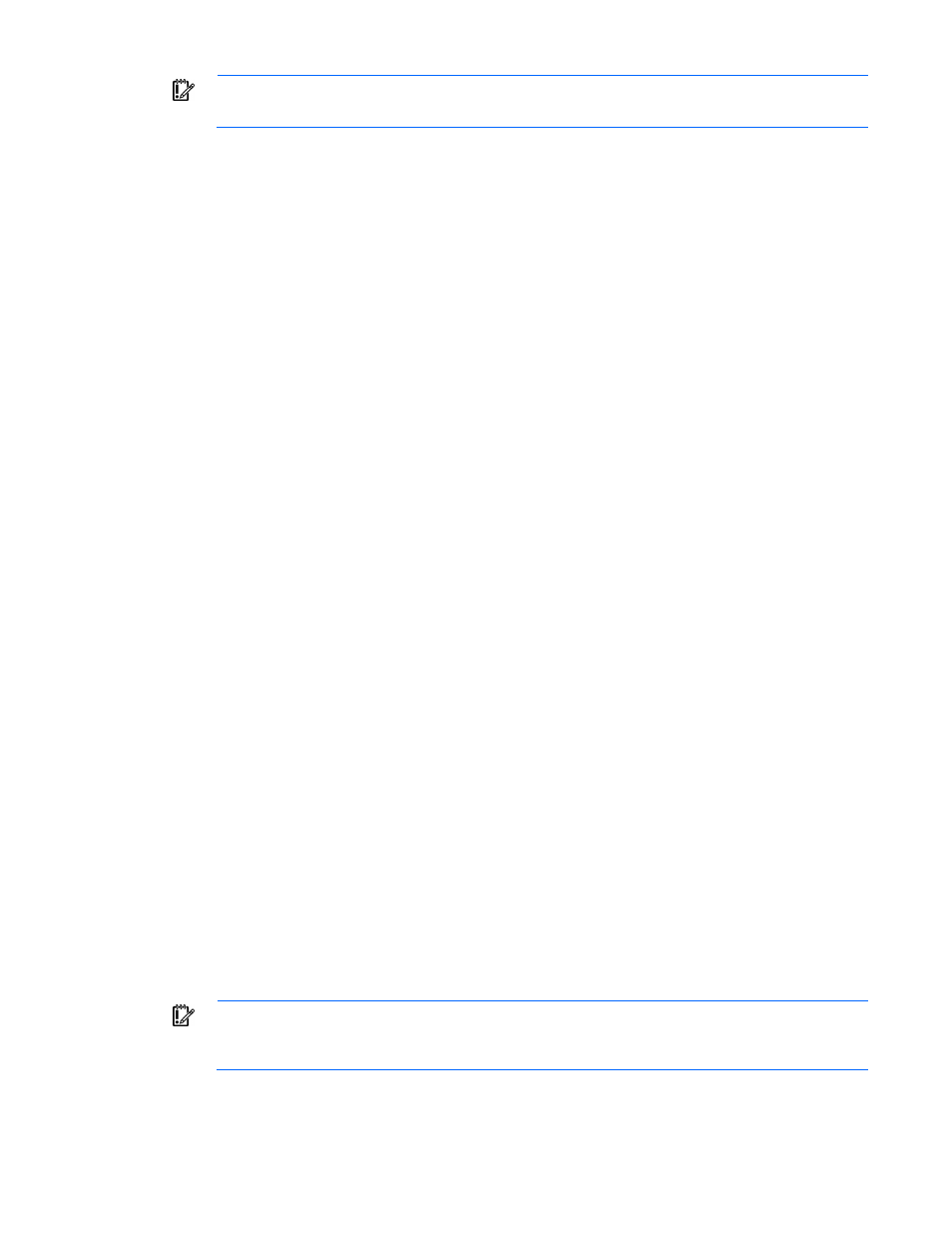
Virtual Connect networks 125
IMPORTANT:
Depending on the NIC firmware versions in use, you might need to upgrade the
NIC firmware for these speed enforcement settings to work correctly.
To change these settings:
1.
Click the selection box, and then select a setting (100Mb to 20Gb):
o
Set preferred connection speed. This value is the default speed for server profile connections
mapped to this network. The server administrator can increase or decrease this setting on an
individual profile connection. This setting is used for the minimum bandwidth.
o
Set maximum connection speed. This value is the maximum speed for server profile connections
mapped to this network. This setting limits the maximum port speed from the server to the network
connection associated with the multiple networks. Maximum bandwidth is determined by the
maximum connection speed of the network. All multiple networks share the same maximum
connection speed.
The availability of the 20Gb setting is dependent on 20Gb NICs and HP VC FlexFabric-20/40 F8
Modules being present in the domain.
2.
Click Apply.
Defining a network
To define a standalone network:
1.
Enter a network name. The network name can be up to 64 characters in length (no spaces).
2.
To add a color to the network, select a color from the Color pull-down menu. The network color is used
as a visual identifier for the network within VCM.
3.
To add labels to the network, type a label in the Labels field, and then press Enter. Labels are used as
text-based identifiers for the network within VCM. Each label can contain up to 24 characters,
excluding spaces. Each network can have up to 16 labels.
4.
Select whether to enable (checked) or disable (unchecked) Smart Link (on page
The checkbox is not available until an uplink is added to the network.
5.
Select whether to designate (checked) or not designate (unchecked) this network as a private network
("
" on page
6.
Select whether to enable (checked) or disable (unchecked) VLAN tunneling ("
7.
If the network is to be used only internal to the Virtual Connect domain or enclosure, go to step 9 (do not
add any external ports).
8.
Use the cascading menu to select a port, and then click Add to add one or more external ports. To
ensure a high availability connection, select two or more ports.
Only available ports are listed, displaying the current port link status.
9.
Select the speed and duplex (where applicable) of the uplink ports. Click the pull-down box under
Speed/Duplex, and then select a setting. Half-duplex operation is not supported by the VC-Enet
module.
IMPORTANT:
Be sure that the uplink interface port speed matches the speed set on the
corresponding network switch port. If using autonegotiation, both ports must be configured to use
autonegotiation or they might not link.
10.
Select the Connection Mode:
- Virtual Connect FlexFabric 10Gb24-port Module for c-Class BladeSystem Virtual Connect Flex-10 10Gb Ethernet Module for c-Class BladeSystem Virtual Connect 4Gb Fibre Channel Module for c-Class BladeSystem Virtual Connect FlexFabric-20.40 F8 Module for c-Class BladeSystem Virtual Connect Flex-10.10D Module for c-Class BladeSystem Virtual Connect 8Gb 24-port Fibre Channel Module for c-Class BladeSystem
