HP Virtual Connect 8Gb 20-port Fibre Channel Module for c-Class BladeSystem User Manual
Page 187
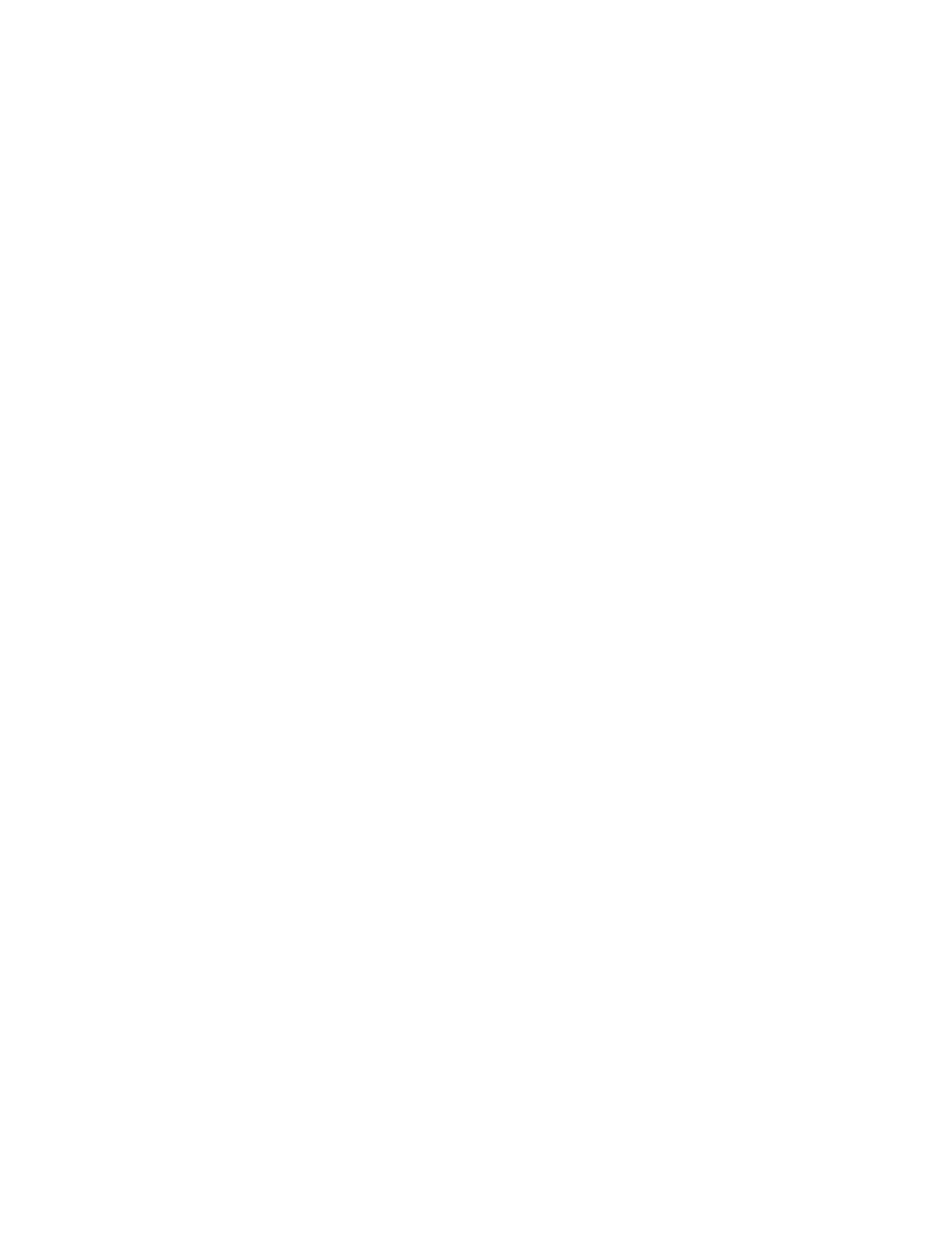
Virtual Connect server profiles 187
8.
To modify the Fibre Channel boot parameters, select the Fibre Channel Boot Parameters check box
under the FC HBA connections. See "Fibre Channel boot parameters (on page
)."
After selecting an item from the pull-down menu in the SAN Boot Setting column, you must click outside
the grid to complete the selection. This is the same procedure that is followed when selecting a fabric or
network for an FC or Ethernet connection, respectively. After the Boot Setting column has been
completed, you can edit the Target Port Name and LUN.
9.
Set up FCoE HBA connections:
o
Click on the down arrow under FC SAN/FCoE Network Name to select an available SAN or FCoE
network.
o
Click on the Port speed to select 1, 2, 4, 8, Custom, Preferred, or Disabled for SAN connections or
Auto, Custom, Preferred, or Disabled for FCoE connections. The default is Preferred, and the Custom
option allows you to choose a value between 100Mb and 10Gb in 100Mb intervals.
For an FCoE network, if Auto is selected for the port speed, VCM determines the appropriate port
speed based on the available bandwidth for the port.
10.
To modify the Fibre Channel boot parameters for booting over FCoE, select the Fibre Channel Boot
Parameters check box under the FCoE HBA connections. See "Fibre Channel boot parameters (on page
)."
After selecting an item from the pull-down menu in the SAN Boot Setting column, you must click outside
the grid to complete the selection. This is the same procedure that is followed when selecting a fabric or
network for an FC or Ethernet connection. After the Boot Setting column has been completed, you can
edit the Target Port Name and LUN.
11.
To assign the server profile to a device bay, click the down arrow next to Select Location to select an
enclosure and bay number. This step can be deferred.
If the VC domain is configured for double-dense server mode, and a profile is assigned to an empty
server bay, then a hot-plug installation of a single-dense server into that server bay results in the profile
not being activated. To recover the profile, unassign the profile, and then reassign it.
Be sure that the type of server blade in the bay, or planned for the bay, can support the configuration.
For example, not all server blades support FCoE connections.
If a server blade is present in the selected location, it must be powered off for the profile to be saved and
assigned properly.
For more information on server power requirements when assigning or removing server profiles, see
"Server profile troubleshooting (on page
)."
Click Apply to save current changes and remain on this screen. Click Apply & Close to apply the
changes and go to the Server Profiles summary screen.
- Virtual Connect FlexFabric 10Gb24-port Module for c-Class BladeSystem Virtual Connect Flex-10 10Gb Ethernet Module for c-Class BladeSystem Virtual Connect 4Gb Fibre Channel Module for c-Class BladeSystem Virtual Connect FlexFabric-20.40 F8 Module for c-Class BladeSystem Virtual Connect Flex-10.10D Module for c-Class BladeSystem Virtual Connect 8Gb 24-port Fibre Channel Module for c-Class BladeSystem
