Enclosure information screen – HP Virtual Connect 8Gb 20-port Fibre Channel Module for c-Class BladeSystem User Manual
Page 230
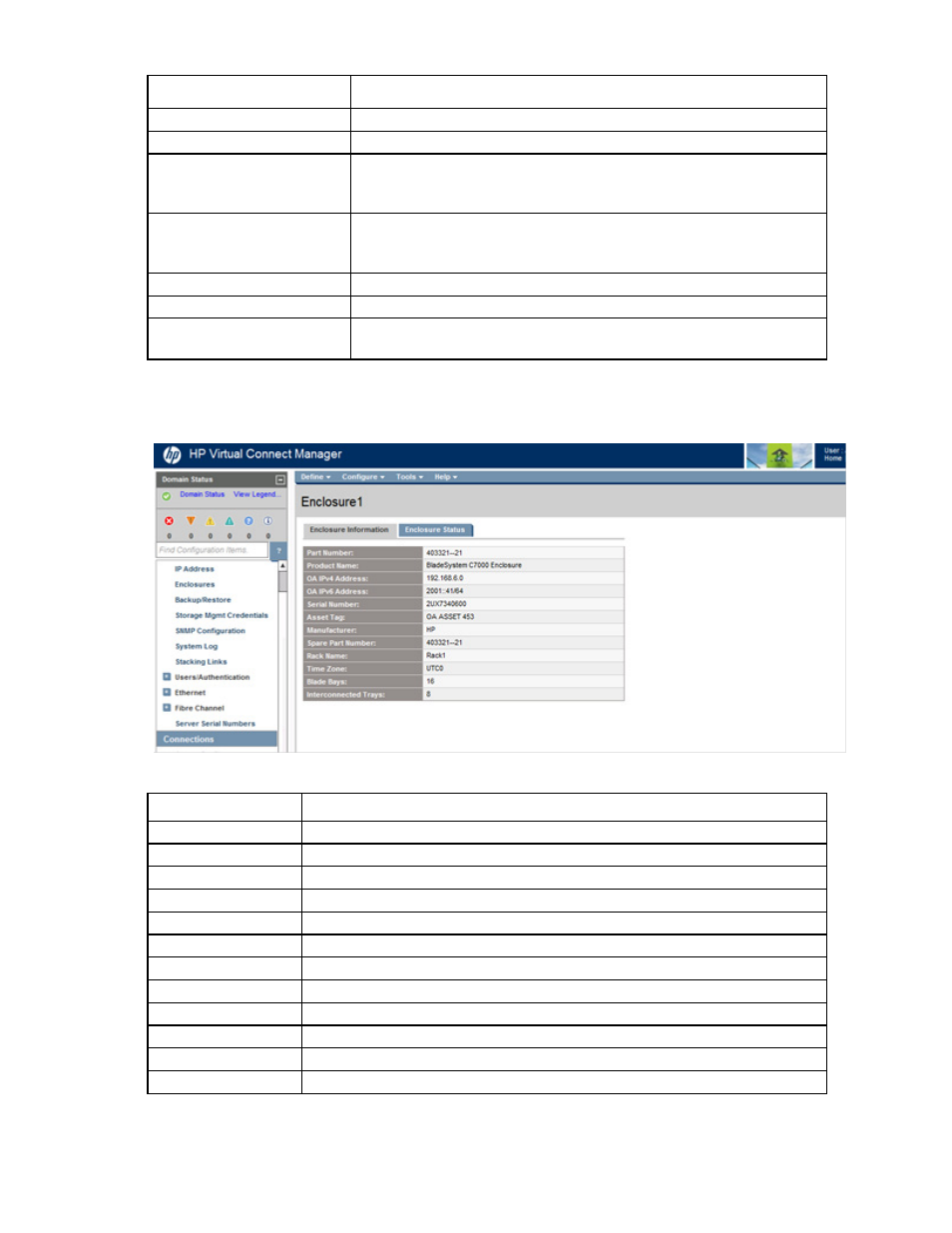
Virtual Connect modules 230
Task
Action
Generate a chart
Click Chart.
Print a chart
Right-click the chart, and then select Print.
Refresh data in the chart
Click Refresh at the button of the chart. The Refresh option will be disabled
according to the sampling rate. It becomes enabled after the time frame
established by the sampling rate has elapsed.
Zoom selected chart range
To draw a zoom area, click on the chart and drag the mouse until all the data
points of interest are highlighted. A new chart is generated focusing on the
points selected after releasing the mouse button.
Zoom reset
Click Reset at the bottom of the chart. The original chart appears.
View sample time stamp
The sample time stamp is located in the title bar of the chart.
Collapse or expand the chart
settings panel
Click the Collapse/Expand arrow in the bar dividing the chart settings and the
chart.
Enclosure Information screen
The following table describes the rows within the Enclosure Information screen.
Row
Description
Part Number
The part number to be used when ordering an additional enclosure of this type
Product Name
The common descriptive name of the enclosure
OA IPv4 Address
IPv4 IP address for the OA
OA IPv6 Address
IPv6 IP address for the OA
Serial Number
The unique serial number of the enclosure
Asset Tag
If configured, the asset tag of the enclosure, used for inventory control
Manufacturer
Name of the enclosure manufacturer
Spare Part Number
The part number to be used when ordering a replacement enclosure
Rack Name
Name of the enclosure rack (assigned through the Onboard Administrator)
Time Zone
The time zone assigned to the enclosure
Blade Bays
Number of device bays in the enclosure
Interconnected Trays
Number of interconnect trays in the enclosure
- Virtual Connect FlexFabric 10Gb24-port Module for c-Class BladeSystem Virtual Connect Flex-10 10Gb Ethernet Module for c-Class BladeSystem Virtual Connect 4Gb Fibre Channel Module for c-Class BladeSystem Virtual Connect FlexFabric-20.40 F8 Module for c-Class BladeSystem Virtual Connect Flex-10.10D Module for c-Class BladeSystem Virtual Connect 8Gb 24-port Fibre Channel Module for c-Class BladeSystem
