HP Virtual Connect 8Gb 20-port Fibre Channel Module for c-Class BladeSystem User Manual
Page 209
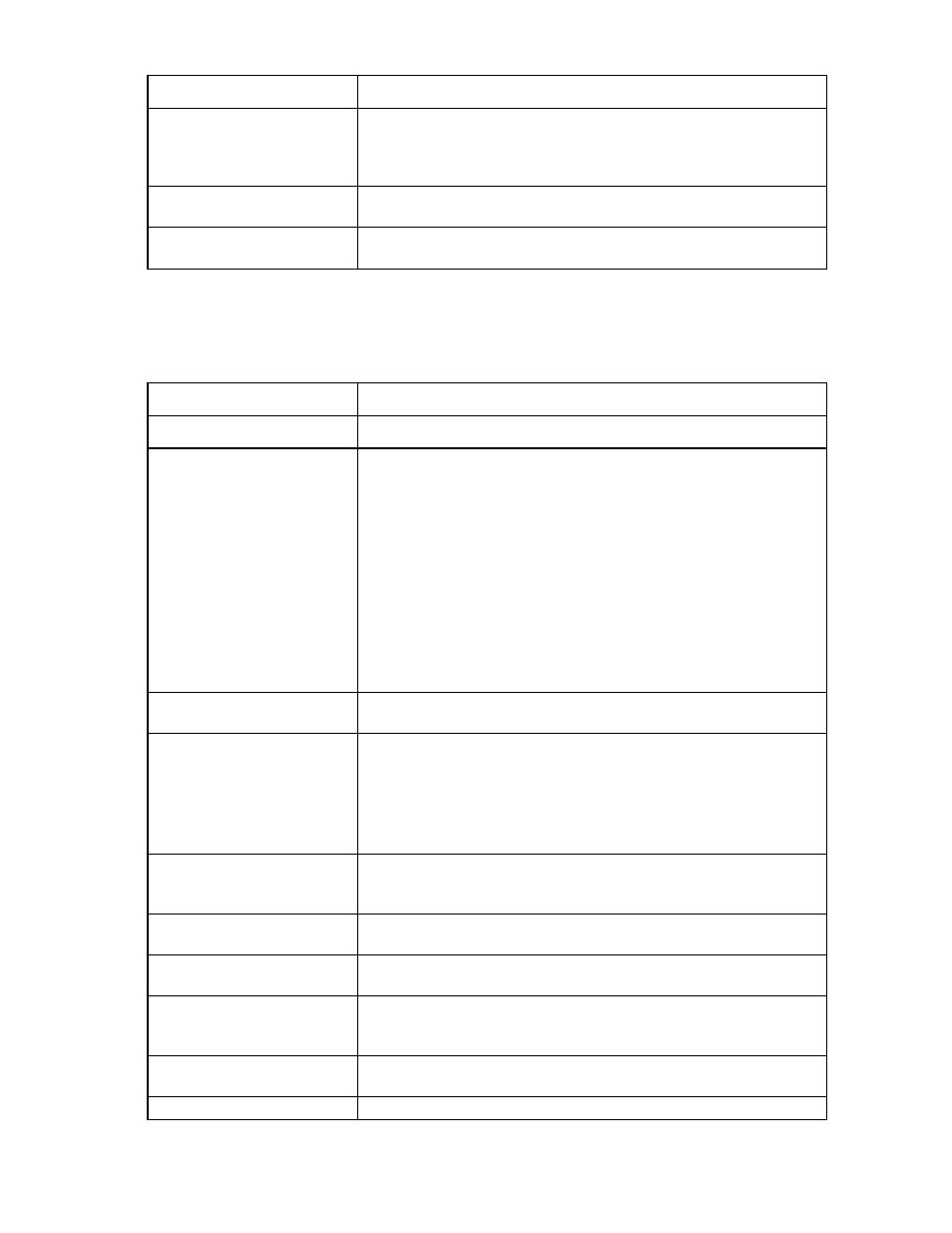
Virtual Connect server profiles 209
Column name
Description
profile is unassigned and the domain is set to show factory default MAC
addresses, FACTORY-DEFAULT appears. If the profile is using VC-defined
MAC addresses, the VC-defined MAC address appears. If the profile is using
hardware MAC addresses, FACTORY-DEFAULT appears.
Mapping
Server hardware mapping assignment. See "iSCSI and FCoE port
)."
Action
Delete a connection. Connections can be removed starting with the last
connection in the list.
* Only Flex-10 NICs and FlexFabric NICs connected to Flex-10 modules and FlexFabric modules are able to
set the transmit bandwidth allocation. Other parts are restricted to the actual physical speed (1Gb).
The following table describes the available actions in the Edit Server Profile screen. Clicking another link in
the pull-down menu or left navigation tree causes current edits that have not been applied to be lost.
Task
Action
Edit a profile name
Type a name in the Profile Name field.
Hide or show unused FlexNICs Select Hide Unused FlexNICs to prevent the operating system from
enumerating FlexNICs. Deselect Hide Unused FlexNICs to enumerate all
FlexNICs.
The default setting for profiles created using VC 4.10 is to hide the unused
FlexNICs.
The default setting for profiles created using VC 4.01 or earlier is to show the
unused FlexNICs. You must manually hide unused FlexNICs for a profile
created in VC 4.01 or earlier by editing the profile and selecting the Hide
Unused FlexNICs option.
Selecting this option might reorder NIC enumeration in the host operating
system. This can disrupt server communications and require the server
administrator to manually readjust the network configuration, such as NIC
teaming, to restore communication.
Change the associated network
access group
Click the Network Access Group pull-down arrow, and then select a network
access group.
Assign a Network Name
1
Click Unassigned in the Network Name field, and then click the pull-down
arrow.
2
Click Select a network... or Multiple Networks to find and select a network
for this connection.
You can also select multiple networks. See "Multiple network connections for
a server port (on page
)."
Change the port speed setting
Click the pull-down arrow in the Port Speed Setting column, and then select
Preferred, Auto, or Custom. If Custom is selected, set the port speed, and then
click OK.
Enable or disable PXE, or use the
Use BIOS setting
Click the pull-down arrow in the PXE column and select Enabled, Disabled, or
Use BIOS.
Select a multicast filter or filter set Click the pull-down arrow in the Multicast Filter column and select a multicast
filter or filter set.
Delete an Ethernet connection
Click the Delete link in the Action column, or click the connection to select it,
right-click to display a menu, and then click Delete. The first two connections
cannot be deleted.
Add an Ethernet connection
Click Add at the bottom of the Ethernet Adapter Connections table, or
right-click in the table, and then select Add.
Delete an iSCSI connection
Click the Delete link in the Action column, or click the connection to select it,
- Virtual Connect FlexFabric 10Gb24-port Module for c-Class BladeSystem Virtual Connect Flex-10 10Gb Ethernet Module for c-Class BladeSystem Virtual Connect 4Gb Fibre Channel Module for c-Class BladeSystem Virtual Connect FlexFabric-20.40 F8 Module for c-Class BladeSystem Virtual Connect Flex-10.10D Module for c-Class BladeSystem Virtual Connect 8Gb 24-port Fibre Channel Module for c-Class BladeSystem
