San fabrics (server connections) screen – HP Virtual Connect 8Gb 20-port Fibre Channel Module for c-Class BladeSystem User Manual
Page 159
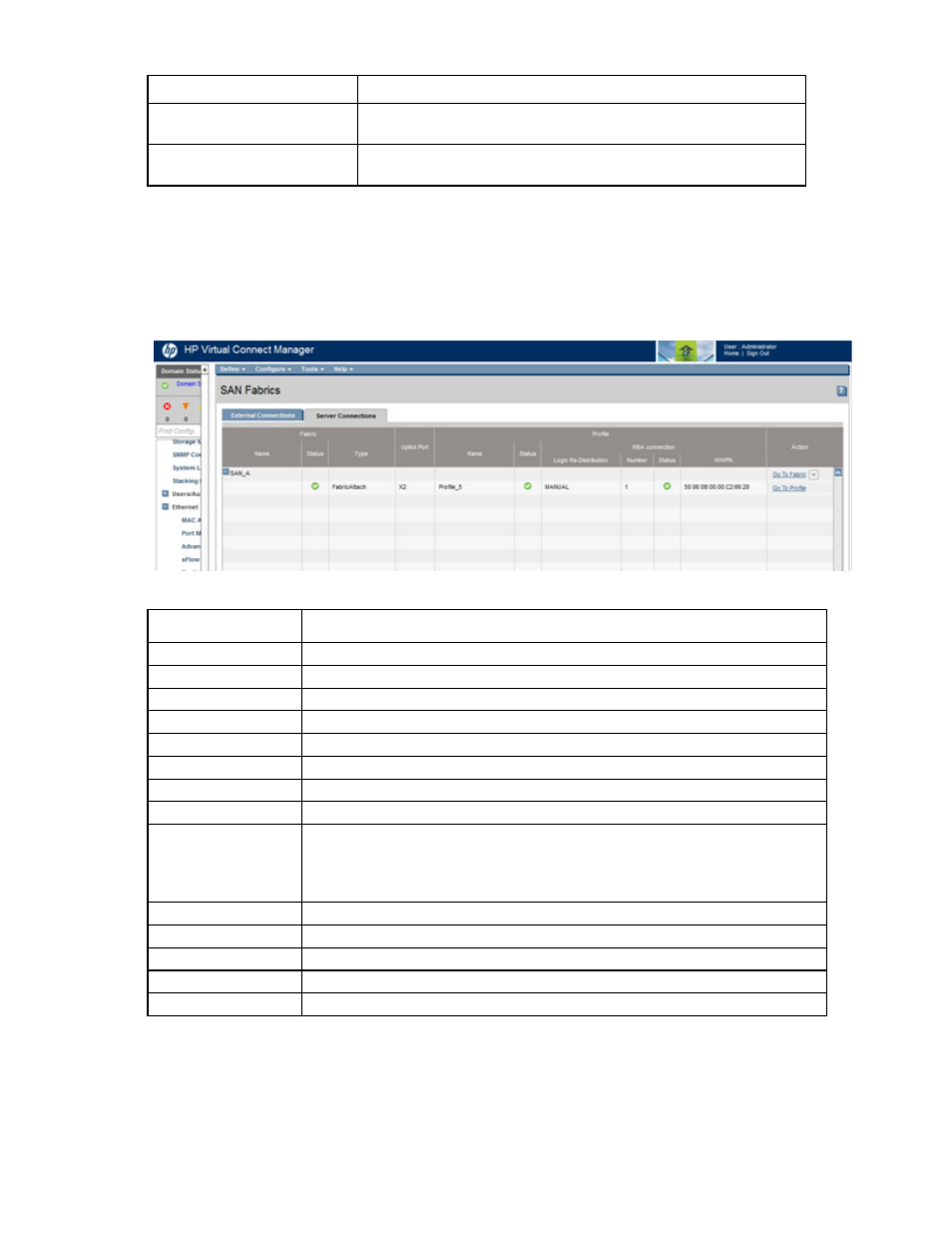
Virtual Connect fabrics 159
Task
Action
Delete a SAN fabric
Click the Delete link in the Action column, or left-click to select a fabric,
right-click to display a menu, and then select Delete.
Re-distribute logins
Click the ReDistribute link in the Action column, or left-click to select a
fabric, right-click to display a menu, and then select Redistribute Logins.
SAN Fabrics (Server Connections) screen
To access this screen, click SAN Fabrics in the left navigation tree, and then click the Server Connections tab.
This screen lists all of the SAN fabrics that have been created and displays the server connection information.
The following table describes the fields within the SAN Fabrics (Server Connections) screen.
Field
Description
Fabric
Name
Name of the fabric
Status
Status of the fabric
Type
The type of fabric, FabricAttach or DirectAttach
Uplink Port
Uplink port assigned to the fabric
Profile
Name
Name of the profile that is using this fabric for a connection
Status
Status of the profile connection
Login Re-Distribution
Login Re-distribution setting for the fabric. For all standard VC-FC modules, this is
always Manual. For FlexFabric modules in a FabricAttach fabric, this can be set as
described in "Login re-distribution (on page
)." The login re-distribution is not
applicable for FlexFabric modules in a DirectAttach fabric.
HBA connection
Number
The number of the server port to which this fabric is connected
Status
The status of the server port to which this fabric is connected
WWPN
The HBA WWPN of the server port to which this fabric is connected
Action
Displays available action links for listed SAN fabrics
The following table describes the available actions in the SAN Fabrics (Server Connections) screen.
- Virtual Connect FlexFabric 10Gb24-port Module for c-Class BladeSystem Virtual Connect Flex-10 10Gb Ethernet Module for c-Class BladeSystem Virtual Connect 4Gb Fibre Channel Module for c-Class BladeSystem Virtual Connect FlexFabric-20.40 F8 Module for c-Class BladeSystem Virtual Connect Flex-10.10D Module for c-Class BladeSystem Virtual Connect 8Gb 24-port Fibre Channel Module for c-Class BladeSystem
