HP Virtual Connect 8Gb 20-port Fibre Channel Module for c-Class BladeSystem User Manual
Page 127
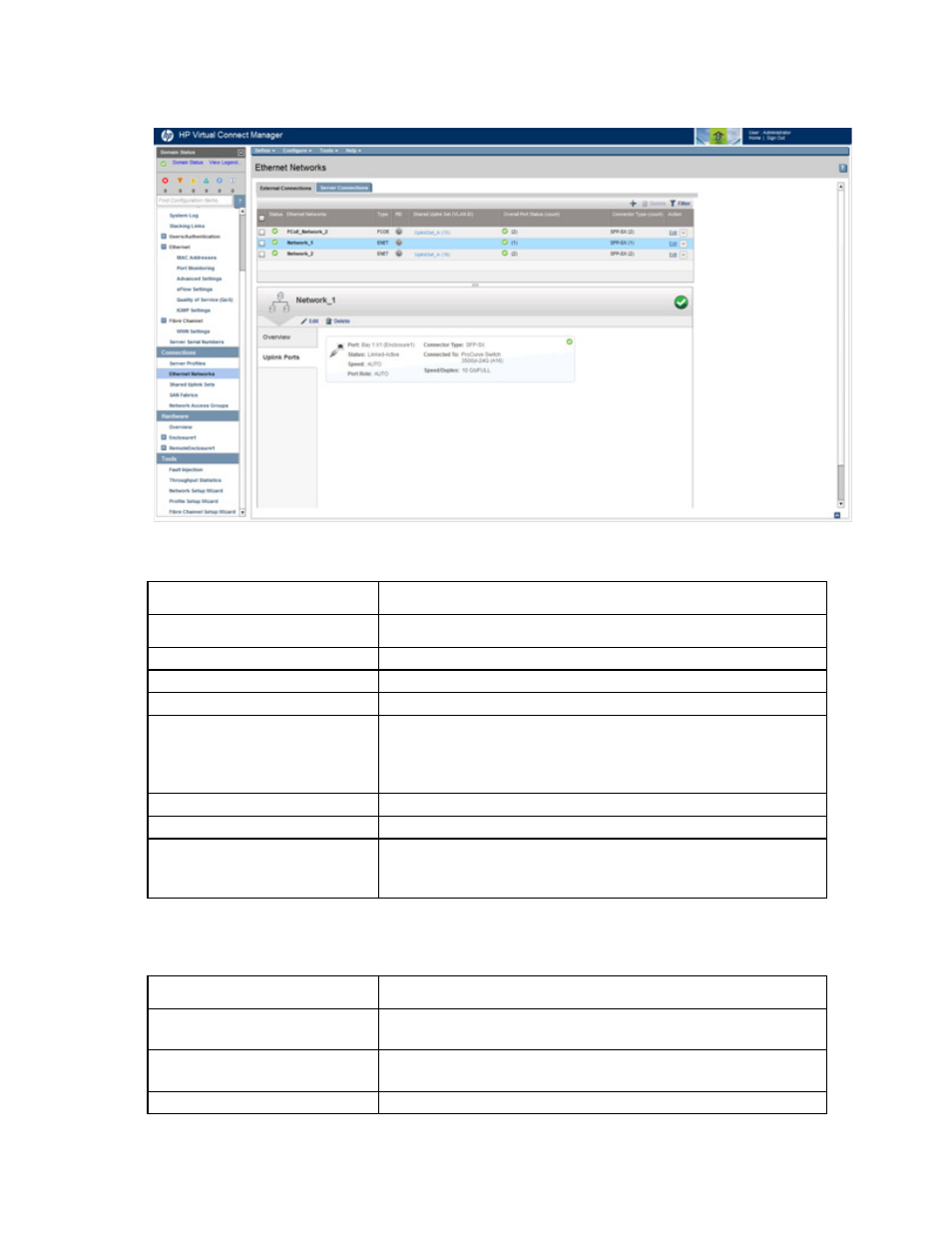
Virtual Connect networks 127
This summary screen displays the external connections for each network and is available to all authorized
users.
The following table describes the columns within the summary table on the Ethernet Networks (External
Connections) screen.
Column name
Description
Ethernet Networks
Shows the overall network status and network name
Type
Displays the type of network (ENET or FCOE)
PID
Shows whether the PID is on or off for the port
Shared Uplink Set (VLAN ID)
Shows the name of the shared uplink set and its VLAN ID (if applicable)
Overall Port Status
Shows the link status, link speed, and connectivity of the port. If the port is
unlinked and no connectivity exists, the cause is displayed. For more
information about possible causes, see "Port status conditions (on page
)."
Connector Type
Displays the type of connector on the port; for example, RJ-45
Action
Perform edit and delete operations
All Networks
When a network is not selected, the status of all networks and network
ports in the domain is displayed. When a network is selected, the status of
that network is displayed.
The following table describes the available actions in the Ethernet Networks (External Connections) screen.
Clicking another link in the pull-down menu or left navigation tree causes current edits that have not been
applied to be lost.
Task
Action
Filter the entries in the table
Click Filter, use the pull-down menus to select the networks you want to
view, and then click Go.
Edit a network
Click the Edit link in the Action column, or left-click on the network row,
right-click to display a menu, and then select Edit.
Edit a shared uplink set
Click the Edit link in the Action column, or left-click the shared uplink set
- Virtual Connect FlexFabric 10Gb24-port Module for c-Class BladeSystem Virtual Connect Flex-10 10Gb Ethernet Module for c-Class BladeSystem Virtual Connect 4Gb Fibre Channel Module for c-Class BladeSystem Virtual Connect FlexFabric-20.40 F8 Module for c-Class BladeSystem Virtual Connect Flex-10.10D Module for c-Class BladeSystem Virtual Connect 8Gb 24-port Fibre Channel Module for c-Class BladeSystem
