HP Virtual Connect 8Gb 20-port Fibre Channel Module for c-Class BladeSystem User Manual
Page 185
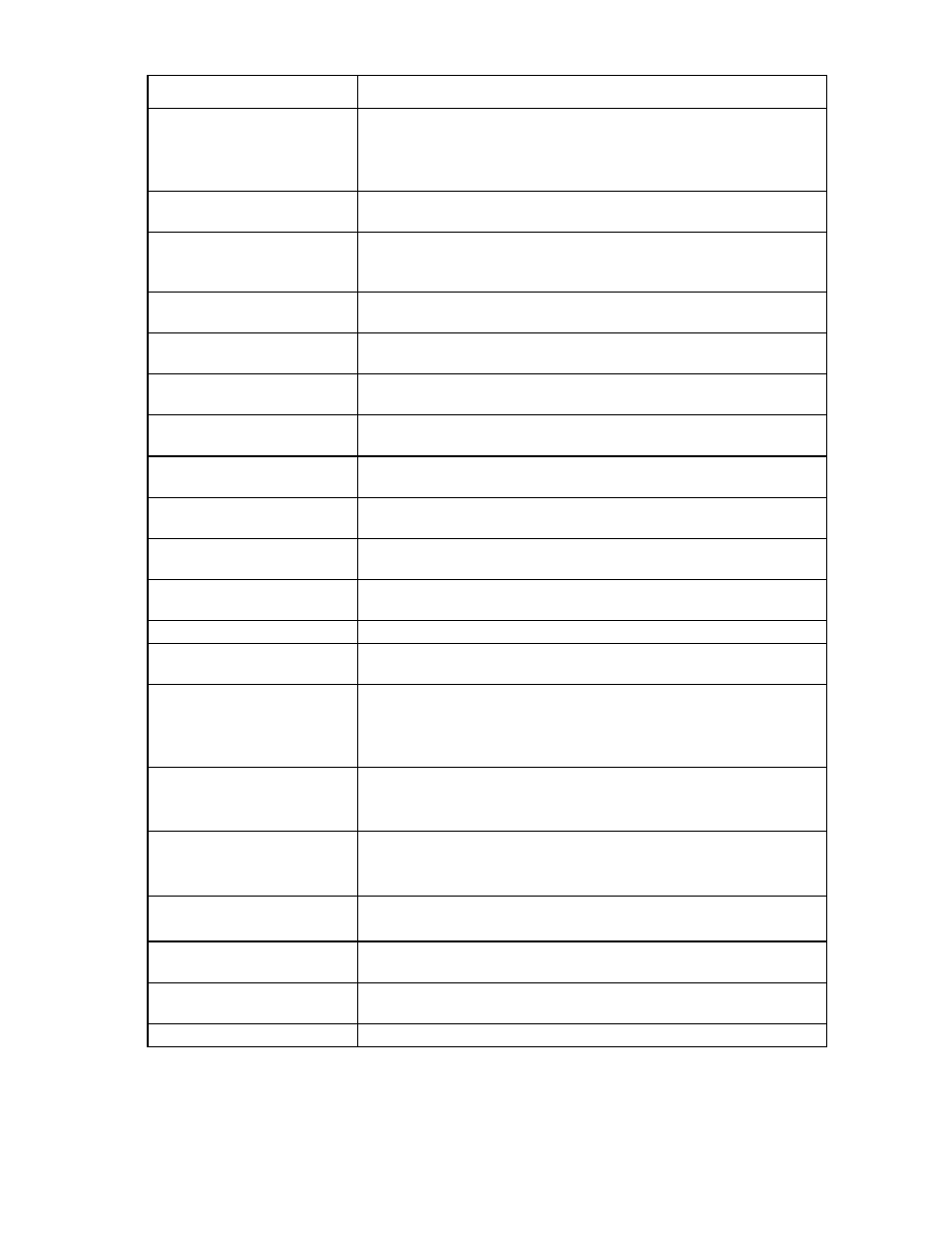
Virtual Connect server profiles 185
Task
Action
Enable or disable PXE, or Use
BIOS
1
Click the pull-down arrow in the PXE column.
2
Select Enabled or Disabled. If the existing PXE configuration on the server
is correct, the 'Use BIOS' PXE setting should be chosen. This setting is the
default.
Select to use a multicast filter or
filter set
Click the pull-down arrow in the Multicast Filter column, and then select a
multicast filter or filter set.
Delete an Ethernet connection
Click the Delete link in the Action column, or click the connection to select it,
right-click to display a menu, and then click Delete. The first two connections
cannot be deleted.
Add an Ethernet connection
Click Add at the bottom of the Ethernet Adapter Connections table, or
right-click in the table, and then select Add.
Delete an iSCSI connection
Click the Delete link in the Action column, or click the connection to select it,
right-click to display a menu, and then click Delete.
Add an iSCSI connection
Click Add at the bottom of the iSCSI HBA Connections table, or right-click in
the table, and then select Add.
Delete an FC SAN connection
Click the Delete link in the Action column, or click the connection to select it,
right-click to display a menu, and then click Delete.
Add an FC SAN connection
Click Add at the bottom of the FC HBA Connections table, or right-click in the
table, and then select Add.
Delete an FCoE connection
Click the Delete link in the Action column, or click the connection to select it,
right-click to display a menu, and then click Delete.
Add an FCoE connection
Click Add at the bottom of the FCoE HBA Connections table, or right-click in
the table, and then select Add.
Change the SAN fabric
connection
Click the pull-down arrow in the FC SAN Name box.
Change or disable the port speed Click the pull-down arrow in the Port Speed box.
View Fibre Channel Boot
Parameters
Select the Fibre Channel Boot Parameters check box.
Enable Fibre Channel Boot on a
port
1
Select the Fibre Channel Boot Parameters check box.
2
Click the pull-down arrow in the SAN Boot box.
3
Select the boot order.
4
Enter a valid Boot Target name and LUN in the edit boxes.
Disable Fibre Channel Boot on a
port
1
Select the Fibre Channel Boot Parameters check box.
2
Click the pull-down arrow in the SAN Boot box.
3
Select Disabled.
Revert to BIOS settings for Fibre
Channel Boot
1
Select the Fibre Channel Boot Parameters check box.
2
Click the pull-down arrow in the SAN Boot box.
3
Select Use BIOS.
Change the profile bay
assignment
1
Click the pull-down arrow in the Server column.
2
Select the device bay, or select Unassigned.
Save changes and go to the Edit
Server Profile screen
Click Apply. Changes are saved, and you have the opportunity to make any
additional changes to the profile.
Save changes and go to the
Server Profiles screen
Click Apply & Close.
Cancel without saving changes Click Cancel.
If using VC-assigned MAC addresses, WWNs, or non-default Fibre Channel boot parameters, always power
off the affected server blades before assigning a profile. When assigning a VC-assigned serial number,
power off the server blade. To power off a server blade, see "Server Bay status screen (on page
)."
- Virtual Connect FlexFabric 10Gb24-port Module for c-Class BladeSystem Virtual Connect Flex-10 10Gb Ethernet Module for c-Class BladeSystem Virtual Connect 4Gb Fibre Channel Module for c-Class BladeSystem Virtual Connect FlexFabric-20.40 F8 Module for c-Class BladeSystem Virtual Connect Flex-10.10D Module for c-Class BladeSystem Virtual Connect 8Gb 24-port Fibre Channel Module for c-Class BladeSystem
