HP Integrity NonStop H-Series User Manual
Page 82
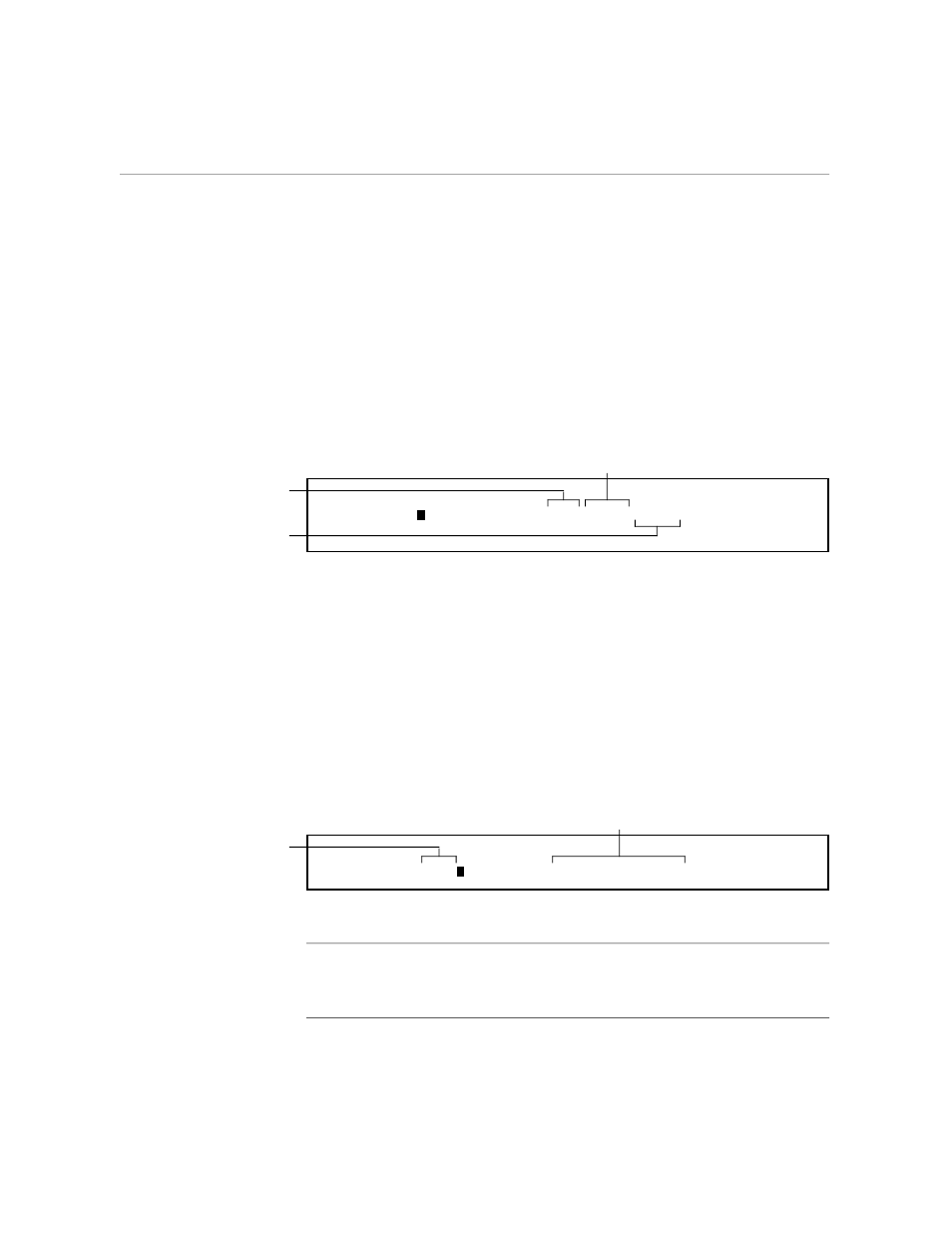
Saving the Profile
Customizing TEDIT for a Columned List
3–16
058060 Tandem Computers Incorporated
Saving the Profile
Now you are ready to save the profile. You save it in a special file reserved
for profiles in your default volume and subvolume. Follow these steps:
1.
Press *C.
2.
On the response line type SAVEPROFILE (or simply SA) and press *C
again. You see the following display at the top of the screen.
Profile Name: Profile File: $MYVOL.MYSUBVOL.TEDPROF
The file where TEDIT
stores your profiles
Your default
subvolume
Your default volume
TEDIT displays the name of the file where all the profiles you create are
automatically saved. The profile file is called TEDPROFL, and it is on
your default volume and subvolume.
TEDIT might also display a message on the status line telling you that
you do not yet have any local profiles. Local profiles are ones that are
stored on your default volume and subvolume. You do not need to
respond to this message in any way.
3.
Type the name of the profile you want to save; call this profile
AGENDA. You can save the profile file in another location if you wish,
but it is much better to have your profiles in your default volume.
Profile Name: AGENDA Profile File: $MYVOL.MYSUBVOL.TEDPROF
Leave this
field as is.
Type the profile
name, AGENDA.
4.
Press *C to save the profile.
Note
You can name the profile anything you wish as long as the name contains eight characters
or fewer, the characters are either letters or numbers, and the first character is a letter. The
exception is that if you save the default profile, you must name it * (star).
